Authoring Online Articles
System > Site Design > Online Articles > Edit
Online Articles are edited through the Online Article Editor, accessible from the Online Article Listing. The Editor is divided into two main components: finding the Article, and the contents of the Article.
Finding the Article
To 'find' this article, Users will be able to search against several different components: the Title, Category, and Keywords.
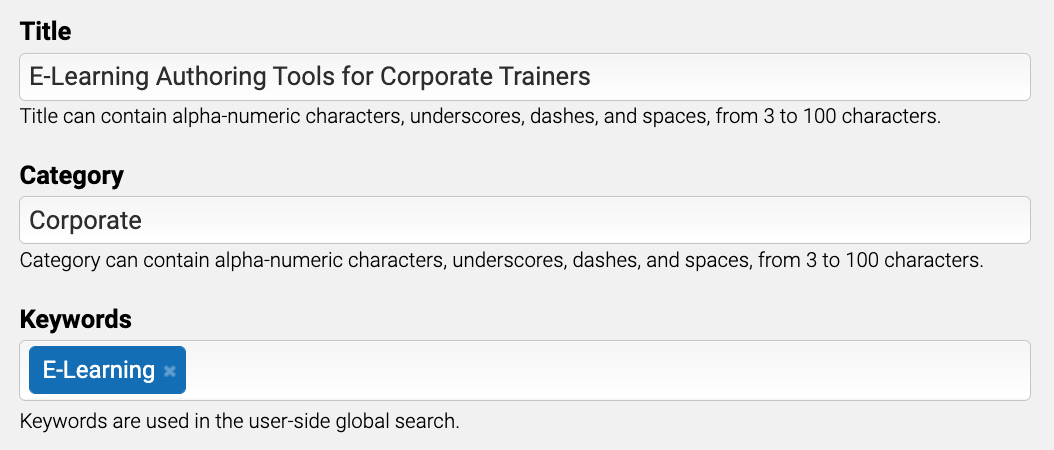
An Article's Title is how the Article represents itself in listing and results.
The Category dictates what similar Articles this Article should be grouped with. Each Article can only have one Category.
Keywords are something a User might search against in the Global Content Search, that don't make sense to force into the Title, but you still want included in those search results. In this way, it pairs nicely with the Global Content Search's "Search Score Report" - tagging Articles with phrases that Users are searching for, but not getting results for. Each Article can have many Keywords.
Online Article Editor
The bulk of the work on an article is done inside the Editor itself. While we'd like to be able to tell you how to write a successful Article, we instead limited to providing you the tools to do the authoring yourself.
Like most text editors in the LMS, the Article Editor also includes the option to swap to a full HTML view to get the pixel precision some authors are looking for.
Below the editor itself a dropdown box so you can quickly insert links, images, videos, or embedded pages as desired.
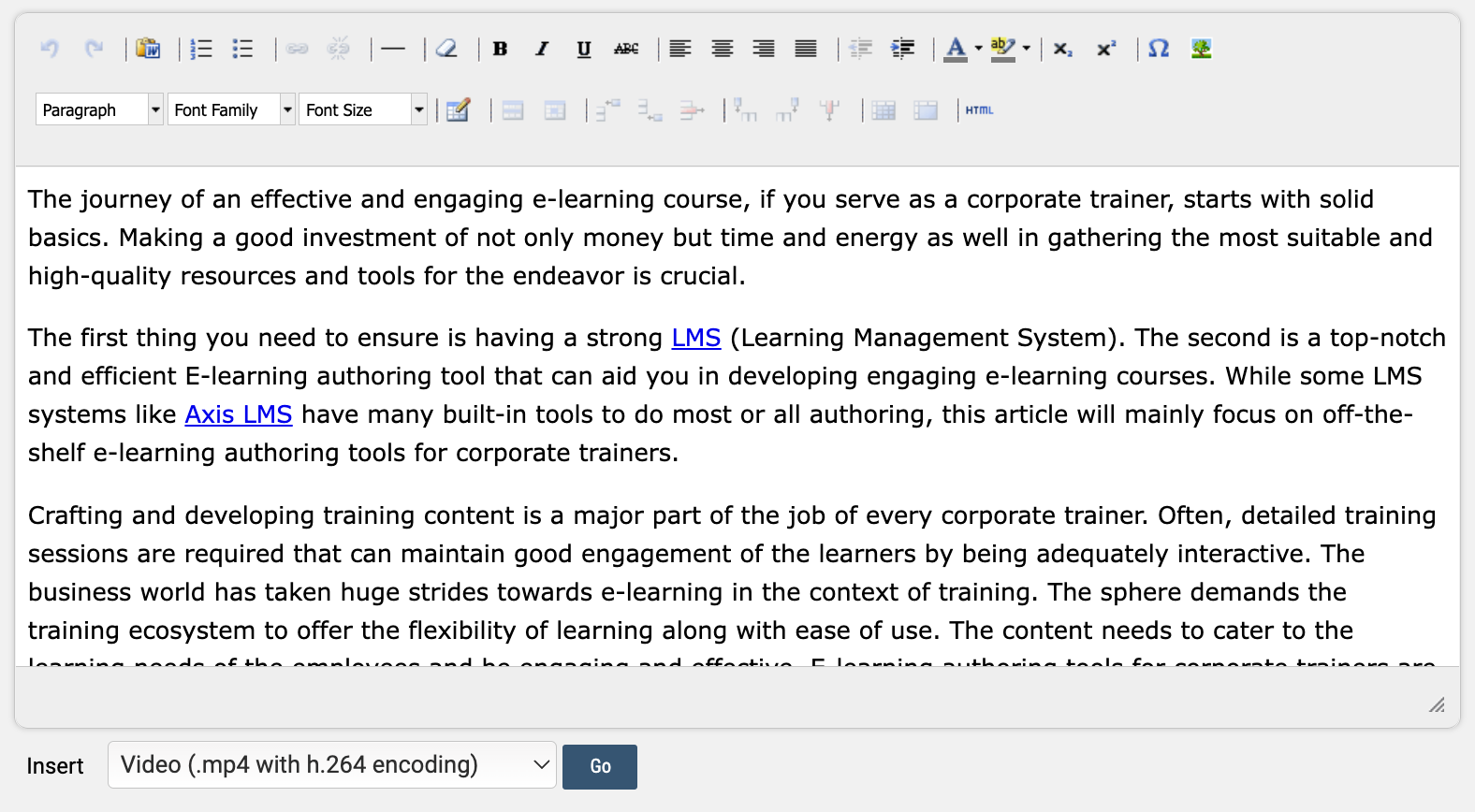
On the subject of images, your Online Article's Thumbnail isn't something mentioned yet. Axis LMS tries to intelligently select a thumbnail for you, going through three different scenarios:
1) If there are no images used in the Online Article, the Online Article will use the default image.
2) If one or more images are used in the Online Article, the first image found will be used as the Online Article's thumbnail.
3) If you're unsatisfied with the image Axis LMS has selected from the images you've used in your article, you can tell the LMS which image to use by referencing that same image in a hidden < img > tag at the top of your Online Article's HTML editor.