Manage ‘Other Products’
The Shopping Cart automatically handles both Online Courses, and also Live Classes (using the Courses and Live Classes functionality built into the LMS). However, in addition to those, you may also offer other kinds of training (for example, books) that you want to sell.
Alternatively, perhaps you want to offer time-limited (or time-extended) versions of your online courses, or package them into multi-course, or course-plus-books packages.
These examples (and others) are when you would use ‘other products’.
Add/Edit a Product
Adding and editing a product is much the same, so we can cover the details of both in a single section:
Product Name
This is the name of the product as it will appear in the storefronts, widgets, orders, reports, etc.
Product Number
This is the (optional) product number which can be used with notification emails to assist you with processing orders containing this product.
Product Thumbnail
This is the icon/image for this product - and is used in various places on user-facing interfaces for this product.
Product Type
This is the (optional) type that is displayed beneath products in the shopping cart (eg: textbook, DVD, etc).
Product Price
This is the price of the product.
Show in Catalog
Set to Yes if you want all storefronts and widgets to be able to display this product for sale. Set to No if you want to only send links to specific people to be able to purchase this item.
Product Category
This is the category in which to place this item.
Featured Product
Include this item in the ‘Featured Products’ listing and areas.
Product Description
Every product has a ‘catalog’ page (also known as a ‘product info’ page). When a visitor goes to that page, what they see is what you enter here.
Notification Email
If you want to receive an email notification each time an order is placed with this item, you can enter one or more email addresses here which will be notified.
Notification Email Template
If you want to receive an email notification each time an order is placed with this item, and have set up one or more email addresses to receive it, this template is what will be used to determine the information that will be sent out as that notification.
Product Triggers
If you want to fire off an event to occur when someone purchases this item, you can use the product triggers to do so.
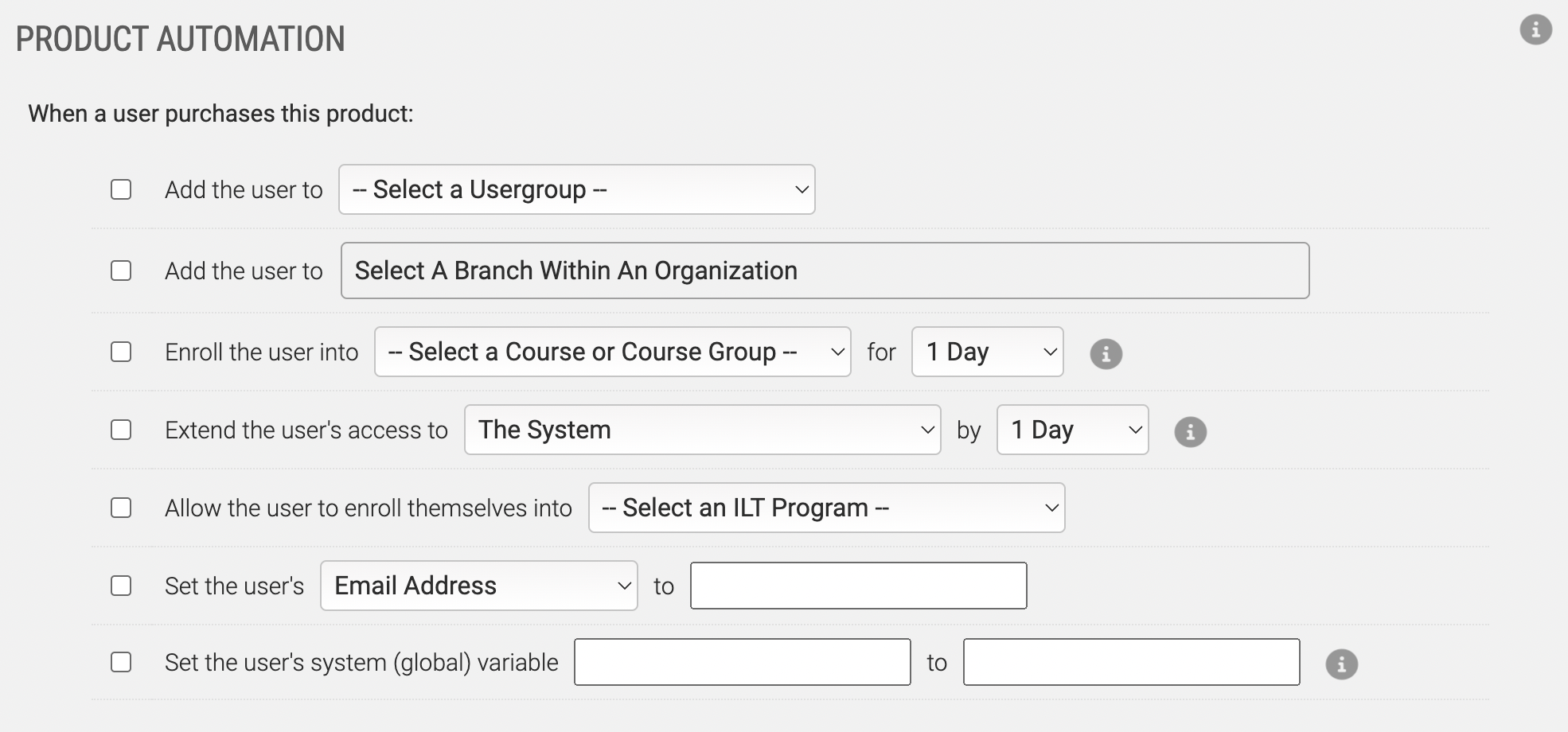
Add User to Usergroup
Use this trigger to add the purchaser to a usergroup.
Add User to a Branch within an Organization
Use this trigger to add the purchaser to a branch within an organization.
Enroll User into Course for X Days
Use this trigger to enroll the user into a specific Course for a certain amount of time.
Extend Users Access
Use this trigger to extend the users access (to either the system, or a specific course) by a certain number of days.
Set User Data Field
Use this trigger to set/change any of the user data fields to a specific value.
Set Users Global Master Variable
Use this trigger to set/change any of the users global master variables to a value.
Send Data to Custom Script
Use this feature to send custom data to a script. This is useful if you need to automate sending shipping/fulfillment information to a 3rd party so they can fulfill the order.
The Shopping Cart automatically handles both Online Courses, and also Live Classes (using the Courses and Live Classes functionality built into the LMS). However, in addition to those, you may also offer other kinds of training (for example, books) that you want to sell.
Alternatively, perhaps you want to offer time-limited (or time-extended) versions of your online courses, or package them into multi-course, or course-plus-books packages.
These examples (and others) are when you would use ‘other products’.
Add/Edit a Product
Adding and editing a product is much the same, so we can cover the details of both in a single section:
Product Name
This is the name of the product as it will appear in the storefronts, widgets, orders, reports, etc.
Product Number
This is the (optional) product number which can be used with notification emails to assist you with processing orders containing this product.
Product Thumbnail
This is the icon/image for this product - and is used in various places on user-facing interfaces for this product.
Product Type
This is the (optional) type that is displayed beneath products in the shopping cart (eg: textbook, DVD, etc).
Product Price
This is the price of the product.
Show in Catalog
Set to Yes if you want all storefronts and widgets to be able to display this product for sale. Set to No if you want to only send links to specific people to be able to purchase this item.
Product Category
This is the category in which to place this item.
Featured Product
Include this item in the ‘Featured Products’ listing and areas.
Product Description
Every product has a ‘catalog’ page (also known as a ‘product info’ page). When a visitor goes to that page, what they see is what you enter here.
Notification Email
If you want to receive an email notification each time an order is placed with this item, you can enter one or more email addresses here which will be notified.
Notification Email Template
If you want to receive an email notification each time an order is placed with this item, and have set up one or more email addresses to receive it, this template is what will be used to determine the information that will be sent out as that notification.
Product Triggers
If you want to fire off an event to occur when someone purchases this item, you can use the product triggers to do so.
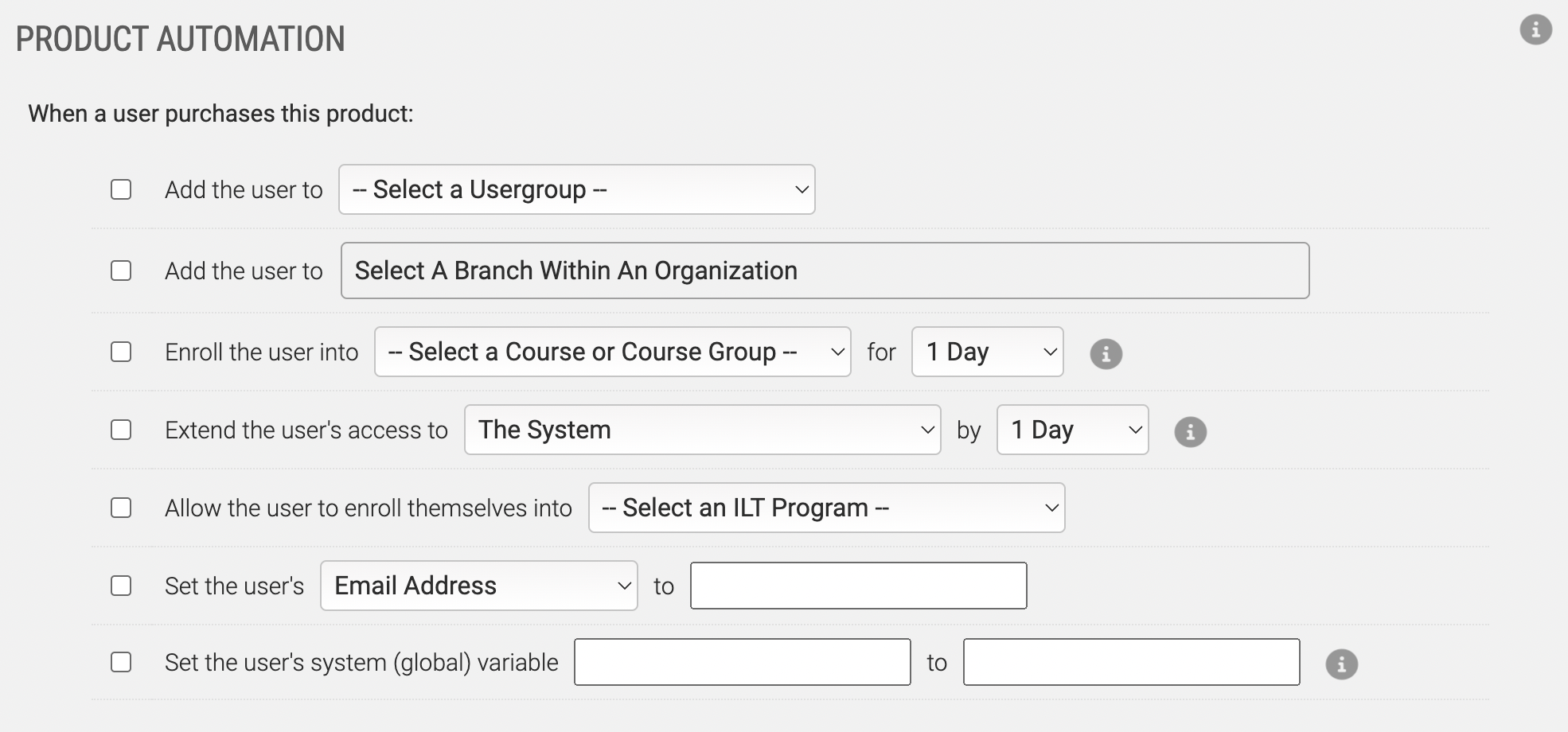
Add User to Usergroup
Use this trigger to add the purchaser to a usergroup.
Add User to a Branch within an Organization
Use this trigger to add the purchaser to a branch within an organization.
Enroll User into Course for X Days
Use this trigger to enroll the user into a specific Course for a certain amount of time.
Extend Users Access
Use this trigger to extend the users access (to either the system, or a specific course) by a certain number of days.
Set User Data Field
Use this trigger to set/change any of the user data fields to a specific value.
Set Users Global Master Variable
Use this trigger to set/change any of the users global master variables to a value.
Send Data to Custom Script
Use this feature to send custom data to a script. This is useful if you need to automate sending shipping/fulfillment information to a 3rd party so they can fulfill the order.