API Tools
Atrixware has created some tools to make it easier for you to learn about and use the API.
Axis LMS API Integration Tile
When you log into the Partition Admin, located in System > Integrations > API.
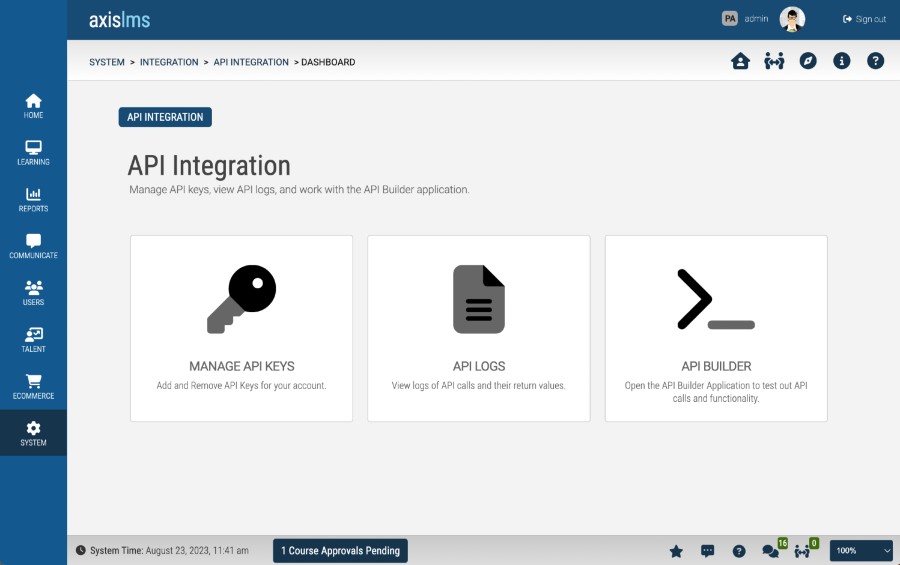
In this area you can:
- Generate API keys
- View API logs
- Access the API Builder Application
Axis API Builder Application
Your system comes equipped with an API Builder application. It is located at:
https : // your.axissystem.com / lms / apibuilder.php
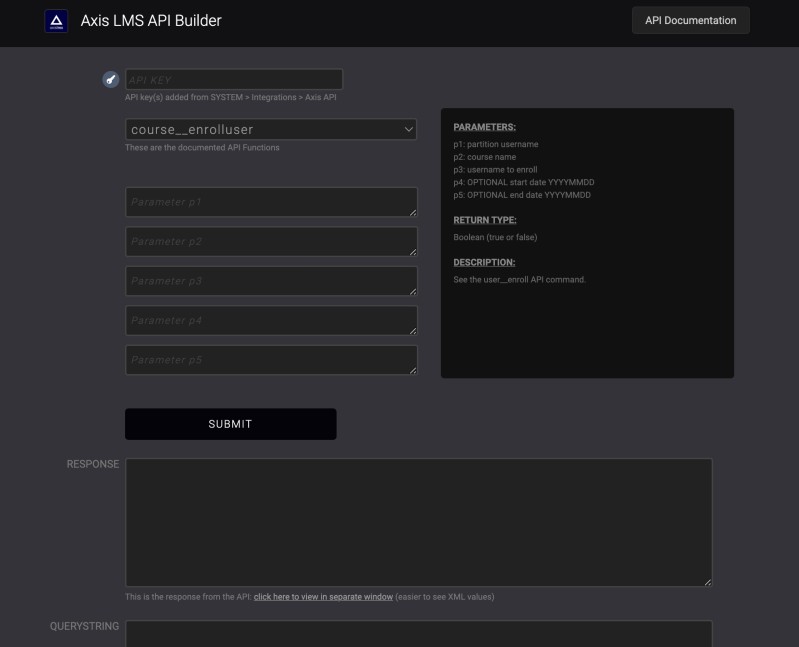
Simply open a web browser and navigate to the address above (replace the your.axissystem.com piece with your own system address). This application is designed to enable you to quickly test out API functions. It requires that you enter a valid API key which you set up from the area mentioned above. You can view all API commands and parameters, and even execute API calls right from inside the application.
Software Development Kits (SDKs)
In the next few sections you can access SDKs for several programming languages.
Atrixware has created some tools to make it easier for you to learn about and use the API.
Axis LMS API Integration Tile
When you log into the Partition Admin, located in System > Integrations > API.
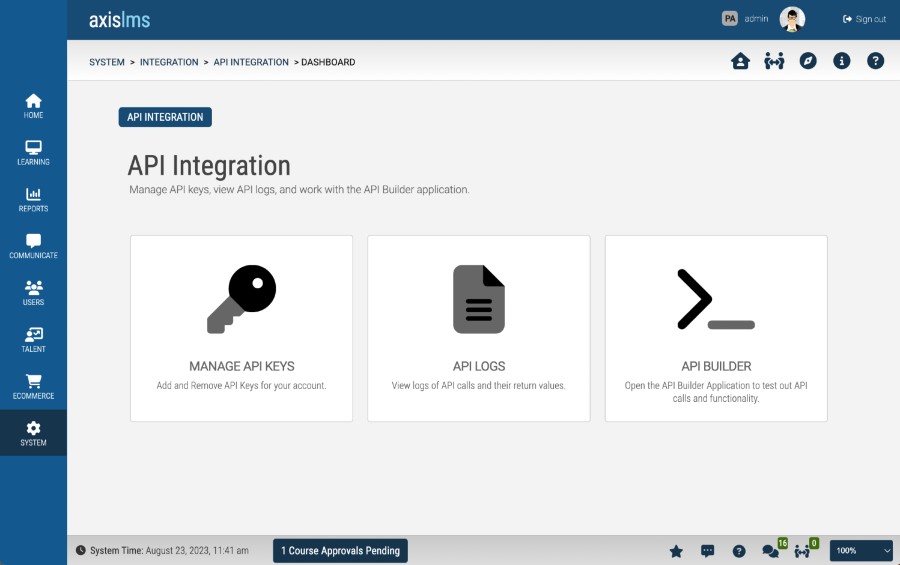
In this area you can:
- Generate API keys
- View API logs
- Access the API Builder Application
Axis API Builder Application
Your system comes equipped with an API Builder application. It is located at:
https : // your.axissystem.com / lms / apibuilder.php
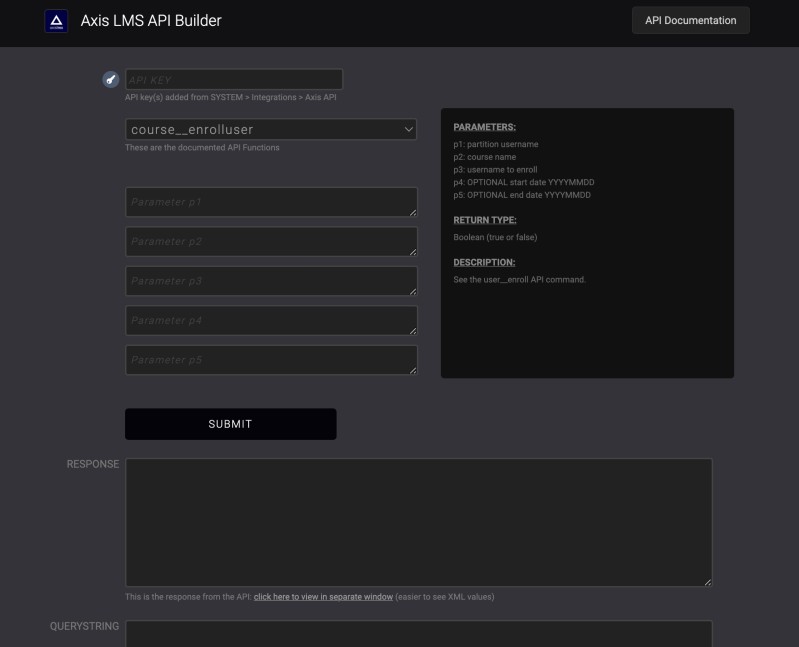
Simply open a web browser and navigate to the address above (replace the your.axissystem.com piece with your own system address). This application is designed to enable you to quickly test out API functions. It requires that you enter a valid API key which you set up from the area mentioned above. You can view all API commands and parameters, and even execute API calls right from inside the application.
Software Development Kits (SDKs)
In the next few sections you can access SDKs for several programming languages.