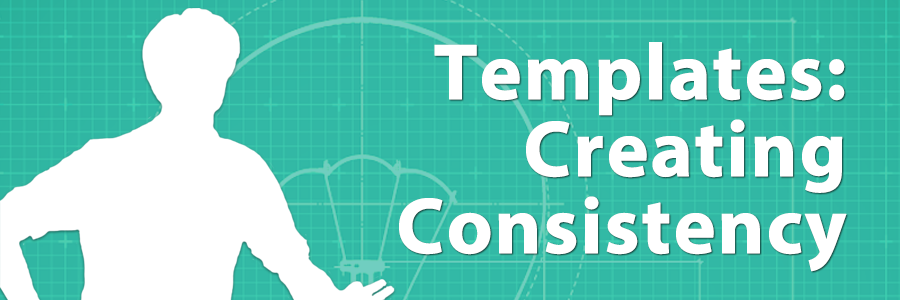
It’s not uncommon for administrators to partition course creation off to different departments, or entities. While this division of labor means you can better allocate your own efforts in Axis LMS, you may find that the best practice is to provide these creators templates for both their courses and content. This helps provide your customers with a consistent, familiar environment throughout their time in the system. It also improves your user’s overall performance.
Designing Course Templates
Before you start handing off content building, you’ll want to create one highly polished, refined course that your managers can utilize as a template. This includes everything from Banners and Colors, to pages and how they’re broken down. The default Axis LMS layout is functional; but is intended to be a blank canvas that administrators can project their company onto.

See the striking difference between the default canvas (above), and a course with life and color injected into it (below) – all through the administrator interface.
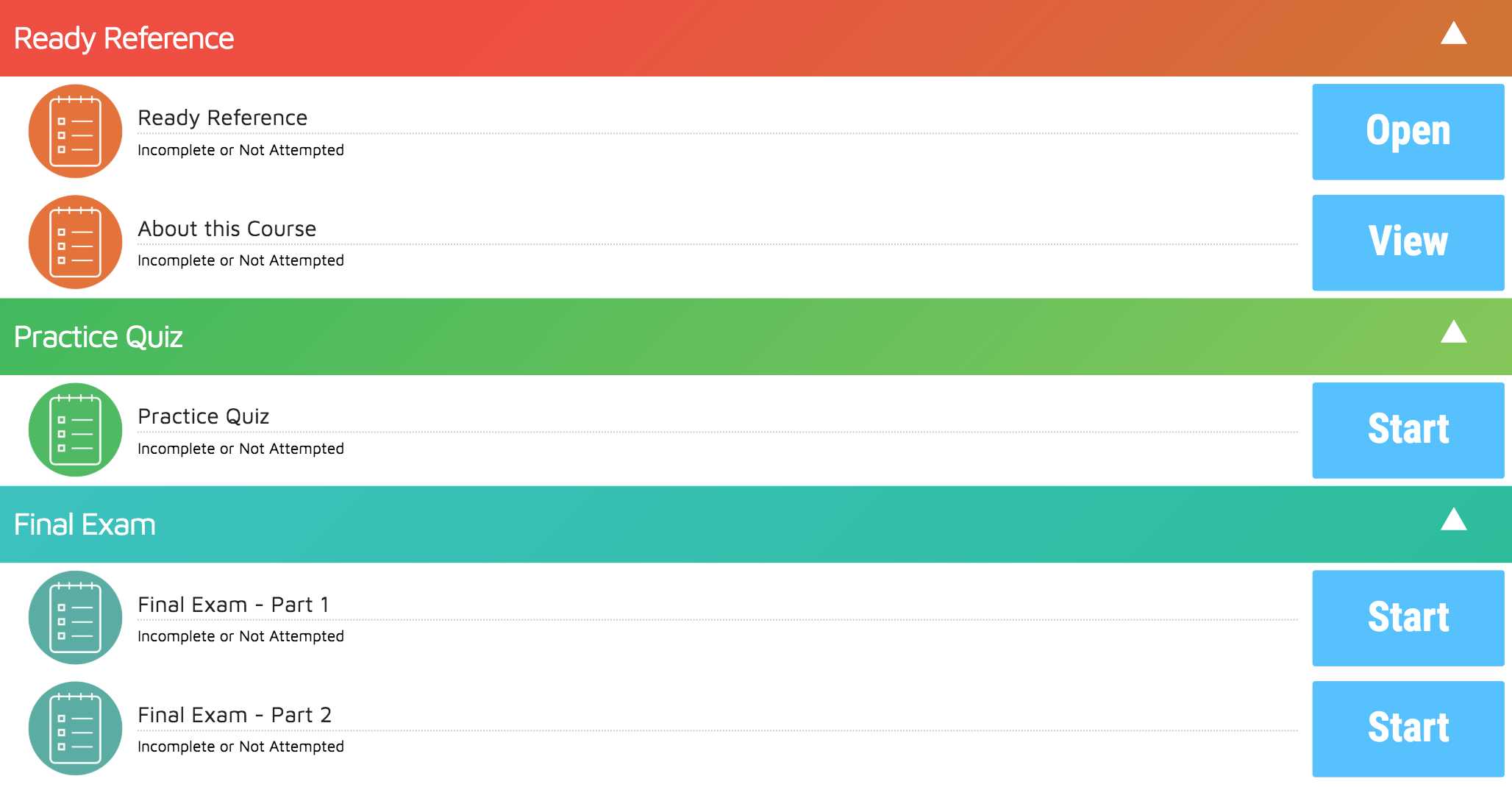
While the colors are probably the first thing to grab your attention, take a look at the smaller details such as the variation in the icons, the clearly defined sections of the course, and even the font style.
While it’s possible to retroactively add these changes into a course, the better option is to do it once, then develop it into a template for all future courses. If you’re interested in making some striking changes to the branding of your Axis LMS, reach out to your Atrixware account rep today.
Get started with the basics of branding here.
Next, dive into the different layout tools.
Wrap up by tailoring the remaining course pages.
See how to use an existing course as a template in this article.
Division of Labor
With your course template established, you should now be in a position you can pass some of the work onto others. There are several different ways to do this, depending on the access level you want your assistance to have, but the two big names would be Managers and Sub-Admins.
Sub-Admins are granted access to the system on a tab-by-tab level, meaning a sub-admin creating courses from your new template will have access to the entire “Learning” area. For closer-knit companies, this might be perfectly suitable; but for those with stricter privacy policies, you’ll want to look into Managers.
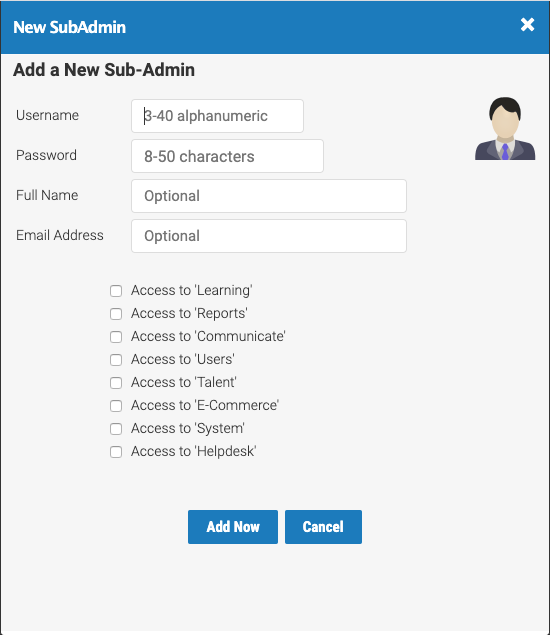
In Axis LMS, “Manager” is an administrative role you can more closely micro-manage. Depending on how you’ve set them up, they will have access to only their own Courses; Courses you’ve shared with them (namely, the template course); or Courses from other Managers. This also extends down into the content they choose to add to their courses.
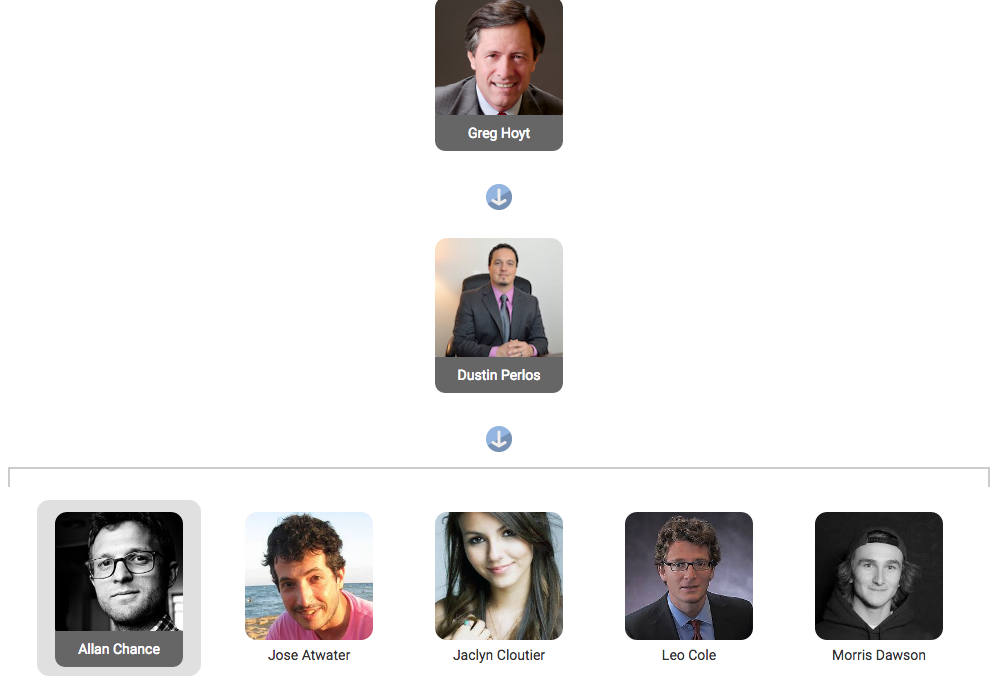
Managers are created by assigning your user’s a new role, via the Manage Users area of your system. When set as a Manager, they can then be assigned different tasks (opposed to tabs) they can perform in the system.
Learn more about different roles in the system here.
See how to create and assign Managers here.
Watch a quick video on Sub-Admins here.