Meeting Management
Learning > Instructor Led Training > Training Programs > Manage a Program > Training Sessions > Meetings
The Meeting Manager is where a Session's Meetings can be Added, Edited, and Tracked. From this page, you will see up to three different types of listings: Today's, Upcoming, and Historic versions. If no Meeting exist yet, you may want to consider Importing some, or follow the on-screen prompts to create them now.
Management Screen
Today's Meetings are highlighted in Blue. Upcoming Meetings are highlighted in Yellow. Past Meetings are highlighted in White. Regardless of the type of Meeting, you will find three buttons associated with each: Edit, Attendance, and Remove.
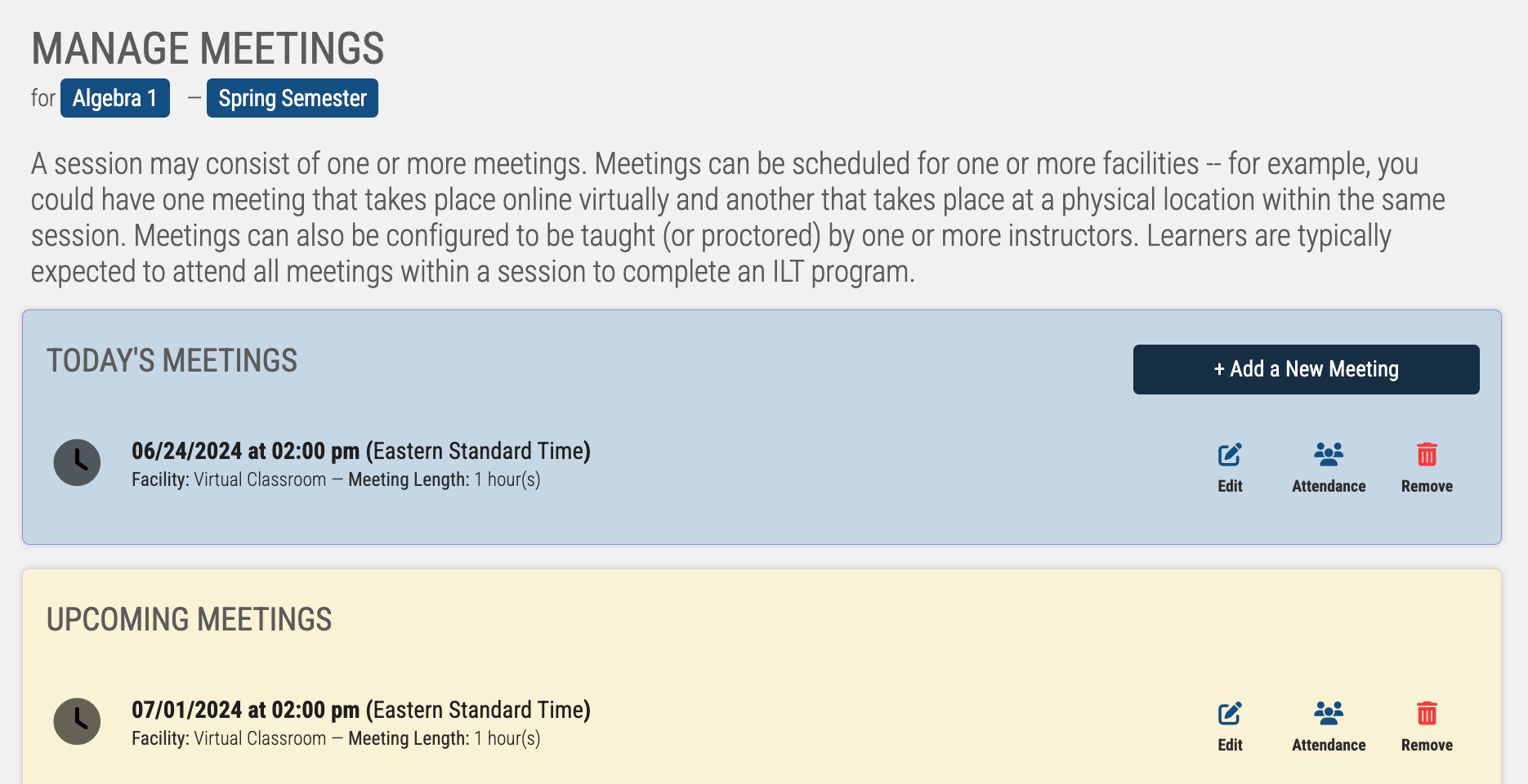
Adding a Meeting
When Adding a Meeting from this screen, the Meeting will be created inside the selected Session. You'll begin by selecting how many meetings you plan to add; one or many. If selecting a series, use the smart scheduler to create a consistent schedule across multiple weeks or months, so that meetings always occur on one or more days of the week.
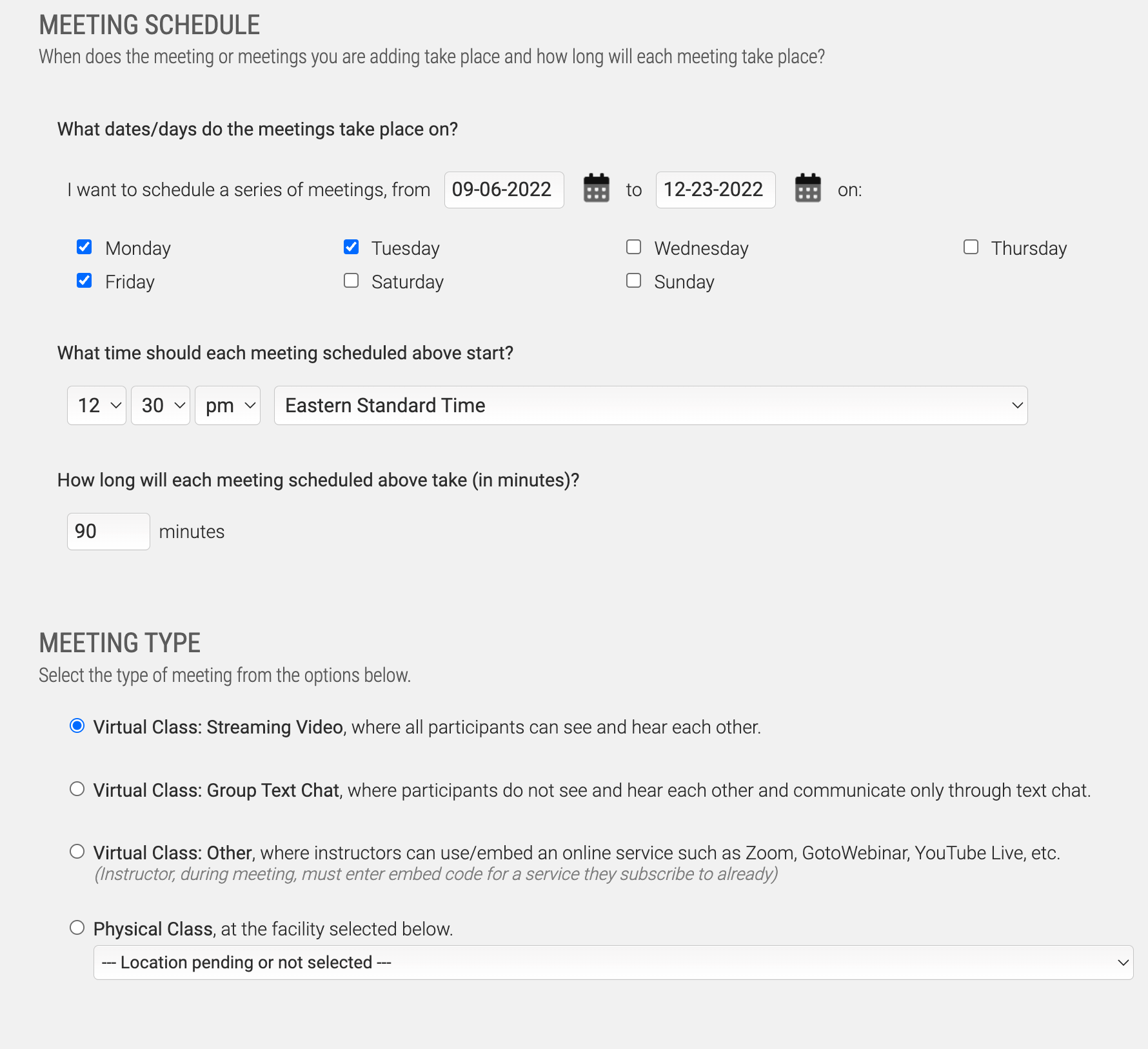
The remaining tools will be consistent with the standard Meeting Editor.
Editing a Meeting
Editing a Meeting will bring you to the Meeting Editor. This allows you to fill out different information about how and when this Meeting will take place. Select a date, time, time zone, and duration.
Meeting Type
There are four different types of Meetings you can create. Each offers a different experience to the user, and lends itself to different needs of different organization types.
Virtual Class: Streaming Video — This is the default video streaming ILT classroom. Virtual Classroom settings can be overwritten for the Program; this default is designed to be approachable for any size organization.
Virtual Class: Group Text Chat — This is just the chat aspect of the Streaming Video option. This is commonly used when delivering certain forms online proctoring, Q&As with users, or just live forums discussions.
Virtual Class: Other — This options caters to organizations who want to use their own virtual meeting service. Be aware that your Instructors will need to provide their own video stream embed code.
Physical Class — This option only appears if you have set up one or more Facilities. When this option is selected, users will see the address to attend, so they can quickly enter it into GPS navigators to make their way on time.
Meeting Instructor(s)
Meetings can have multiple Instructors. And depending on the size of your intended audience, you may want multiple. Each Meeting requires at least one Instructor; if none are available to toggle, you'll need to create some, or be prepared to instruct as the admin.
Tracking Attendance
Reviewing the Attendance for a Meeting will bring up a list of all the Users enrolled into the cooresponding Session. From this page, you can review or fill out attendance for any of the enrolled Users. Keep in mind the settings assigned to your ILT Program - it may be filled out either automatically or manually, and that it may not fall to you, as the admin, to be the one filling this out.
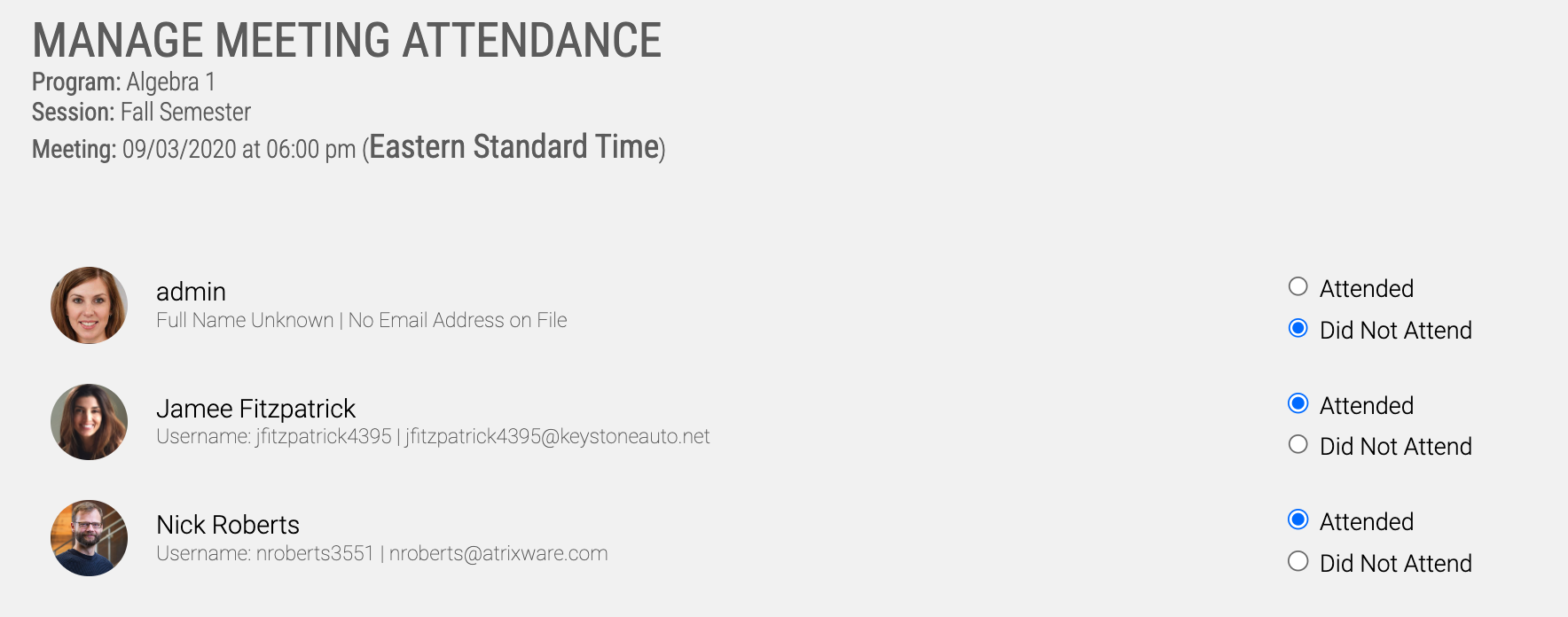
Removing a Meeting
Removing a Meeting should be done with caution. If the Meeting has already passed, removing the Meeting will remove all tracking information for its Attendance. If the Meeting is attached to an ongoing or upcoming Session, review your Email Notifications for the Program to see if removing this Meeting will trigger emails; and consider setting those up if appropriate.
Learning > Instructor Led Training > Training Programs > Manage a Program > Training Sessions > Meetings
The Meeting Manager is where a Session's Meetings can be Added, Edited, and Tracked. From this page, you will see up to three different types of listings: Today's, Upcoming, and Historic versions. If no Meeting exist yet, you may want to consider Importing some, or follow the on-screen prompts to create them now.
Management Screen
Today's Meetings are highlighted in Blue. Upcoming Meetings are highlighted in Yellow. Past Meetings are highlighted in White. Regardless of the type of Meeting, you will find three buttons associated with each: Edit, Attendance, and Remove.
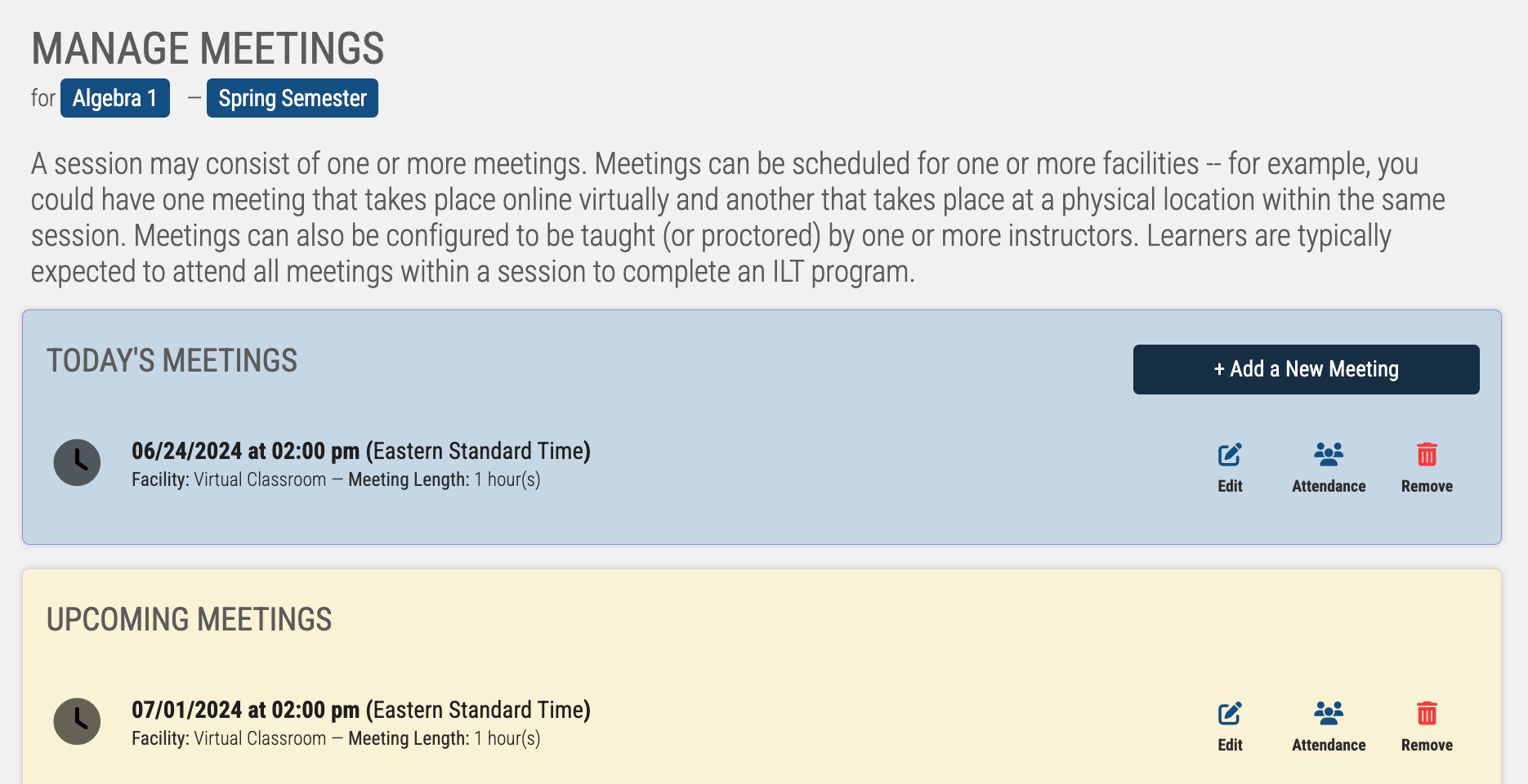
Adding a Meeting
When Adding a Meeting from this screen, the Meeting will be created inside the selected Session. You'll begin by selecting how many meetings you plan to add; one or many. If selecting a series, use the smart scheduler to create a consistent schedule across multiple weeks or months, so that meetings always occur on one or more days of the week.
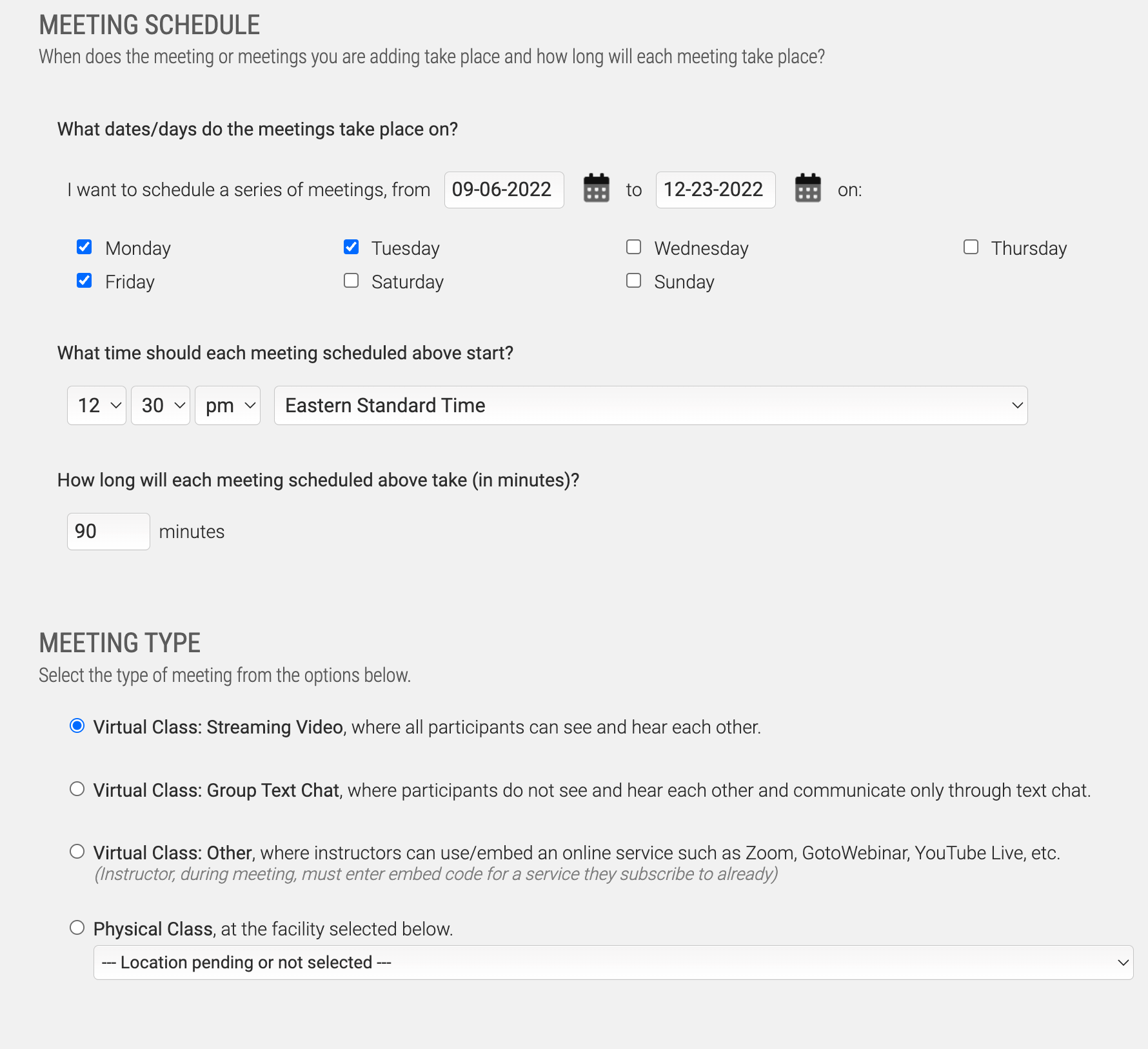
The remaining tools will be consistent with the standard Meeting Editor.
Editing a Meeting
Editing a Meeting will bring you to the Meeting Editor. This allows you to fill out different information about how and when this Meeting will take place. Select a date, time, time zone, and duration.
Meeting Type
There are four different types of Meetings you can create. Each offers a different experience to the user, and lends itself to different needs of different organization types.
Virtual Class: Streaming Video — This is the default video streaming ILT classroom. Virtual Classroom settings can be overwritten for the Program; this default is designed to be approachable for any size organization.
Virtual Class: Group Text Chat — This is just the chat aspect of the Streaming Video option. This is commonly used when delivering certain forms online proctoring, Q&As with users, or just live forums discussions.
Virtual Class: Other — This options caters to organizations who want to use their own virtual meeting service. Be aware that your Instructors will need to provide their own video stream embed code.
Physical Class — This option only appears if you have set up one or more Facilities. When this option is selected, users will see the address to attend, so they can quickly enter it into GPS navigators to make their way on time.
Meeting Instructor(s)
Meetings can have multiple Instructors. And depending on the size of your intended audience, you may want multiple. Each Meeting requires at least one Instructor; if none are available to toggle, you'll need to create some, or be prepared to instruct as the admin.
Tracking Attendance
Reviewing the Attendance for a Meeting will bring up a list of all the Users enrolled into the cooresponding Session. From this page, you can review or fill out attendance for any of the enrolled Users. Keep in mind the settings assigned to your ILT Program - it may be filled out either automatically or manually, and that it may not fall to you, as the admin, to be the one filling this out.
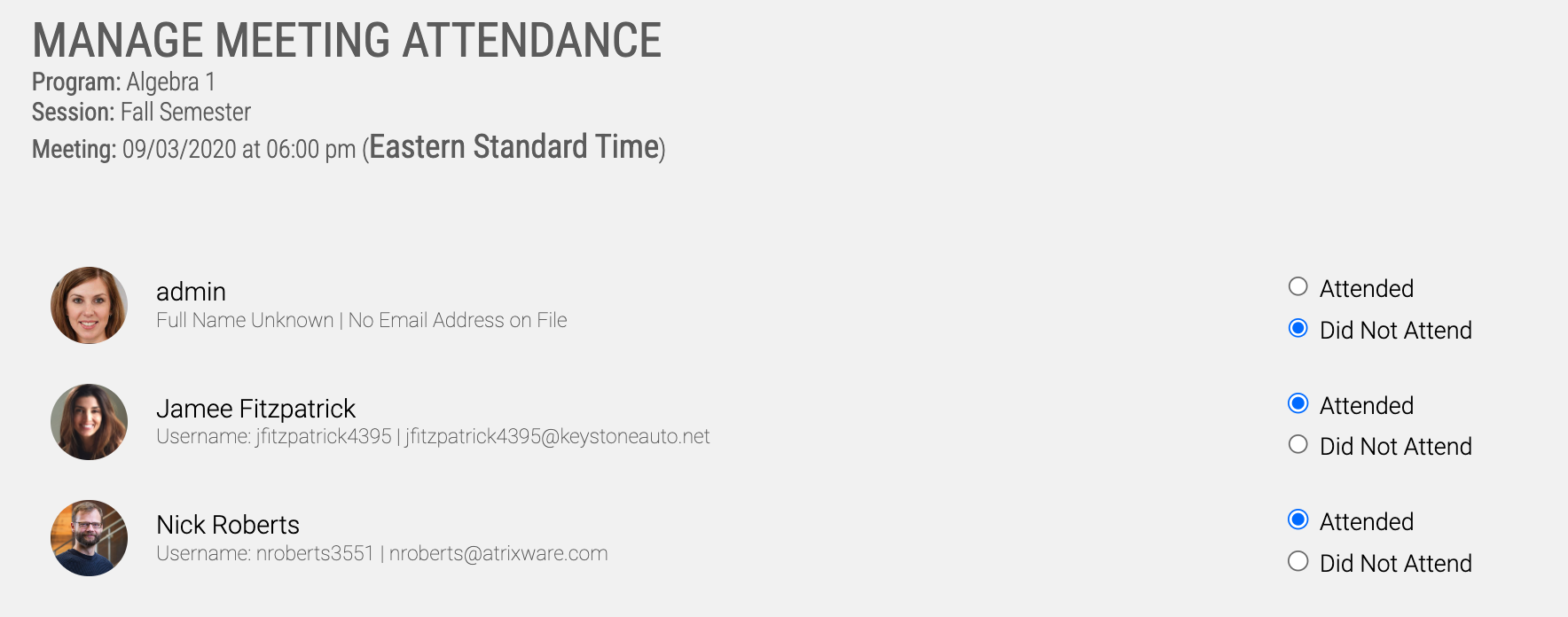
Removing a Meeting
Removing a Meeting should be done with caution. If the Meeting has already passed, removing the Meeting will remove all tracking information for its Attendance. If the Meeting is attached to an ongoing or upcoming Session, review your Email Notifications for the Program to see if removing this Meeting will trigger emails; and consider setting those up if appropriate.