Facilities & Instructors
When setting up a Meeting, or series of Meetings, you will be prompted to select a Facility and one, or more, instructors for that Meeting.
Facility Dashboard
Learning > Instructor Led Training > Facilities
Depending on the type of Meeting you're delivering, you may have no use for Facilities; these are physical locations, with addresses, that Users are expected to show up to at the scheduled time(s). So if all of your Meetings are held virtually, Facilities will not provide any kind of standard contribution to your ILT Sessions.
From the Facilities Dashboard, you can:
- Add New Facilities
- Manage Existing Facilities
- Filter the listing via program name
Facility Listing
Each Facility will display some at-a-glance attributes about the location (Scheduled Sessions, ID, creator), as well as offer tools to: Edit the Facility or Remove the Facility.
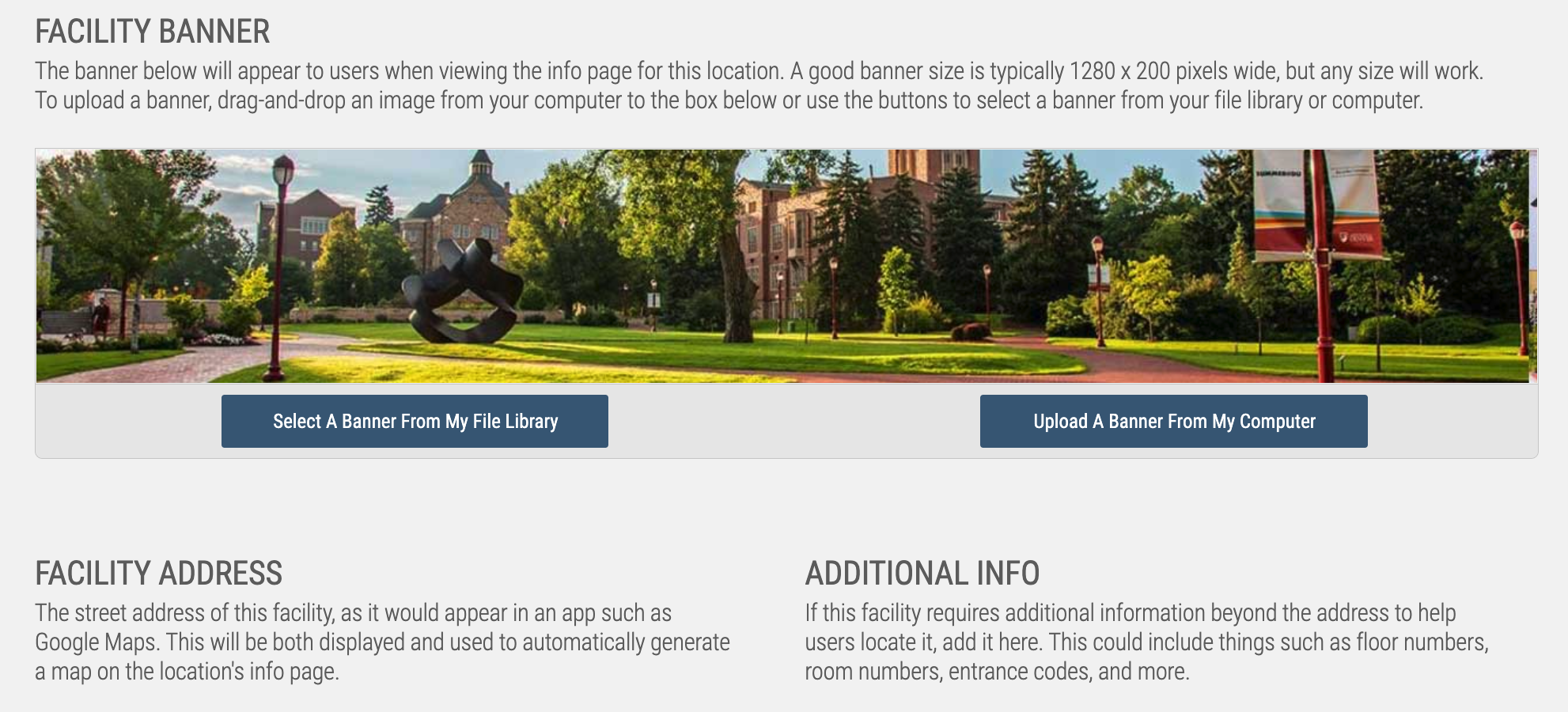
When Adding or Editing a Facility, you'll be prompted to fill out some different information about the location
Facility Name — this is the User-facing name for this Facility.
Facility Banner — This banner will appear to users when viewing information about this location; any size banner size will work, but the recommended size is 50-75px high and at least 1000 pixels wide.
Facility Address — This is the street address of the facility as it would appear in an app such as Google Maps. This will be displayed on the information page for this location, and will also be used to generate a map on the facility page.
Additional Info (for Address) — If this facility requires additional information beyond the address to help users locate it, add it here. This could include things such as floor numbers, room numbers, entrance codes, and more.
Facility Description — Optionally display more information about this facility to your users such as hours, parking information, directions from major highways and more — all of which will show up on the information page.
Instructor Dashboard
Learning > Instructor Led Training > Instructors
Unlike Facilities, Instructors are necessary for all Meeting types. For simplicity's sake, it's easiest to think of the role as a type of 'elevated' User. Instructors are responsible for hosting the virtual Meetings, and marking attendance on all Meetings; to help facilitate this role, additional tools are provided to Instructors when accessing an ILT Meeting.
From the Instructors Dashboard, you can:
- Add New Instructors
- Manage Existing Instructors
- Filter the listing via program name
- Import New Instructors
Instructor Listing
Each Instructor will display some at-a-glance attributes about the Instructor (Completed, Ongoing, and Upcoming Sessions), as well as offer tools to: Edit the Instructor or Remove the Instructor.
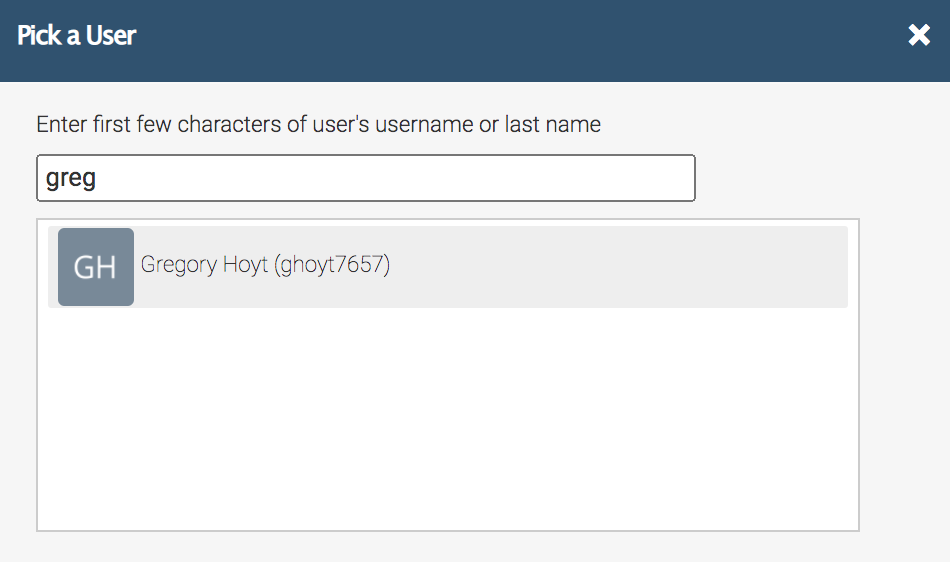
After Adding an Instructor, by searching and selecting against existing Users, Editing the Instructor will ask for some information about them:
Instructor BIO (Overview) — Add a brief (one or two line) bio about this instructor that is displayed to users who are viewing the session overview page for a session that is taught by this instructor.
Instructor BIO (Detailed) — Add a more detailed bio about this instructor that is displayed when a user is viewing this instructor's page.
Both fields are entirely optional, but do help round out your ILT Programs, when Users are considering which Session to pursue.
When setting up a Meeting, or series of Meetings, you will be prompted to select a Facility and one, or more, instructors for that Meeting.
Facility Dashboard
Learning > Instructor Led Training > Facilities
Depending on the type of Meeting you're delivering, you may have no use for Facilities; these are physical locations, with addresses, that Users are expected to show up to at the scheduled time(s). So if all of your Meetings are held virtually, Facilities will not provide any kind of standard contribution to your ILT Sessions.
From the Facilities Dashboard, you can:
- Add New Facilities
- Manage Existing Facilities
- Filter the listing via program name
Facility Listing
Each Facility will display some at-a-glance attributes about the location (Scheduled Sessions, ID, creator), as well as offer tools to: Edit the Facility or Remove the Facility.
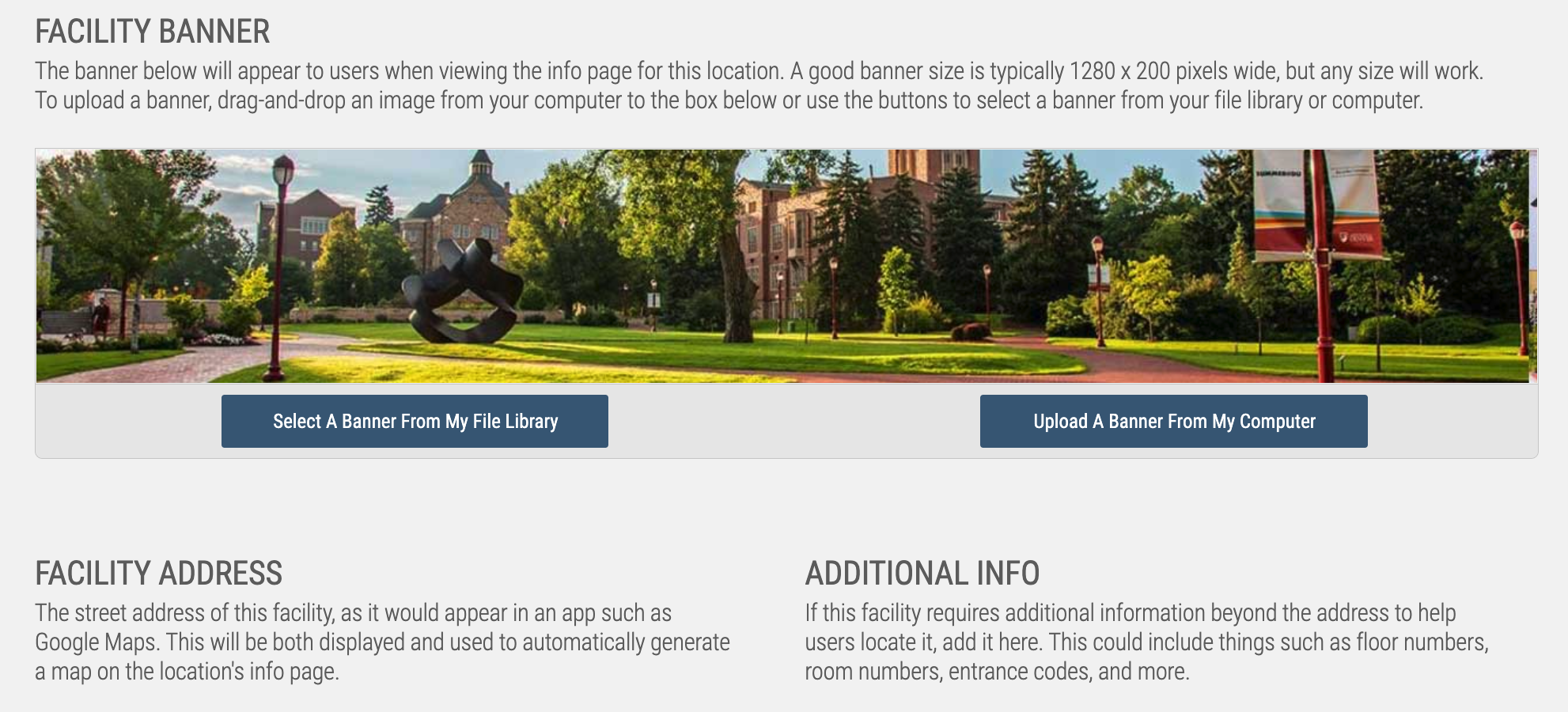
When Adding or Editing a Facility, you'll be prompted to fill out some different information about the location
Facility Name — this is the User-facing name for this Facility.
Facility Banner — This banner will appear to users when viewing information about this location; any size banner size will work, but the recommended size is 50-75px high and at least 1000 pixels wide.
Facility Address — This is the street address of the facility as it would appear in an app such as Google Maps. This will be displayed on the information page for this location, and will also be used to generate a map on the facility page.
Additional Info (for Address) — If this facility requires additional information beyond the address to help users locate it, add it here. This could include things such as floor numbers, room numbers, entrance codes, and more.
Facility Description — Optionally display more information about this facility to your users such as hours, parking information, directions from major highways and more — all of which will show up on the information page.
Instructor Dashboard
Learning > Instructor Led Training > Instructors
Unlike Facilities, Instructors are necessary for all Meeting types. For simplicity's sake, it's easiest to think of the role as a type of 'elevated' User. Instructors are responsible for hosting the virtual Meetings, and marking attendance on all Meetings; to help facilitate this role, additional tools are provided to Instructors when accessing an ILT Meeting.
From the Instructors Dashboard, you can:
- Add New Instructors
- Manage Existing Instructors
- Filter the listing via program name
- Import New Instructors
Instructor Listing
Each Instructor will display some at-a-glance attributes about the Instructor (Completed, Ongoing, and Upcoming Sessions), as well as offer tools to: Edit the Instructor or Remove the Instructor.
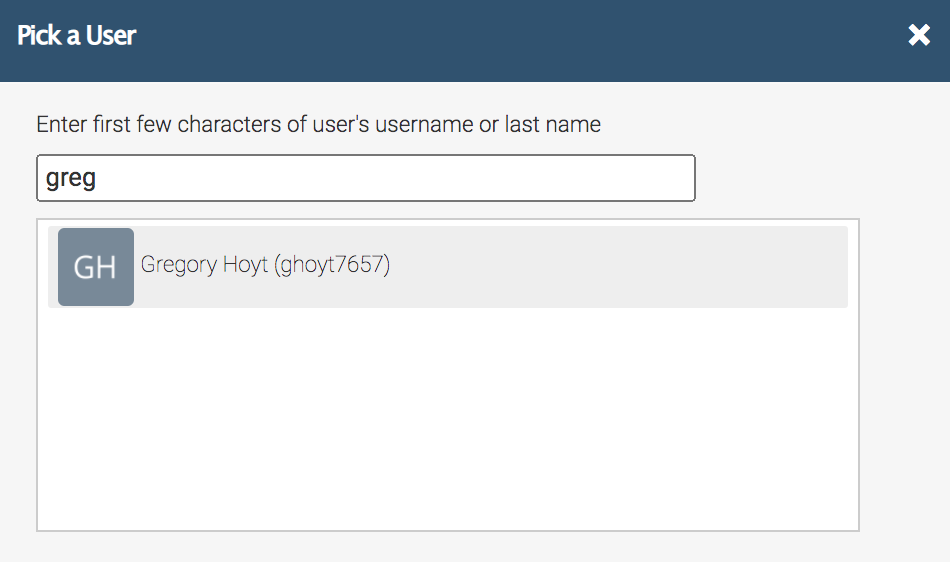
After Adding an Instructor, by searching and selecting against existing Users, Editing the Instructor will ask for some information about them:
Instructor BIO (Overview) — Add a brief (one or two line) bio about this instructor that is displayed to users who are viewing the session overview page for a session that is taught by this instructor.
Instructor BIO (Detailed) — Add a more detailed bio about this instructor that is displayed when a user is viewing this instructor's page.
Both fields are entirely optional, but do help round out your ILT Programs, when Users are considering which Session to pursue.