Branding & Design
Previewing a Program
Learning > Instructor Led Training > Training Programs > Manage > Preview Program
Selecting the Preview Program tile from your ILT Dashboard will bring up the user-facing elements of your ILT Program, from the perspective of a user who is not yet enrolled.
The preview is useful for seeing how your chosen banner, text, and styles fit into the layout of the page.
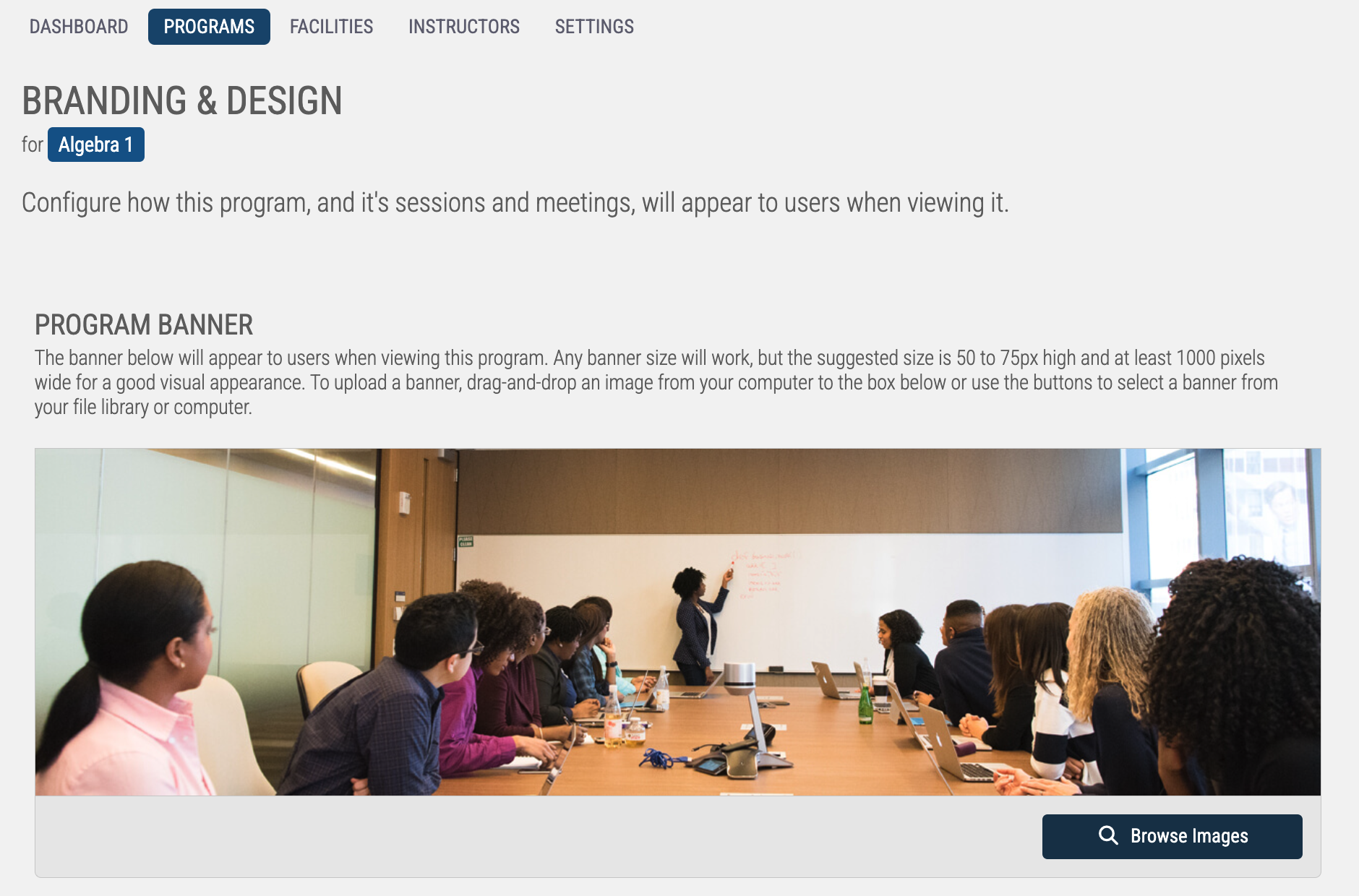
Adjusting the Branding & Design
Learning > Instructor Led Training > Training Programs > Manage > Branding & Design
Program Banner — This appears at the top of the user-interface for this ILT Program.
Program Thumbnail — The thumbnail used to represent this Program in different widgets on the user Learning Portal.
Program Description — The User-Facing description of this Program when opened from the Learning Portal. Two different descriptions can be set, so that enrolled users see something different than non-enrolled users.
CSS — Add additional CSS to the user-facing program to make visual changes to their interface.
Previewing a Program
Learning > Instructor Led Training > Training Programs > Manage > Preview Program
Selecting the Preview Program tile from your ILT Dashboard will bring up the user-facing elements of your ILT Program, from the perspective of a user who is not yet enrolled.
The preview is useful for seeing how your chosen banner, text, and styles fit into the layout of the page.
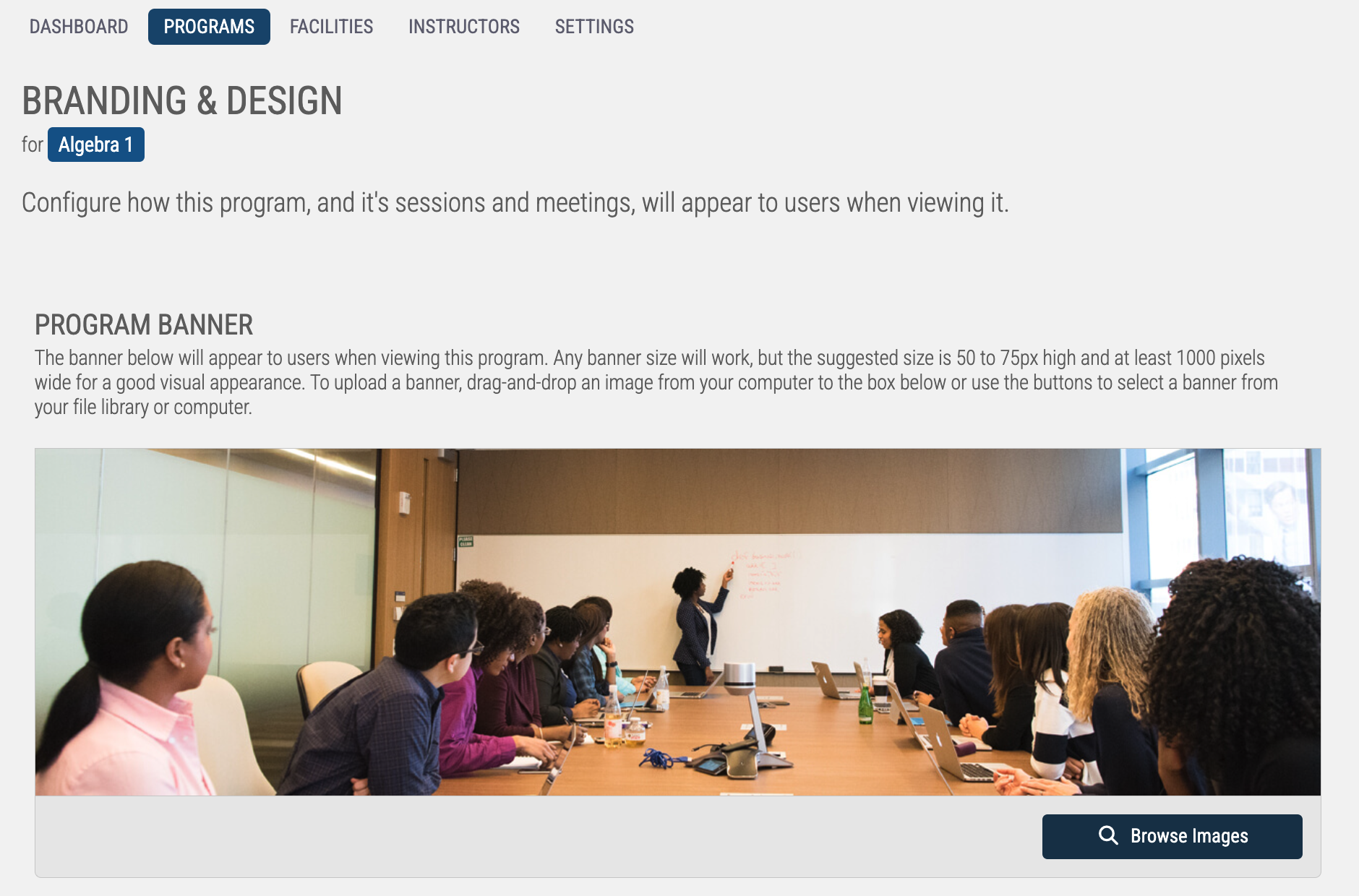
Adjusting the Branding & Design
Learning > Instructor Led Training > Training Programs > Manage > Branding & Design
Program Banner — This appears at the top of the user-interface for this ILT Program.
Program Thumbnail — The thumbnail used to represent this Program in different widgets on the user Learning Portal.
Program Description — The User-Facing description of this Program when opened from the Learning Portal. Two different descriptions can be set, so that enrolled users see something different than non-enrolled users.
CSS — Add additional CSS to the user-facing program to make visual changes to their interface.