Generating Keycodes
System > Automations > Workflows > Manage Keycode Types > Generate
Keycode Types Dashboard, select Generate next to any of your existing Keycode Type to begin the Keycode Generation. This method is commonly used when selling Keycodes outside of the Axis E-Commerce interface, when a list of Keycodes are manually generated by an admin, and exchanged with another party outside the LMS environment.
Selecting Generate will open a prompt for 3 pieces of information:
- How many to Generate
- How long are these Keycodes valid for
- Should these be linked to a Manager
Step One is how many Keycodes you want to generate; this should behave exactly as you'd anticipate.
Step Two dictates how long these Keycodes can be redeemed for. This prompt will inherit the Keycode Type's Default Expiration; but if you're manually generating, you may choose to apply a different limit here.
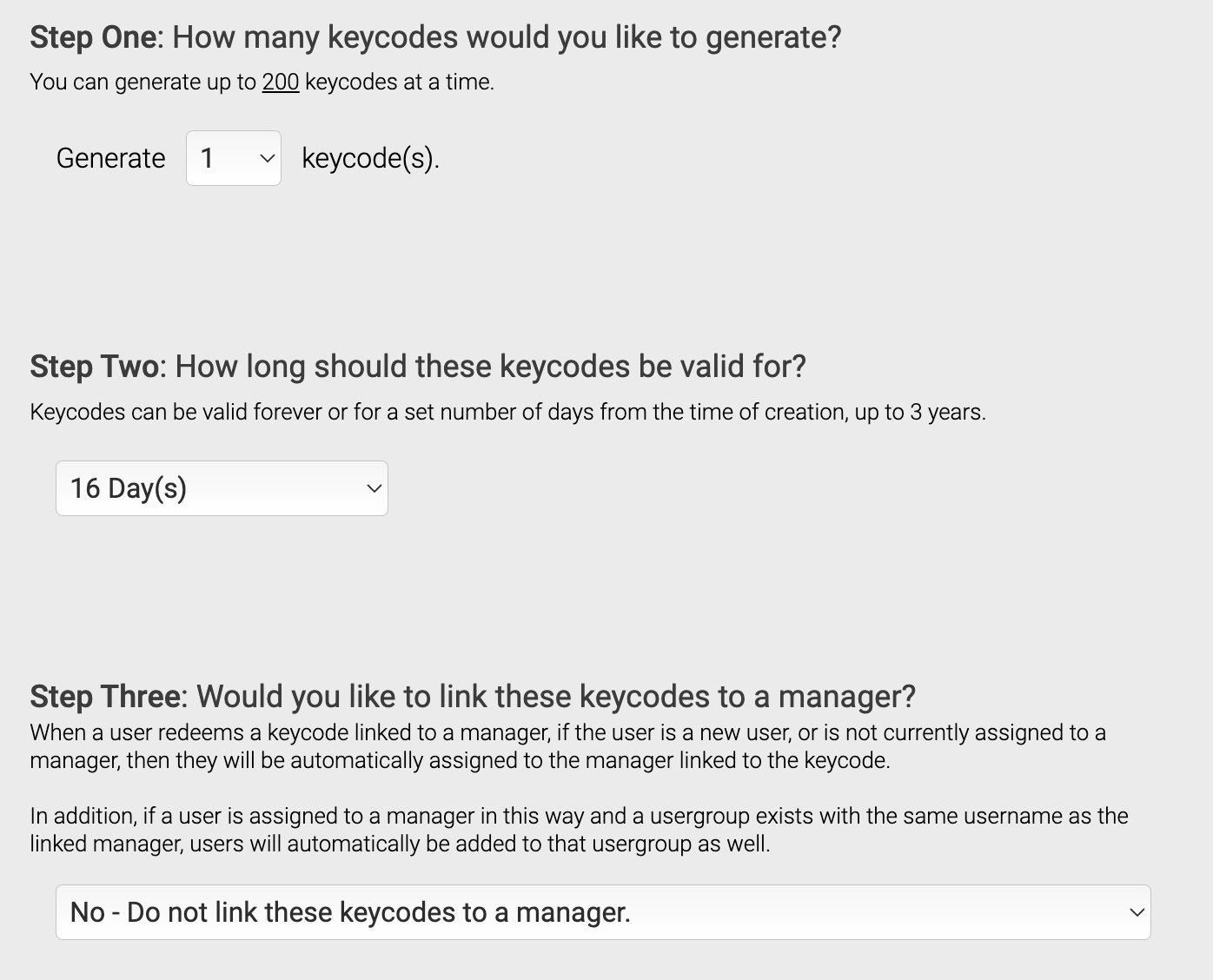
Step Three is useful for automatically linking new Users to a specific Manager. Redeemed Keycodes where this is filled out will be only assigned to the specified Manager if they do not already have a Manager; for common uses, this will typically not come into play. Additionally, if there is a Usergroup with a name identical to the Manager's Username (their login name), redeeming this Keycode will also add them into that Usergroup.
After Generating the Keycode(s), you will receive the option to download an Excel Spreadsheet of the Keycodes you just generated, or continue managing your Keycodes, or add more.
System > Automations > Workflows > Manage Keycode Types > Generate
Keycode Types Dashboard, select Generate next to any of your existing Keycode Type to begin the Keycode Generation. This method is commonly used when selling Keycodes outside of the Axis E-Commerce interface, when a list of Keycodes are manually generated by an admin, and exchanged with another party outside the LMS environment.
Selecting Generate will open a prompt for 3 pieces of information:
- How many to Generate
- How long are these Keycodes valid for
- Should these be linked to a Manager
Step One is how many Keycodes you want to generate; this should behave exactly as you'd anticipate.
Step Two dictates how long these Keycodes can be redeemed for. This prompt will inherit the Keycode Type's Default Expiration; but if you're manually generating, you may choose to apply a different limit here.
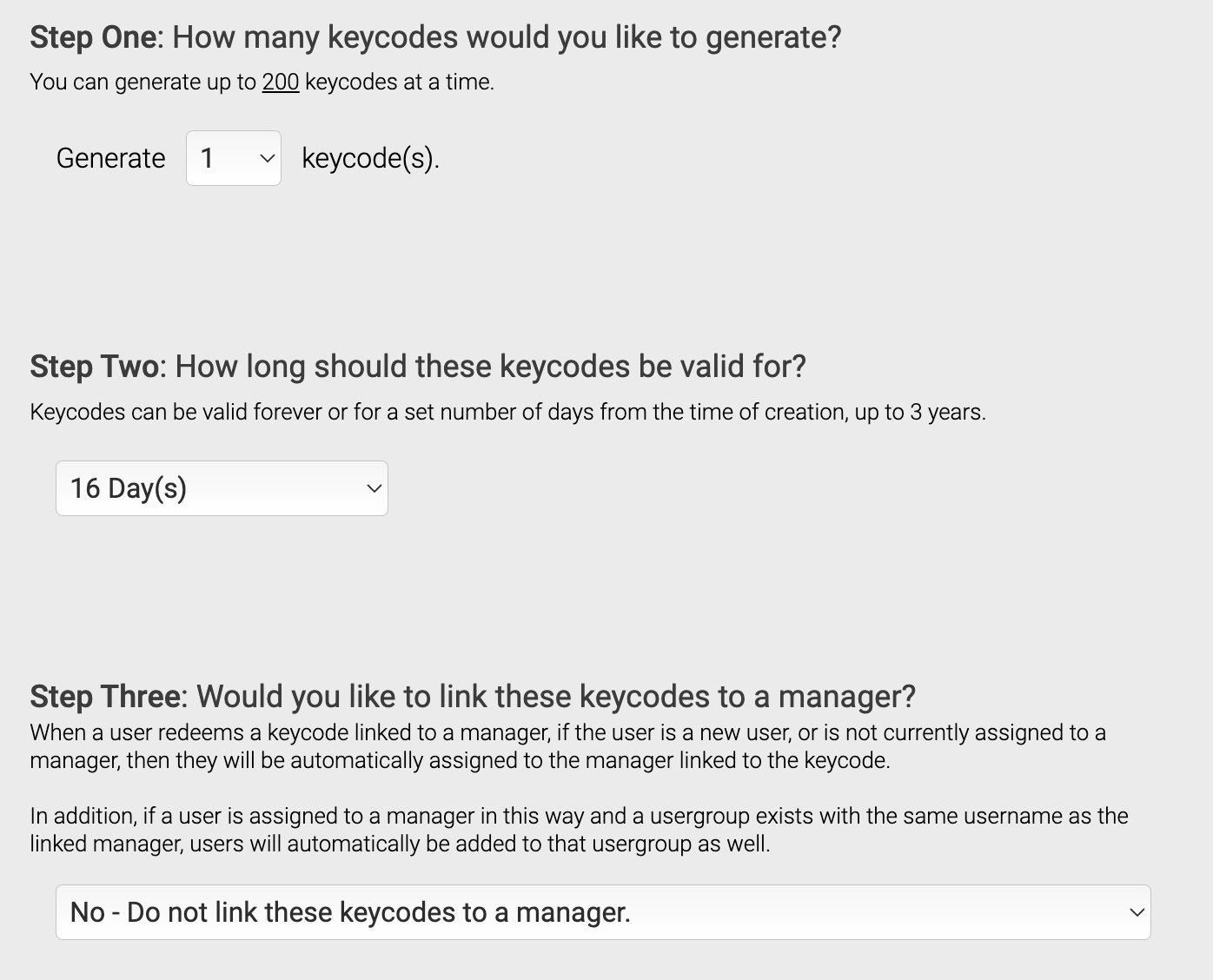
Step Three is useful for automatically linking new Users to a specific Manager. Redeemed Keycodes where this is filled out will be only assigned to the specified Manager if they do not already have a Manager; for common uses, this will typically not come into play. Additionally, if there is a Usergroup with a name identical to the Manager's Username (their login name), redeeming this Keycode will also add them into that Usergroup.
After Generating the Keycode(s), you will receive the option to download an Excel Spreadsheet of the Keycodes you just generated, or continue managing your Keycodes, or add more.