Creating a Keycode Type
System > Automations > Keycodes > Manage Keycode Types > Create a New Keycode Type
The Keycode Type Builder can be accessed by Creating a New Keycode Type, or Editing an existing Keycode Type.
The Keycode Type Builder is divided into two sections: Keycode Settings and E-Commerce Settings. New Keycode Types will inherit all the default settings you've set on your system.
Keycode Settings
Keycode Type Builder > Keycode Settings
In addition to the Keycode Type's Caption, the General Settings for a Keycode Type focus on the validity, redemption, and associated Workflow for the Keycodes generated from this Keycode Type.
The Keycode Type Caption is how your Keycode Type will be referenced across many different areas of the administrator interface. Because of this, it is important to give your Keycode Type a unique, meaningful caption.
The Default Expiration refers to how long Keycodes generated from this Keycode Type will be valid for (by default - you can manually override individual Keycodes as necessary). By default, this is set to never expire; if the linked Workflow is something akin to an annual piece of training, or training that otherwise has its own expiration date, you may want to consider applying an expiration here.
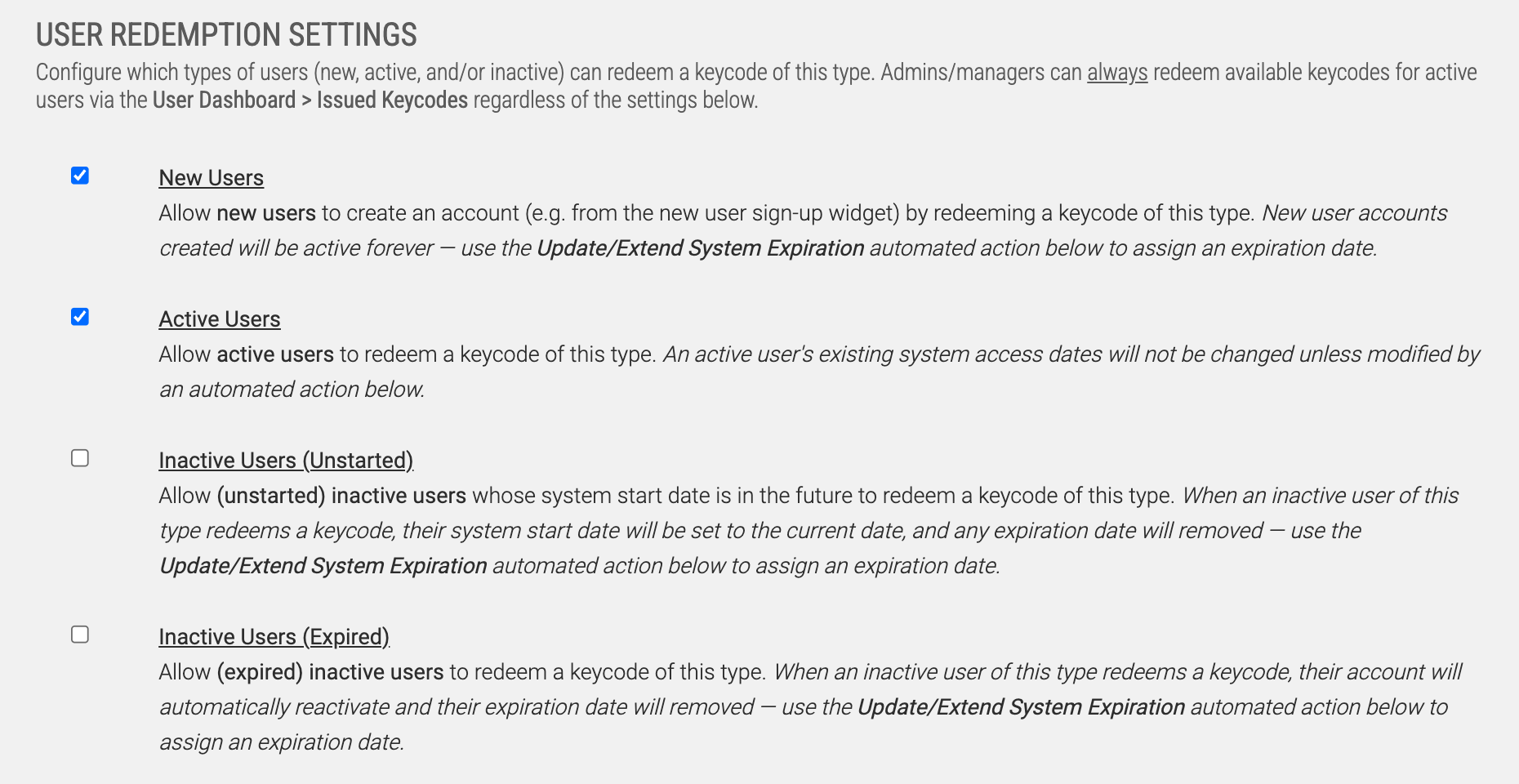
User Redemption Settings allows you to dictate who is capable of redeeming Keycodes generated from this Keycode Type. It's worth noting that the limitations you apply here apply to the the *User's* ability to redeem generated Keycodes - admins & managers will always be able to redeem a Keycode for an Active User.
There are four options you can apply regarding which Users are capable of redeeming Keycodes generated from this Keycode Type:
New Users will allow User Accounts to be created as a part of the redemption of a Keycode generated from this Keycode Type
Active Users requires the redeemer to be logged in, or redeemed for an active user account.
Inactive Users option is divided into two partitions: Unstarted and Expired. An Unstarted User will have their System Start Date set to the day of the Keycode's redemption, and their expiration removed. And Expired User will automatically reactivate the User's account, and their expiration date removed. For both these cases, it is recommended to link to a Workflow which can set the User's System Expiration Date.
Link Automated Workflow is where you'll dictate what happens when a Keycode generated by the Keycode Type is redeemed. As other Workflow Triggers, the Workflow needs to be created first, so that you can link this Trigger (in this case, a Keycode) to a Workflow.
E-Commerce Settings
Keycode Type Builder > E-Commerce Settings
The E-Commerce Settings for a Keycode Type focus on the ability for Managers to purchase and generate Keycodes of this type for their Users. Many of the settings here should be familiar if you've set up E-Commerce products in the past; so we'll emphasize the unique traits of these settings.
First, you'll need to decide if you want Managers to be able to Purchase this Keycode Type. This is required for the rest of the settings on this area to kick in.
The Thumbnail, Featured Product, Product Category, and Description are all standard E-Commerce settings, and will dictate how and where this Keycode Type will list in the Manager's Agent Store.
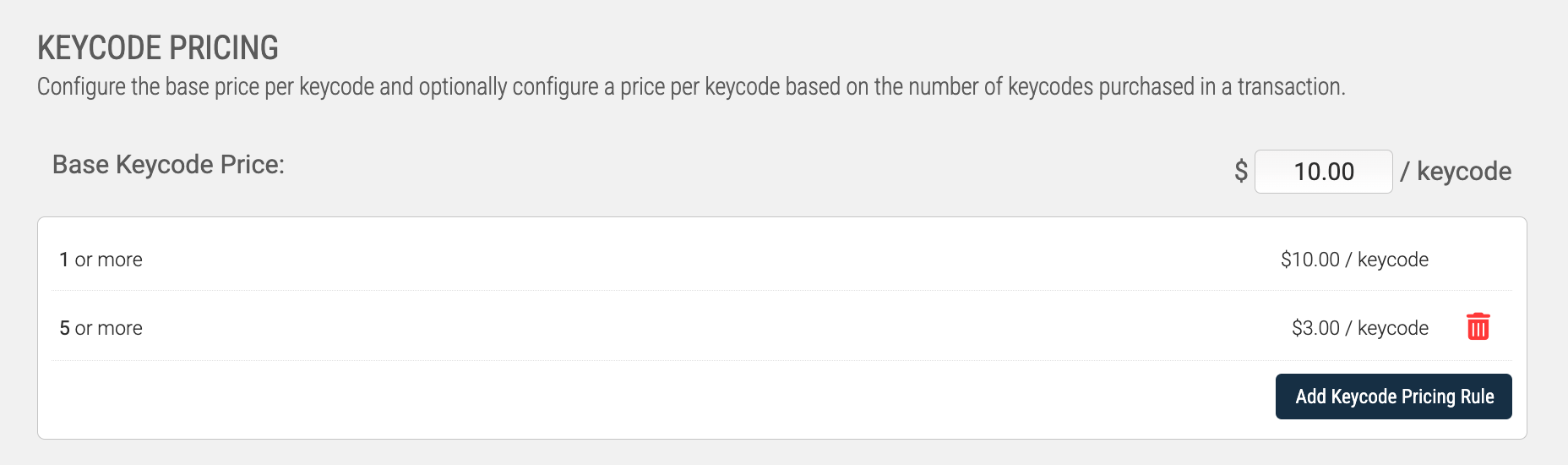
Keycode Pricing is unique to Keycode Types, as it allows you to set different price points based on the quantity a Manager purchases through the Agent Store. This is one way you can incentivize bulk purchasing in your system; while the based price for one of this Product's Keycodes may be $5.00, you may offer discounts at 10 and 50, lowering the price per keycode to $4.00 at 10, and $3.00 at 50. All these prices and increments can be adjusted by the admin.
System > Automations > Keycodes > Manage Keycode Types > Create a New Keycode Type
The Keycode Type Builder can be accessed by Creating a New Keycode Type, or Editing an existing Keycode Type.
The Keycode Type Builder is divided into two sections: Keycode Settings and E-Commerce Settings. New Keycode Types will inherit all the default settings you've set on your system.
Keycode Settings
Keycode Type Builder > Keycode Settings
In addition to the Keycode Type's Caption, the General Settings for a Keycode Type focus on the validity, redemption, and associated Workflow for the Keycodes generated from this Keycode Type.
The Keycode Type Caption is how your Keycode Type will be referenced across many different areas of the administrator interface. Because of this, it is important to give your Keycode Type a unique, meaningful caption.
The Default Expiration refers to how long Keycodes generated from this Keycode Type will be valid for (by default - you can manually override individual Keycodes as necessary). By default, this is set to never expire; if the linked Workflow is something akin to an annual piece of training, or training that otherwise has its own expiration date, you may want to consider applying an expiration here.
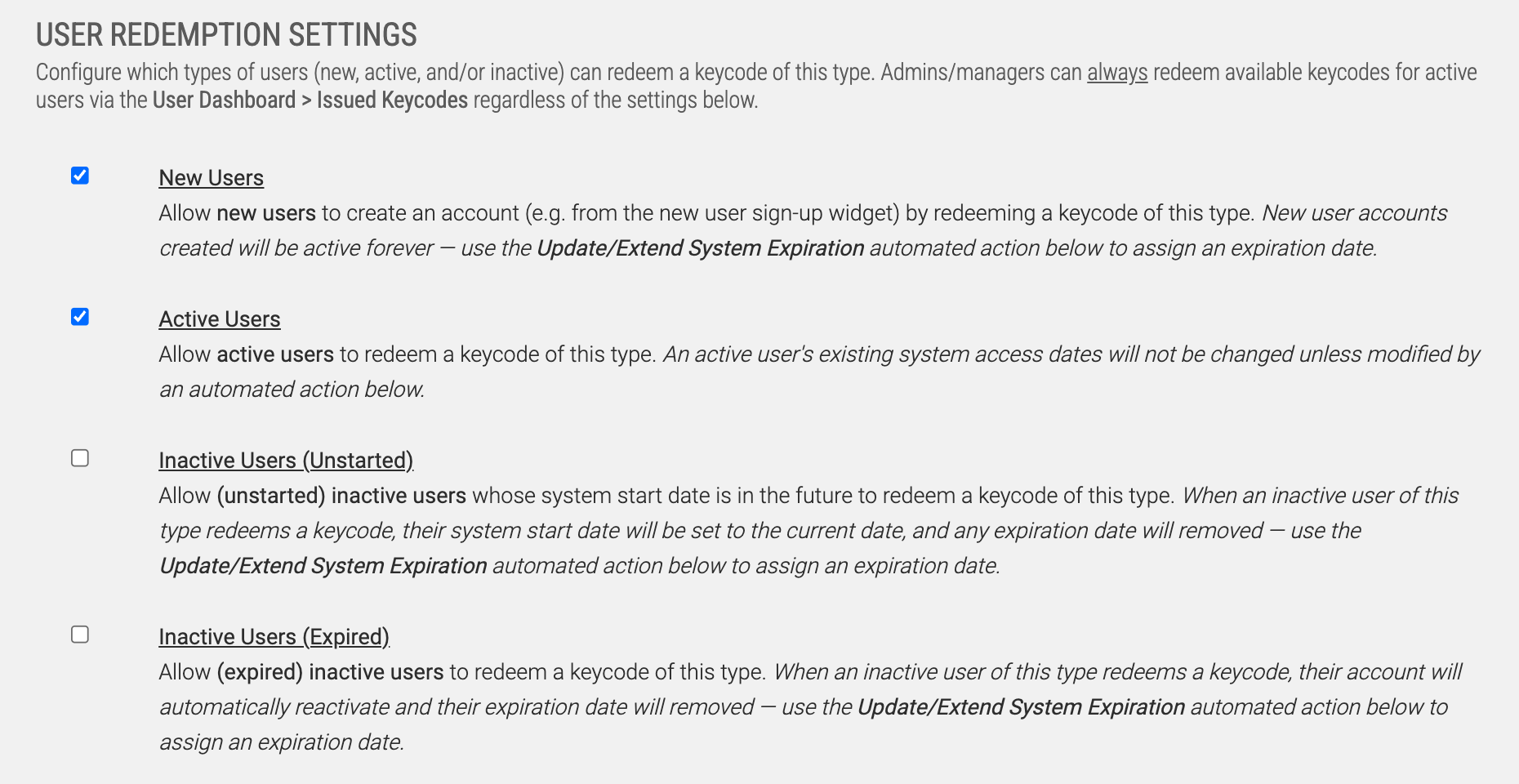
User Redemption Settings allows you to dictate who is capable of redeeming Keycodes generated from this Keycode Type. It's worth noting that the limitations you apply here apply to the the *User's* ability to redeem generated Keycodes - admins & managers will always be able to redeem a Keycode for an Active User.
There are four options you can apply regarding which Users are capable of redeeming Keycodes generated from this Keycode Type:
New Users will allow User Accounts to be created as a part of the redemption of a Keycode generated from this Keycode Type
Active Users requires the redeemer to be logged in, or redeemed for an active user account.
Inactive Users option is divided into two partitions: Unstarted and Expired. An Unstarted User will have their System Start Date set to the day of the Keycode's redemption, and their expiration removed. And Expired User will automatically reactivate the User's account, and their expiration date removed. For both these cases, it is recommended to link to a Workflow which can set the User's System Expiration Date.
Link Automated Workflow is where you'll dictate what happens when a Keycode generated by the Keycode Type is redeemed. As other Workflow Triggers, the Workflow needs to be created first, so that you can link this Trigger (in this case, a Keycode) to a Workflow.
E-Commerce Settings
Keycode Type Builder > E-Commerce Settings
The E-Commerce Settings for a Keycode Type focus on the ability for Managers to purchase and generate Keycodes of this type for their Users. Many of the settings here should be familiar if you've set up E-Commerce products in the past; so we'll emphasize the unique traits of these settings.
First, you'll need to decide if you want Managers to be able to Purchase this Keycode Type. This is required for the rest of the settings on this area to kick in.
The Thumbnail, Featured Product, Product Category, and Description are all standard E-Commerce settings, and will dictate how and where this Keycode Type will list in the Manager's Agent Store.
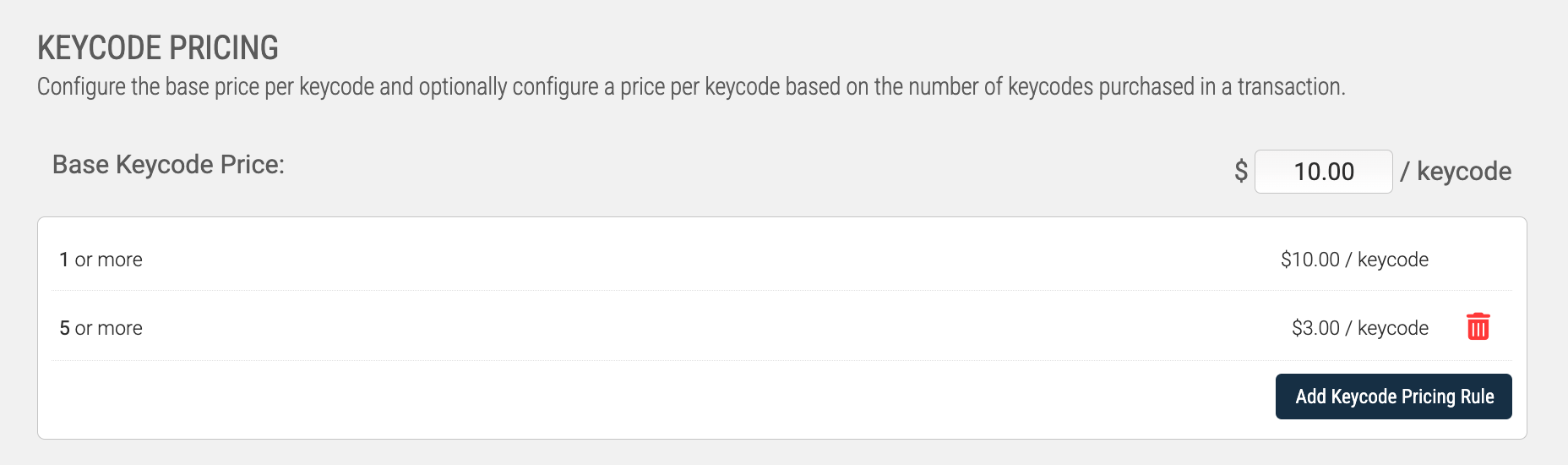
Keycode Pricing is unique to Keycode Types, as it allows you to set different price points based on the quantity a Manager purchases through the Agent Store. This is one way you can incentivize bulk purchasing in your system; while the based price for one of this Product's Keycodes may be $5.00, you may offer discounts at 10 and 50, lowering the price per keycode to $4.00 at 10, and $3.00 at 50. All these prices and increments can be adjusted by the admin.