Managing Keycode Types
System > Automations > Workflows > Manage Keycode Types
Under the System dashboard, select Automations, and then select Keycodes and Manage Keycode Types. This will open up a list of your existing Keycode Types (if any).
From here, you can:
- Add New Keycode Types
- Manage Existing Keycode Types
- Filter the listing via captions
Keycode Type Listing
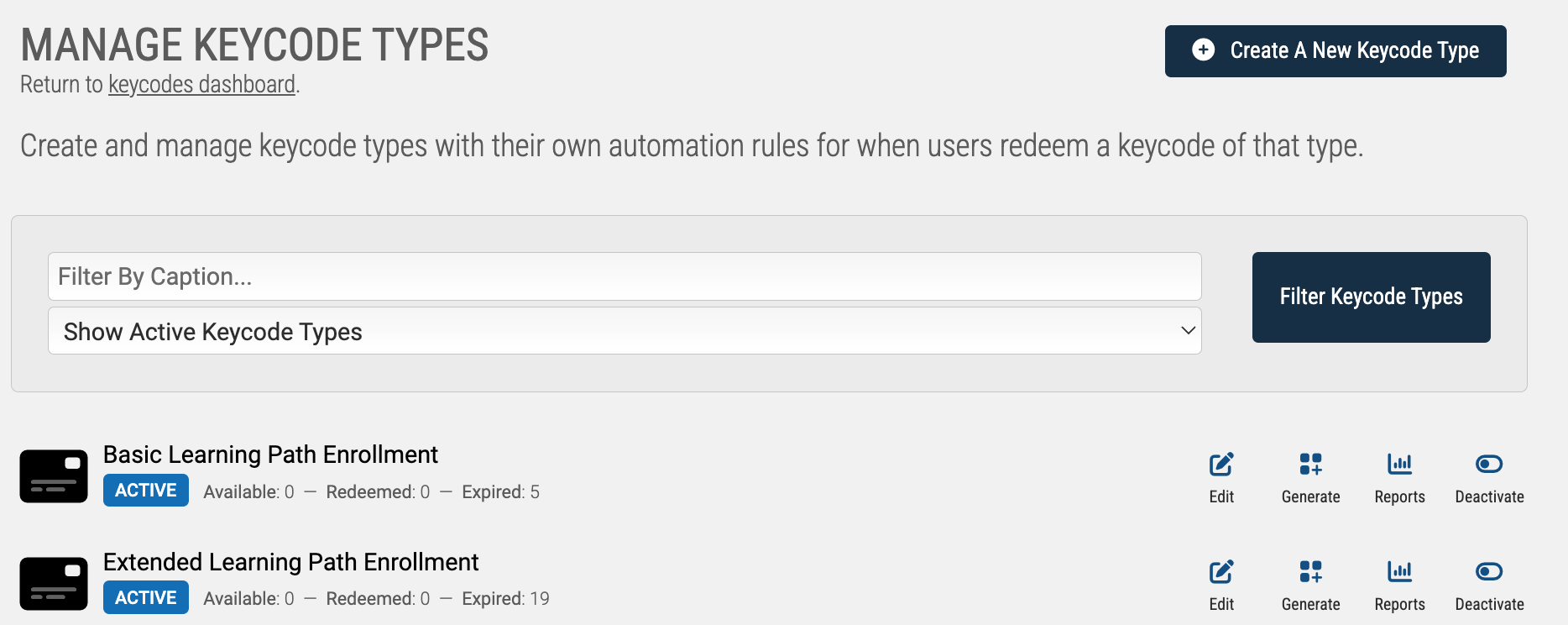
Each "Keycode Type" will display some at-a-glance attributes about the Keycode Type (Active Status, Unredeem Keycodes for that Type, Redeem Keycodes of that Type, and Expired Keycodes for that Type), as well as offer tools to: Edit the Workflow, Generate Keycodes from that Type, Access Reports for this Type, or Deactivate the Keycode Type.
When you Edit an individual Workflow, you’ll be brought to its Keycode Type Builder Screen.
System > Automations > Workflows > Manage Keycode Types
Under the System dashboard, select Automations, and then select Keycodes and Manage Keycode Types. This will open up a list of your existing Keycode Types (if any).
From here, you can:
- Add New Keycode Types
- Manage Existing Keycode Types
- Filter the listing via captions
Keycode Type Listing
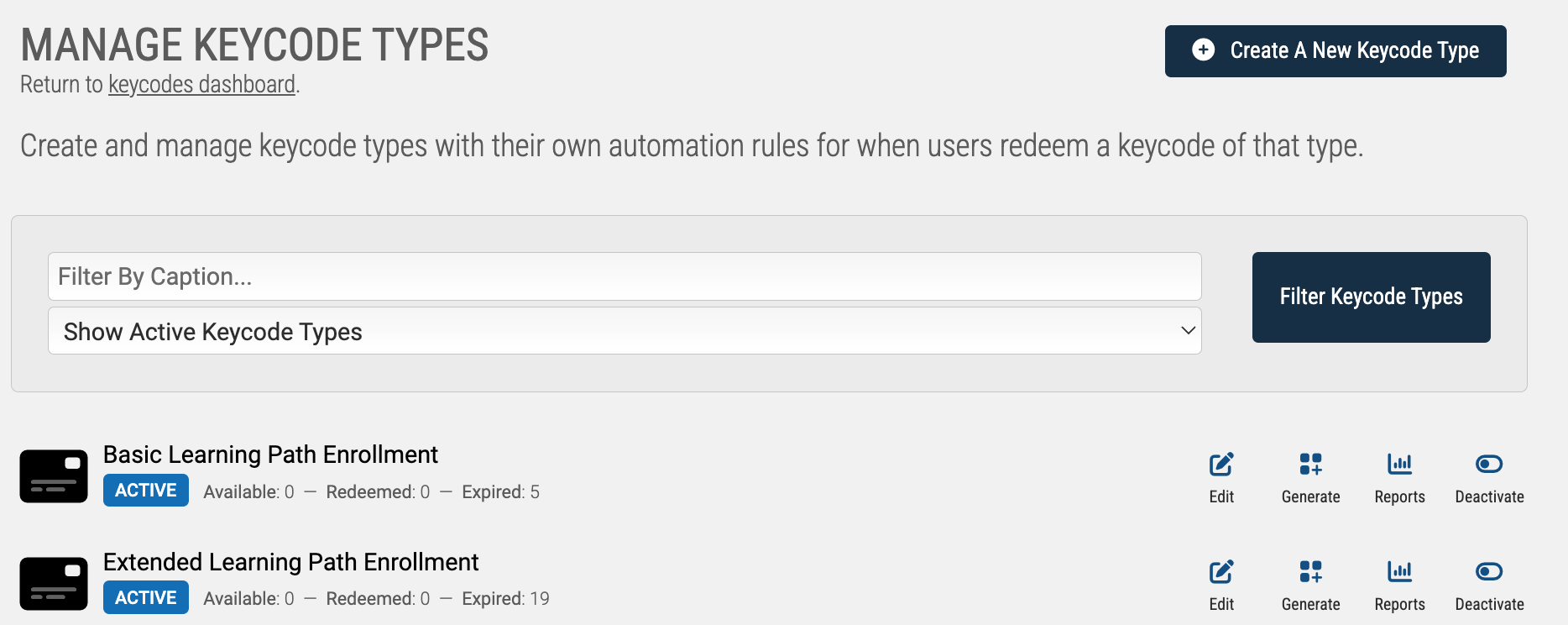
Each "Keycode Type" will display some at-a-glance attributes about the Keycode Type (Active Status, Unredeem Keycodes for that Type, Redeem Keycodes of that Type, and Expired Keycodes for that Type), as well as offer tools to: Edit the Workflow, Generate Keycodes from that Type, Access Reports for this Type, or Deactivate the Keycode Type.
When you Edit an individual Workflow, you’ll be brought to its Keycode Type Builder Screen.