Creating a Workflow Trigger
System > Automations > Workflow Triggers > Add a New Workflow Trigger
When you select the Add a New Workflow Trigger button, a slide in will appear with a list of all the Workflow Triggers. Select the Workflow Trigger you'd like to intract with; this will expand the trigger's section, prompting for more information. As an example, the "Certification Awarded" trigger will expand to request which Certification Program needs to be awards in order to fire. In addition to trigger-specific information, each Workflow Trigger will also require a Workflow be linked to the Trigger before being added.
For a list of all the available Workflow Triggers, refer to the Available Workflow Triggers section of this manual.
Once the Workflow Trigger has been added, it will appear in your Workflow Trigger Listing, and its associated Workflow can be changed by selecting the Workflow's caption, which will slide in a window with all of the Workflows you've created on your system. Select the new Workflow you'd like exectuted when the Triggering Event occurs on your system.
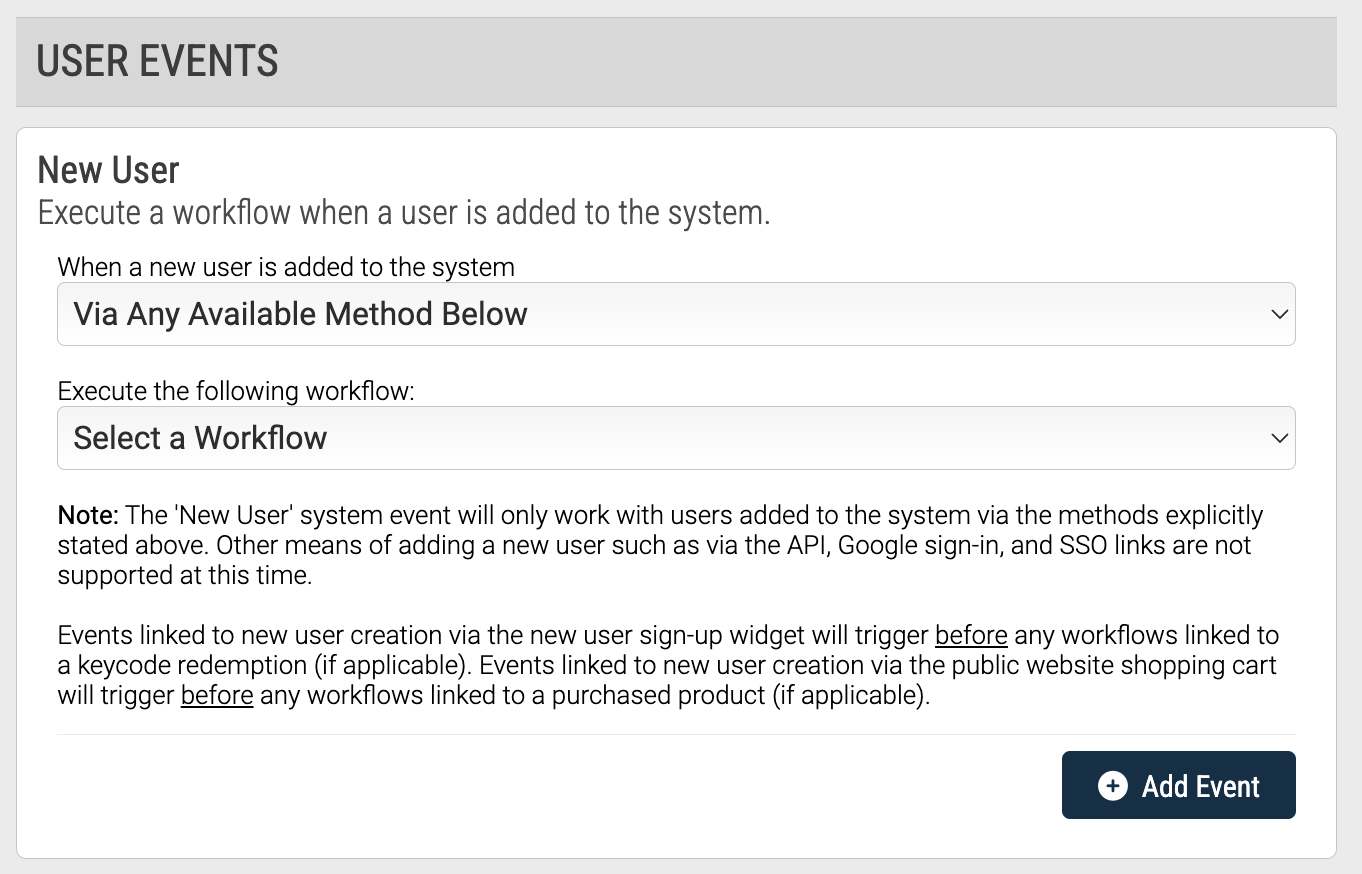
All Workflow Triggers are User, or System Events; while we use the terms "create" and "add", you can really think of this step of the process as "customizing" an existing Event. For example, Adding a User is a viable Workflow Trigger; inherently, it will create a new user account. However, by adding it as a Workflow Trigger, we're able to customize what else happens, in addition to the account being created.
System > Automations > Workflow Triggers > Add a New Workflow Trigger
When you select the Add a New Workflow Trigger button, a slide in will appear with a list of all the Workflow Triggers. Select the Workflow Trigger you'd like to intract with; this will expand the trigger's section, prompting for more information. As an example, the "Certification Awarded" trigger will expand to request which Certification Program needs to be awards in order to fire. In addition to trigger-specific information, each Workflow Trigger will also require a Workflow be linked to the Trigger before being added.
For a list of all the available Workflow Triggers, refer to the Available Workflow Triggers section of this manual.
Once the Workflow Trigger has been added, it will appear in your Workflow Trigger Listing, and its associated Workflow can be changed by selecting the Workflow's caption, which will slide in a window with all of the Workflows you've created on your system. Select the new Workflow you'd like exectuted when the Triggering Event occurs on your system.
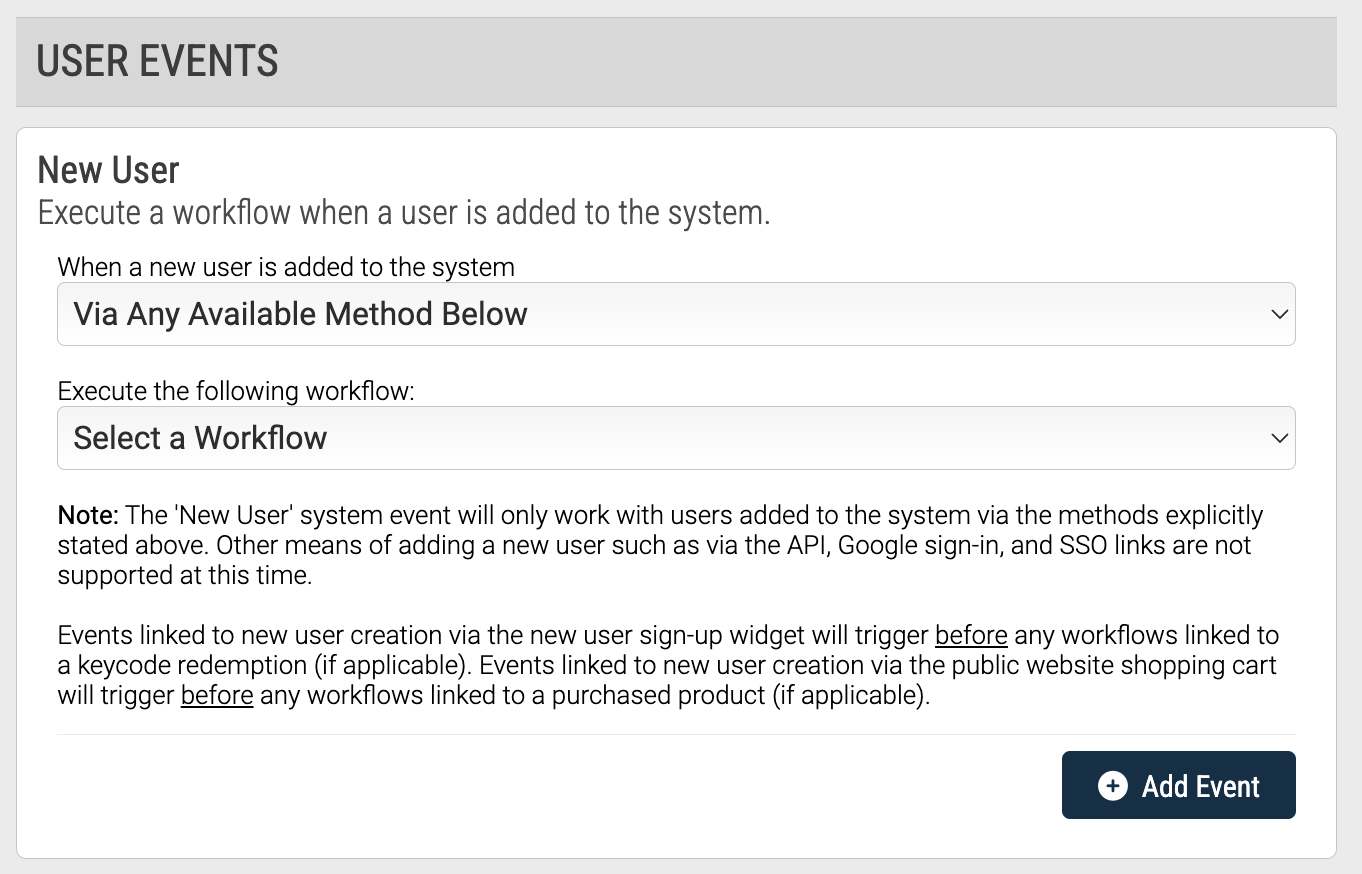
All Workflow Triggers are User, or System Events; while we use the terms "create" and "add", you can really think of this step of the process as "customizing" an existing Event. For example, Adding a User is a viable Workflow Trigger; inherently, it will create a new user account. However, by adding it as a Workflow Trigger, we're able to customize what else happens, in addition to the account being created.