Creating a Workflow
System > Automations > Workflows > Manage Workflows > Create a New Workflow
The Workflow Builder can be accessed by Creating a New Workflow, or Editing an existing Workflow.
The Workflow Builder is divided into three sections: General, Administrative, and Portal. New Workflows will inherit all the default settings you've set on your system.
General
Workflow Builder > General
In addition to the Workflow's Caption, the General Settings for a Workflow focus on the Actions and Conditions for the Workflow.
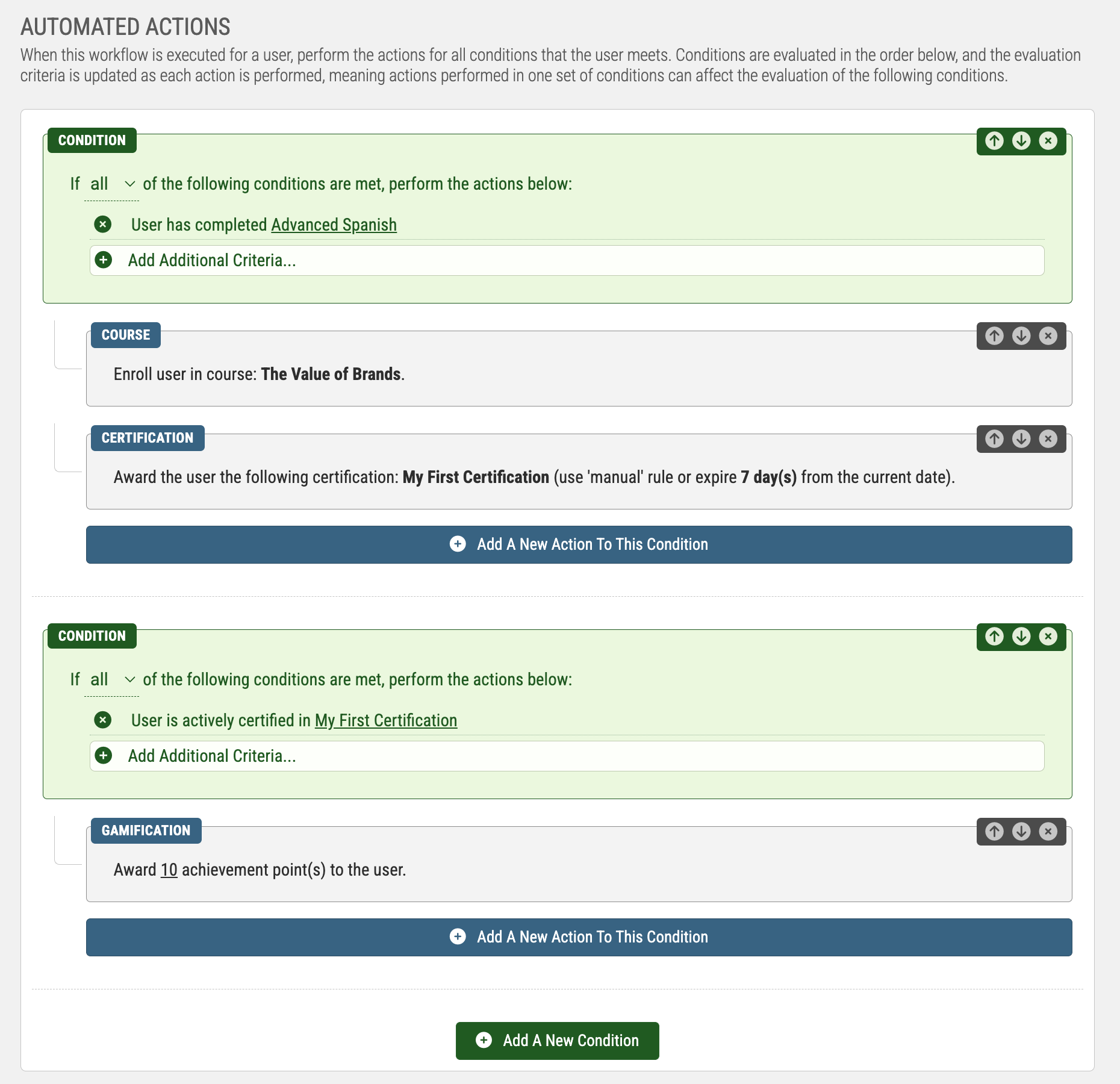
The Workflow Caption is how your Workflow will be referenced across many different areas of the administrator interface. Because of this, it is important to give your Workflow a unique, meaningful caption.
Automated Actions is where the bulk of your Workflow will be authored. Here, you'll assign Conditions and Actions to be performed based on those Actions. As a recap, Conditions are the requirements for a segment of a Workflow to run, and Actions are what the Workflow is performing.
Created an Automated Action begins with Adding a New Condition; if you want a Workflow to have no Conditions, select the option "Run For All Users".
A Workflow can have separate segments of Conditions, meaning that one Workflow can perform multiple tasks, depending on what Conditions a User meets (if any). Conditions can also be made additive, so that a User needs to meet more than one Condition for a segment of Actions to be performed.
After creating a segment based on your Condition, a button will appear below that segment to "Add a New Action to this Condition". Select this button to choose what Actions you want performed when this segment of the Workflow triggers; multiple Actions can be assigned to each Condition's segment. After you've finished adding Actions, Close the Action Listing window.
Your Workflow is now executable, so you can choose to Save Workflow; alternatively, you may want to review the Administrative and Portal settings.
Administrative
Workflow Builder > Administrative
The Administrative Settings for a Workflow focus on the Workflow's Execution Settings. Specifically, restrictions you can place regarding Manually executing the Workflow, and if a Workflow can be executed multiple times for the same user.
By default, Workflows can be manually executed for a user by either the admin, or the user's manager. This can be extended to the User as well.
By defaullt, Workflows can be run for a User multiple times by automated means, and a Manager. This can be extended to a User as well.
You may also add an Admin Description, which aims to help Administrators and Managers to identify the Workflow when linking it to a Keycode, Event, or when manually running it for a User.
Portal
Workflow Builder > Portal
If you've allowed a User to manually execute a Workflow for themselves, the Portal Settings allow you to assign the defaults for how the Workflow will render to a User. This includes its Thumbnail, Description, and Keyword Tags they can use to filter by.
System > Automations > Workflows > Manage Workflows > Create a New Workflow
The Workflow Builder can be accessed by Creating a New Workflow, or Editing an existing Workflow.
The Workflow Builder is divided into three sections: General, Administrative, and Portal. New Workflows will inherit all the default settings you've set on your system.
General
Workflow Builder > General
In addition to the Workflow's Caption, the General Settings for a Workflow focus on the Actions and Conditions for the Workflow.
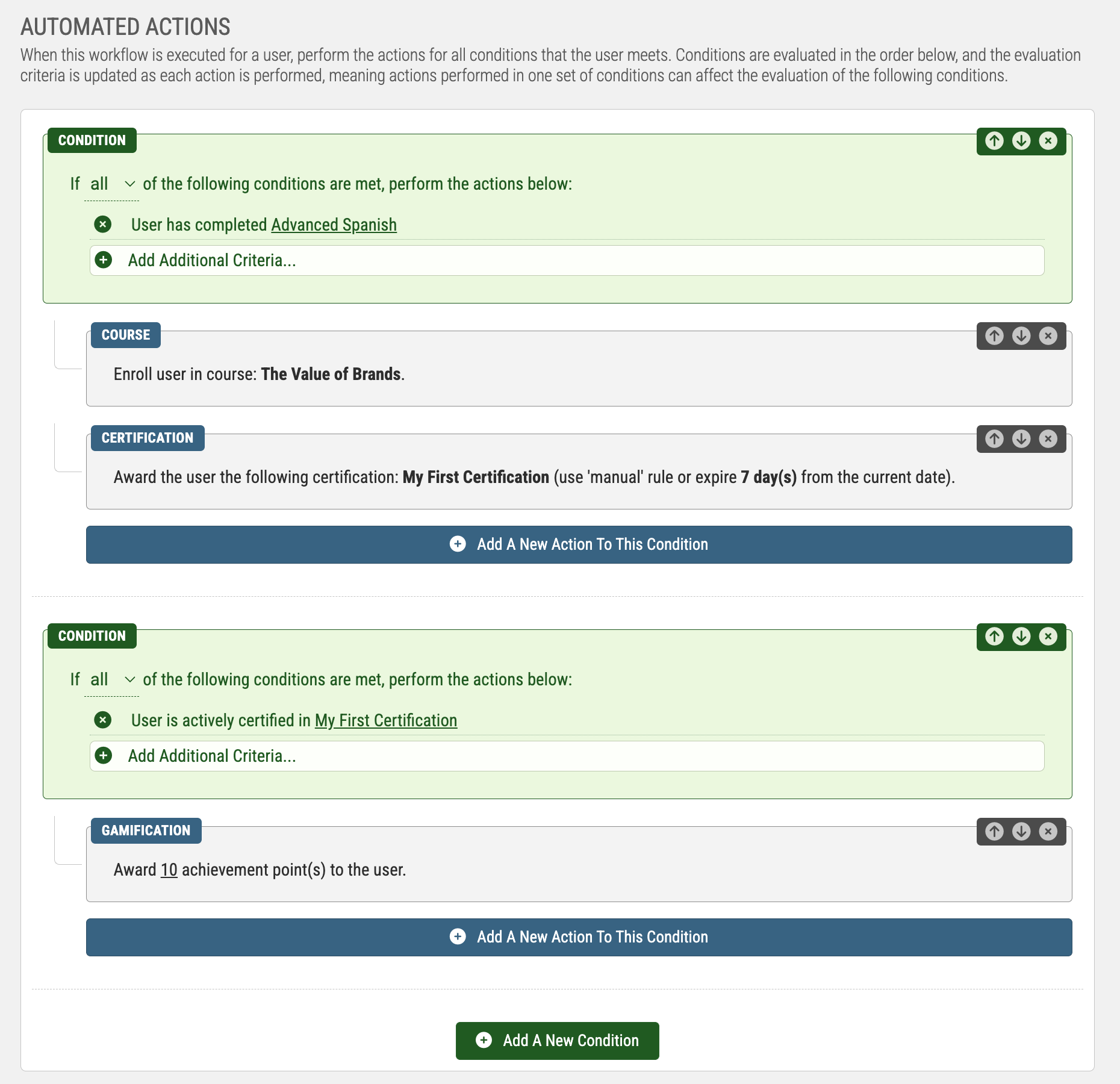
The Workflow Caption is how your Workflow will be referenced across many different areas of the administrator interface. Because of this, it is important to give your Workflow a unique, meaningful caption.
Automated Actions is where the bulk of your Workflow will be authored. Here, you'll assign Conditions and Actions to be performed based on those Actions. As a recap, Conditions are the requirements for a segment of a Workflow to run, and Actions are what the Workflow is performing.
Created an Automated Action begins with Adding a New Condition; if you want a Workflow to have no Conditions, select the option "Run For All Users".
A Workflow can have separate segments of Conditions, meaning that one Workflow can perform multiple tasks, depending on what Conditions a User meets (if any). Conditions can also be made additive, so that a User needs to meet more than one Condition for a segment of Actions to be performed.
After creating a segment based on your Condition, a button will appear below that segment to "Add a New Action to this Condition". Select this button to choose what Actions you want performed when this segment of the Workflow triggers; multiple Actions can be assigned to each Condition's segment. After you've finished adding Actions, Close the Action Listing window.
Your Workflow is now executable, so you can choose to Save Workflow; alternatively, you may want to review the Administrative and Portal settings.
Administrative
Workflow Builder > Administrative
The Administrative Settings for a Workflow focus on the Workflow's Execution Settings. Specifically, restrictions you can place regarding Manually executing the Workflow, and if a Workflow can be executed multiple times for the same user.
By default, Workflows can be manually executed for a user by either the admin, or the user's manager. This can be extended to the User as well.
By defaullt, Workflows can be run for a User multiple times by automated means, and a Manager. This can be extended to a User as well.
You may also add an Admin Description, which aims to help Administrators and Managers to identify the Workflow when linking it to a Keycode, Event, or when manually running it for a User.
Portal
Workflow Builder > Portal
If you've allowed a User to manually execute a Workflow for themselves, the Portal Settings allow you to assign the defaults for how the Workflow will render to a User. This includes its Thumbnail, Description, and Keyword Tags they can use to filter by.