Default Workflow Settings
System > Automations > Workflows > Default Settings
Before developing custom Workflows inside Axis LMS, it may be worthwhile to establish some default settings early on. Once a default has been set, any Workflows created from that point onwards will begin with these settings in place, creating a standard for your system.
Similar to other features in the system, Administrators can set the defaults for several different aspects of how future Workflows will function.
General
System > Automations > Workflows > Default Settings > General
The General Settings for a Workflow focus on the Actions and Conditions for future Workflows. As a recap, Conditions are the requirements for a segment of a Workflow to run, and Actions are what the Workflow is performing.
Adding a Condition and Action to the Defaults of a Workflow will ensure that all future Workflows are created with this Condition and Action, so it may be useful to create a type of fallback or failsafe via the default.
Administrative
System > Automations > Workflows > Default Settings > Administrative
The Administrative Settings for a Workflow focus on the Workflow's Execution Settings. Specifically, restrictions you can place regarding Manually executing the Workflow, and if a Workflow can be executed multiple times for the same user.
By default, Workflows can be manually executed for a user by either the admin, or the user's manager. This can be extended to the User as well.
By defaullt, Workflows can be run for a User multiple times by automated means, and a Manager. This can be extended to a User as well.
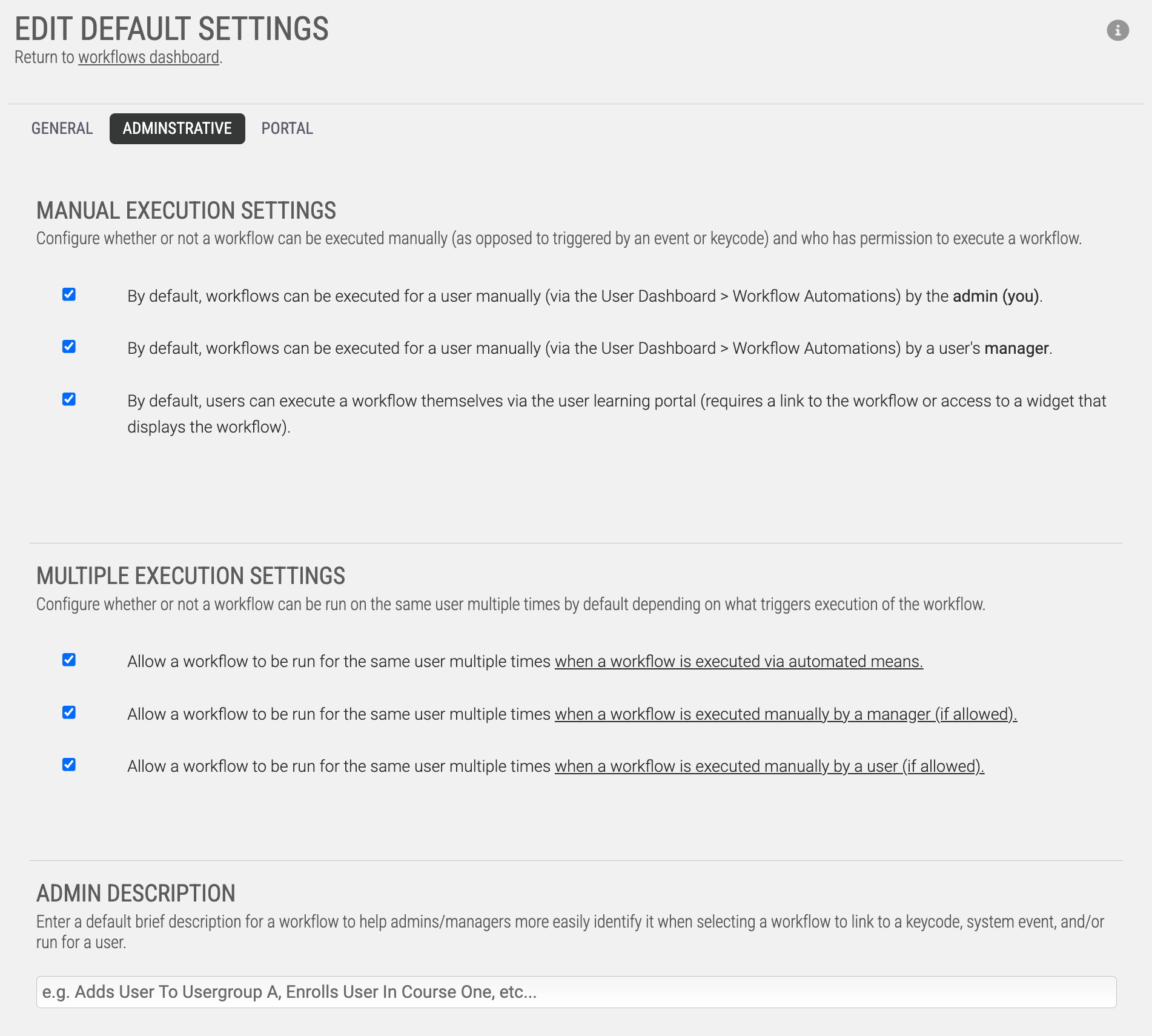
Portal
System > Automations > Workflows > Default Settings > Portal
If you've allowed a User to manually execute a Workflow for themselves, the Portal Settings allow you to assign the defaults for how the Workflow will render to a User. This includes its Thumbnail, Description, and Keyword Tags they can use to filter by.
System > Automations > Workflows > Default Settings
Before developing custom Workflows inside Axis LMS, it may be worthwhile to establish some default settings early on. Once a default has been set, any Workflows created from that point onwards will begin with these settings in place, creating a standard for your system.
Similar to other features in the system, Administrators can set the defaults for several different aspects of how future Workflows will function.
General
System > Automations > Workflows > Default Settings > General
The General Settings for a Workflow focus on the Actions and Conditions for future Workflows. As a recap, Conditions are the requirements for a segment of a Workflow to run, and Actions are what the Workflow is performing.
Adding a Condition and Action to the Defaults of a Workflow will ensure that all future Workflows are created with this Condition and Action, so it may be useful to create a type of fallback or failsafe via the default.
Administrative
System > Automations > Workflows > Default Settings > Administrative
The Administrative Settings for a Workflow focus on the Workflow's Execution Settings. Specifically, restrictions you can place regarding Manually executing the Workflow, and if a Workflow can be executed multiple times for the same user.
By default, Workflows can be manually executed for a user by either the admin, or the user's manager. This can be extended to the User as well.
By defaullt, Workflows can be run for a User multiple times by automated means, and a Manager. This can be extended to a User as well.
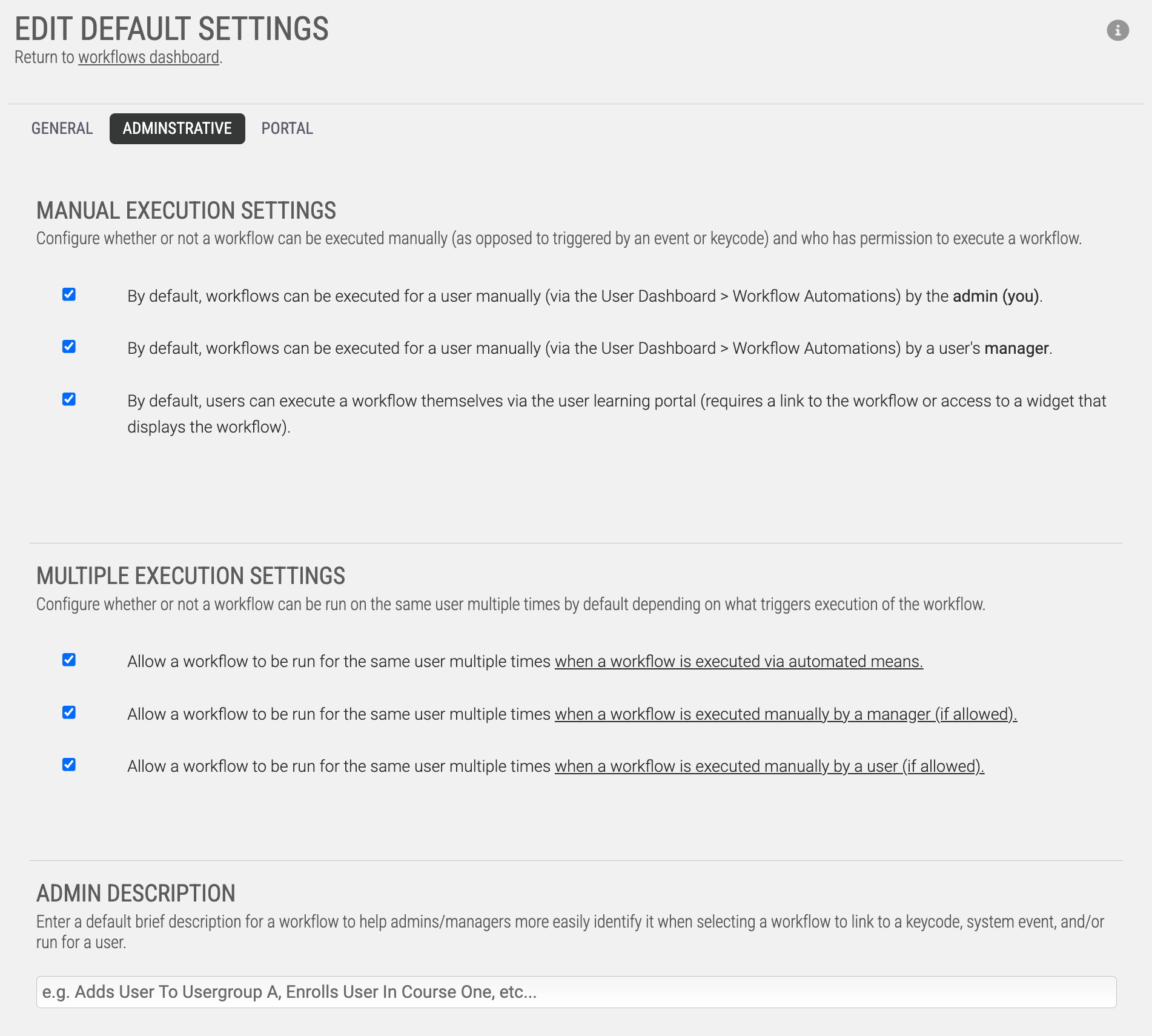
Portal
System > Automations > Workflows > Default Settings > Portal
If you've allowed a User to manually execute a Workflow for themselves, the Portal Settings allow you to assign the defaults for how the Workflow will render to a User. This includes its Thumbnail, Description, and Keyword Tags they can use to filter by.