Workflow Listing
System > Automations > Workflows > Manage Workflows
Under the System dashboard, select Automations, and then select Workflows and Manage Workflows. This will open up a list of your Workflows (if any).
From here, you can:
- Add New Workflows
- Manage Existing Workflows
- Filter the listing via Workflow captions
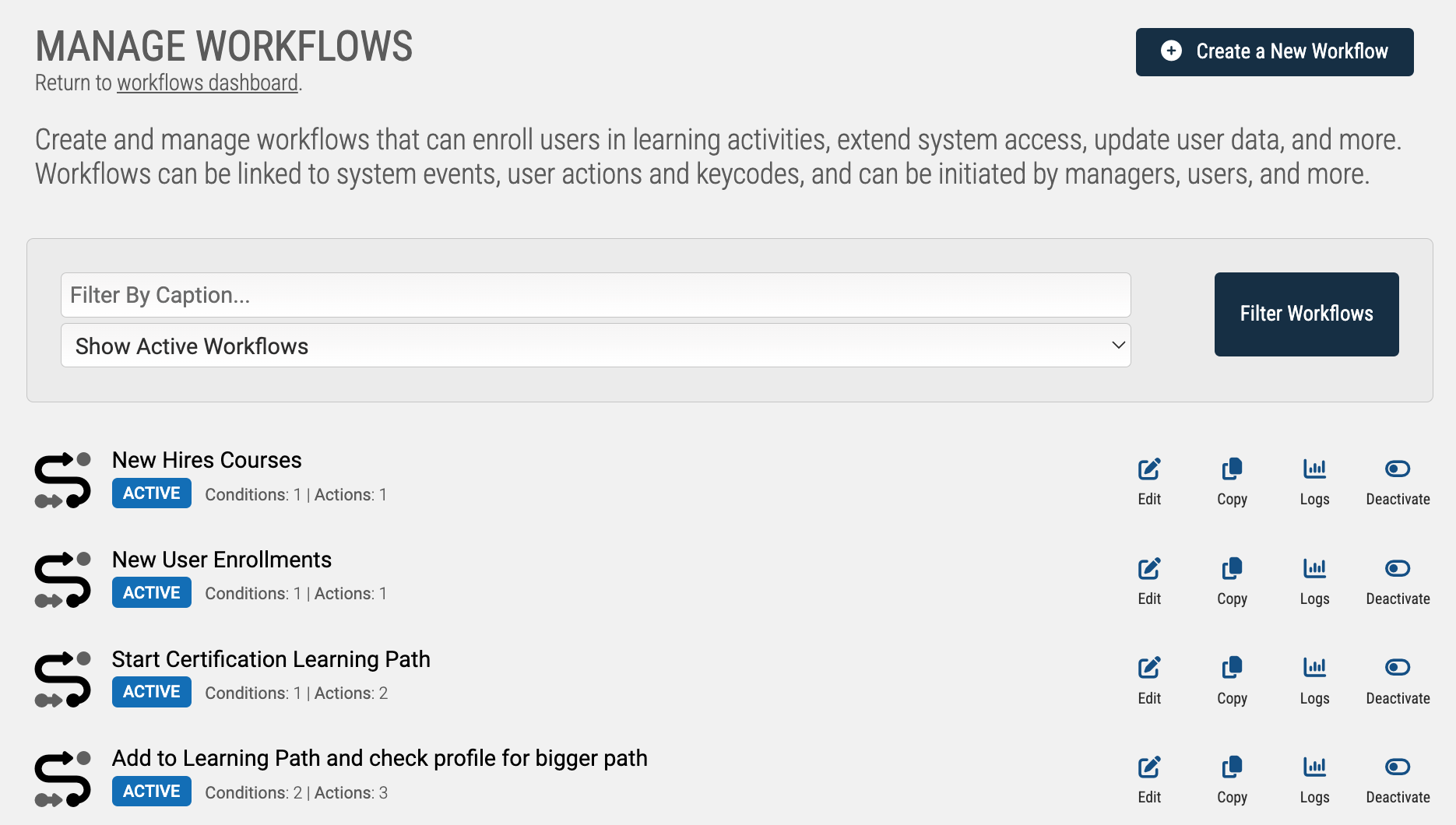
Workflow Listing
Each Workflow will display some at-a-glance attributes about the Workflow (Workflow Caption, Active Status, Conditions, and Actions), as well as offer tools to: Edit the Workflow, Copy the Workflow, Access its Workflow Logs or Deactivate the Workflow.
When you Edit an individual Workflow, you’ll be brought to its Workflow Builder Screen.
System > Automations > Workflows > Manage Workflows
Under the System dashboard, select Automations, and then select Workflows and Manage Workflows. This will open up a list of your Workflows (if any).
From here, you can:
- Add New Workflows
- Manage Existing Workflows
- Filter the listing via Workflow captions
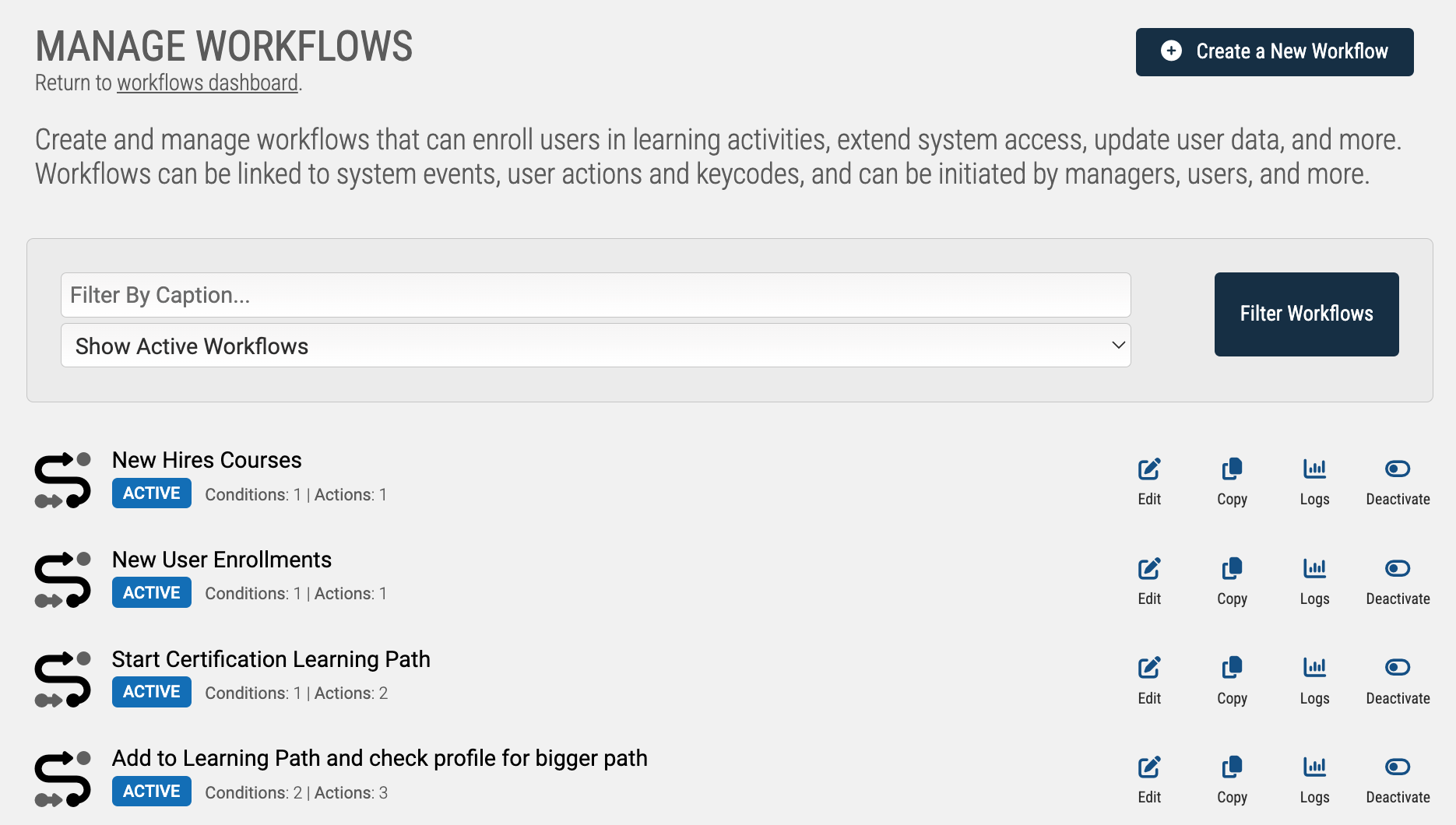
Workflow Listing
Each Workflow will display some at-a-glance attributes about the Workflow (Workflow Caption, Active Status, Conditions, and Actions), as well as offer tools to: Edit the Workflow, Copy the Workflow, Access its Workflow Logs or Deactivate the Workflow.
When you Edit an individual Workflow, you’ll be brought to its Workflow Builder Screen.