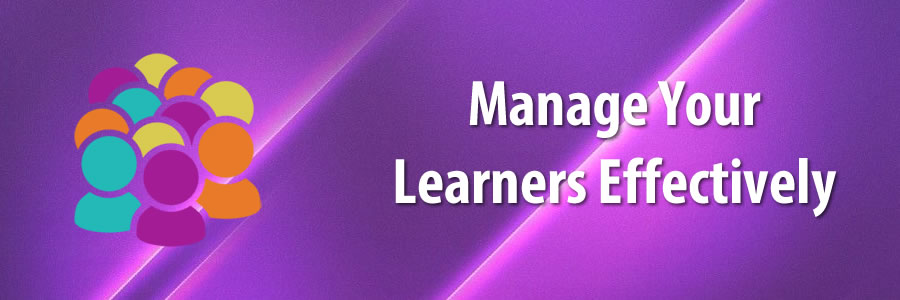
Learn how to effectively manage users and groups in Axis LMS.
Over time, its possible that not all of your users are going to be regularly accessing the system. Axis LMS has implemented different states for your users: Active and Inactive.
While a user is Inactive, they cannot interact or log into the system, but you (as the admin) can continue to access their report information and user account information – especially useful for historical records or compliance audits. As the admin, you may also continue to pull up any certifications they have earned while they were active.
By contrast, Active state allows for the user to interact with the system. Active users can login to the system, enroll into courses, and participate in course activities. Active users also have access to UserConnect, Forums, and Messaging (if you have enabled these features). As the admin, you also retain all the functionality you have for Inactive users, and a whole lot more.
An important difference regarding the user states is that Inactive users are always unlimited, and do not count towards the billable user count. You can use the tools and resources in Axis LMS to better manage your Active users — deactivating users that no longer need to be active, and therefore keeping your Active user count in check.
As employee turnover begins to take affect in your company, there’s no reason to continue paying for the space they took up inside your LMS. Rather than forfeit all their information, or have to store it in a spreadsheet somewhere outside the system, Axis LMS provides the tools so that you may continue to track the employee’s records, at no additional cost.
This is done through the practice of having two different user states: Active, and In-active. The simplest description of these two states are that Active users can continue to log in and take training; while In-active users are Admin view-only, and that inactive users do not count towards you maximum user count.
For a more thorough breakdown, this chart breaks down the differences in the administrative capabilities for the two user states
|
Inactive
|
Active
|
Active Users also have the ability to log into the LMS, participate in courses and UserConnect, and contribute new data to your reports. They also have the opportunity of being a Manager within the system (if you’ve set them up as such), and all the tools unique to that position.

To get begin with your deactivated users, first Manage your Users (Users > Manage Users). Using the drop down, select to show only Inactive Users.
Users don’t need to be active forever, and once they’re deactivated they won’t be able to log into any part of your lms. And because of how Axis handles deactivated users, you won’t need to worry about losing data; all their reports are still easily accessible.