ecommerce e-commerce selling shopping cart gateway credit card visa mastercard discover amex american express
Payment Gateways in the Axis LMS User Store
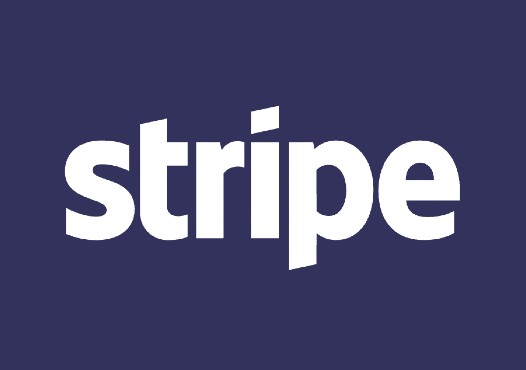
If you plan on selling your content though the Axis LMS, you’ll need to select from the available Payment Gateways to facilitate your Axis LMS Transactions: Stripe (stripe.com), PayPal (paypal.com) or Authorize.NET (authorize.net).
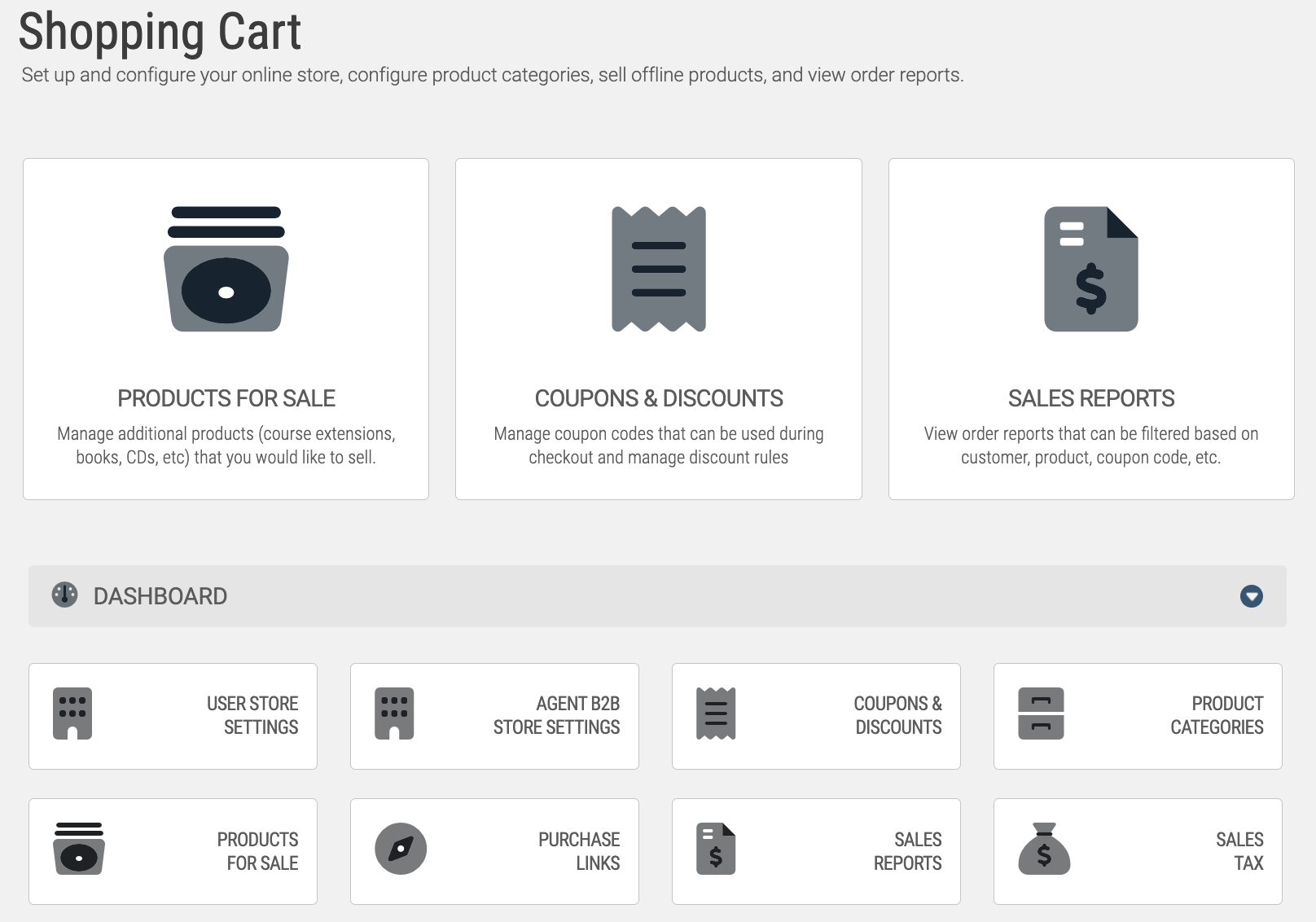
After selecting a gateway to run with, you’ll need to set up your Axis LMS to use that gateway. To set up your Payment Gateway inside Axis, select your E-Commerce tab, then click on the Shopping Cart icon. With your Shopping Cart open, head in to Manage your User Store Settings.
 Simulated Checkout: No money is collected, but actions will fire off in Axis as though a successful transaction has occurred.
Simulated Checkout: No money is collected, but actions will fire off in Axis as though a successful transaction has occurred.
PayPal: Money is transferred via PayPal; after a successful transaction (money in admin’s hands), the user will be able to access their purchased materials.
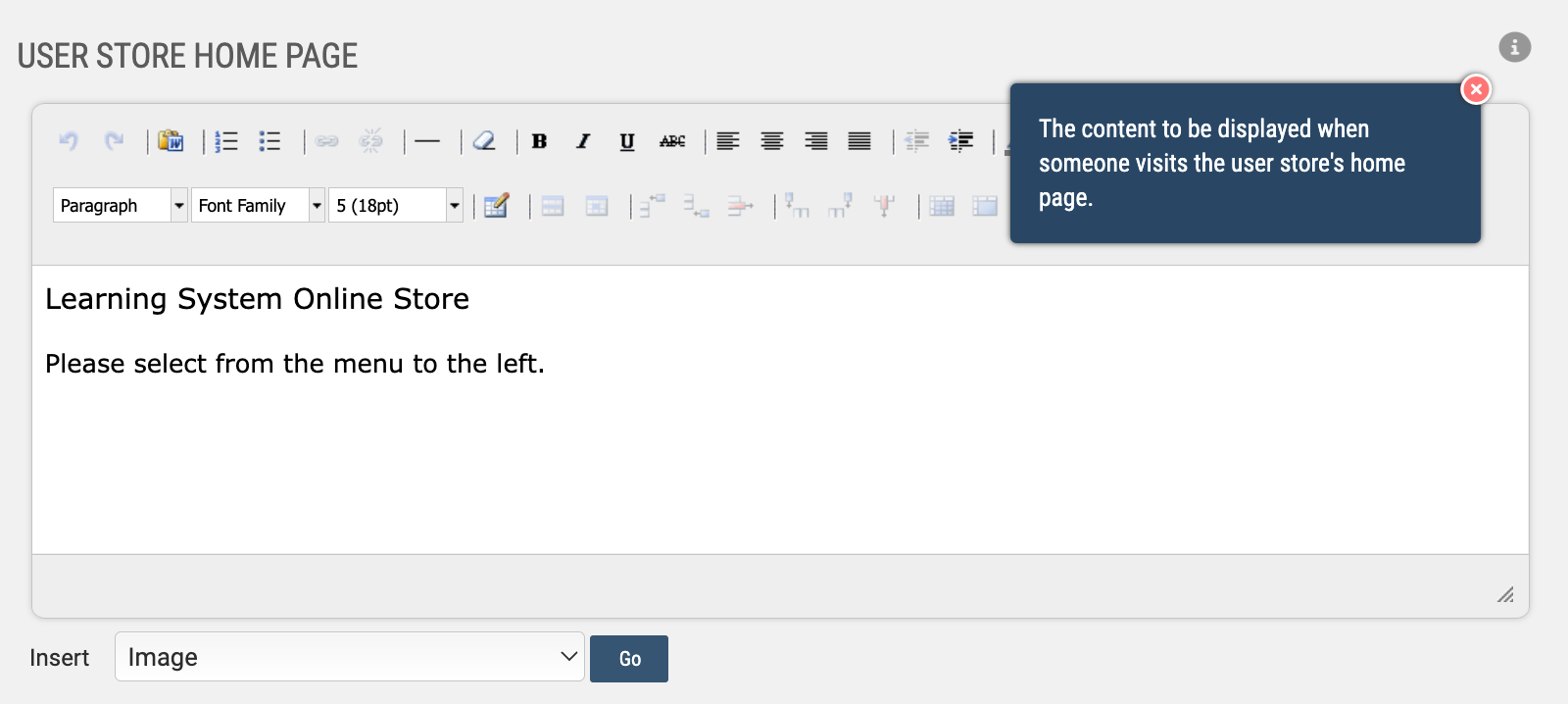
If you opt to fill out the Terms and Conditions, users will need to agree to abide by them before completing their purchase. There is one set of Terms and Conditions for the entirety of the User Store, and users will need to review them each time they go to complete a transaction in your Axis system.
The Response Pages have a little bit of variation depending on your gateway - PayPal uses just one Response Page; Authorize.NET uses two: one for successful orders, and another for failed orders. By default, these are not very verbose; some admin choose to expand, particularly on the failed orders page, to give the user some indication of why their order may have failed (insufficient funds, max spending limits, etc.)
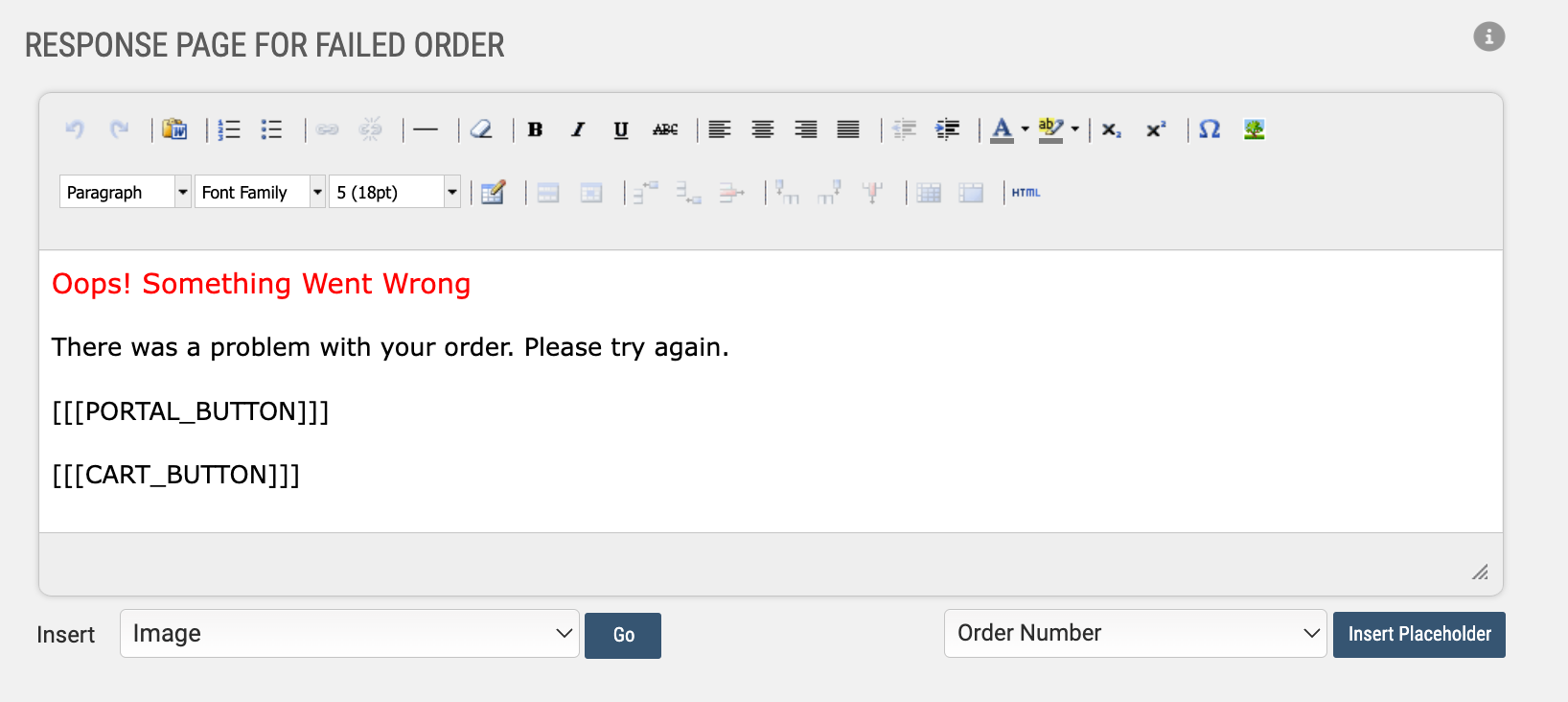
When a purchase comes through, the Order Notification Email will be sent out to the address under the Email Settings. The template sends the notification address a lot of information by default; but this can be trimmed or expanded upon as needed by the admin.
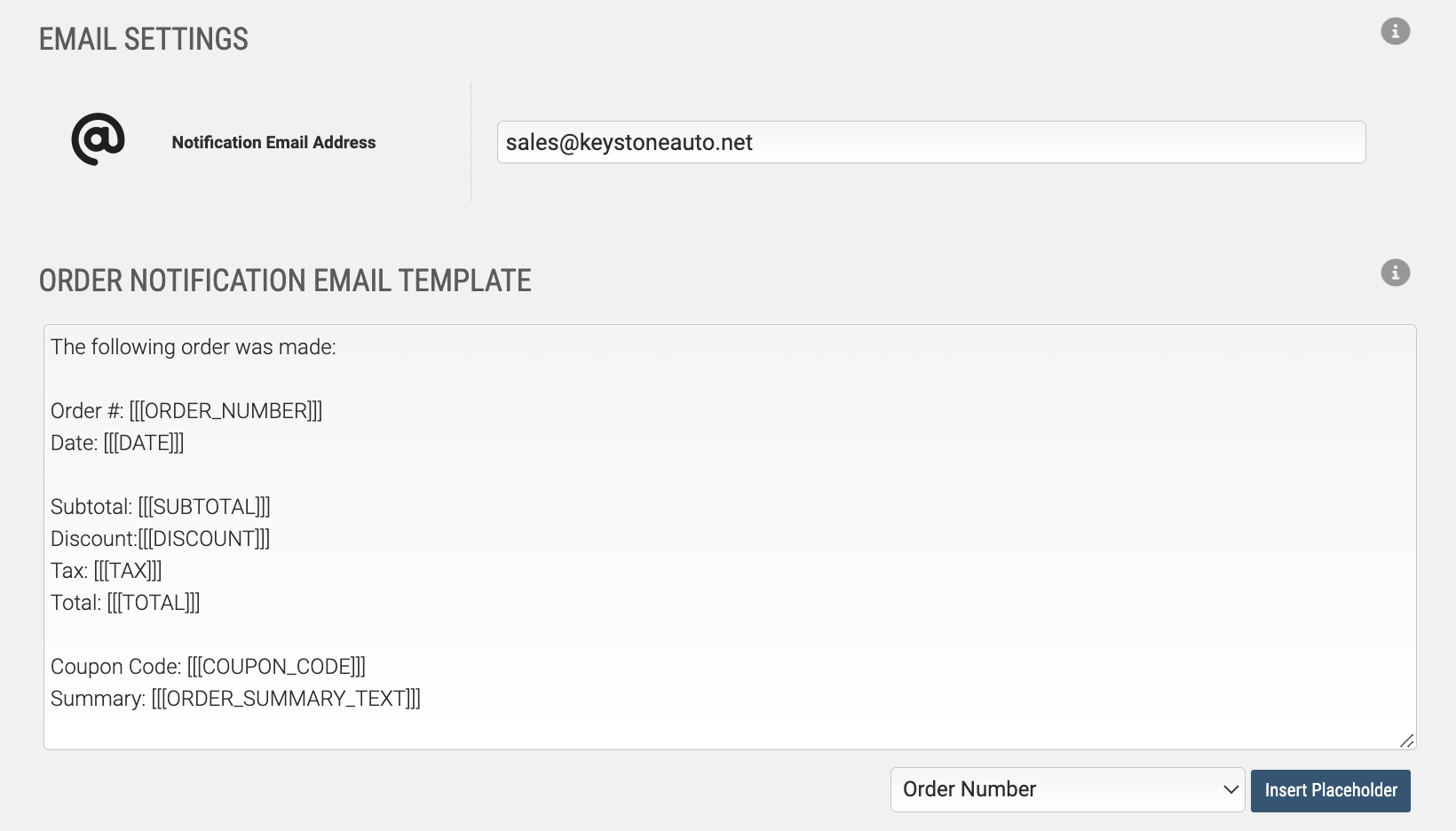
It is highly recommended that you thoroughly test that the cart is functioning before introducing it to a paying audience.
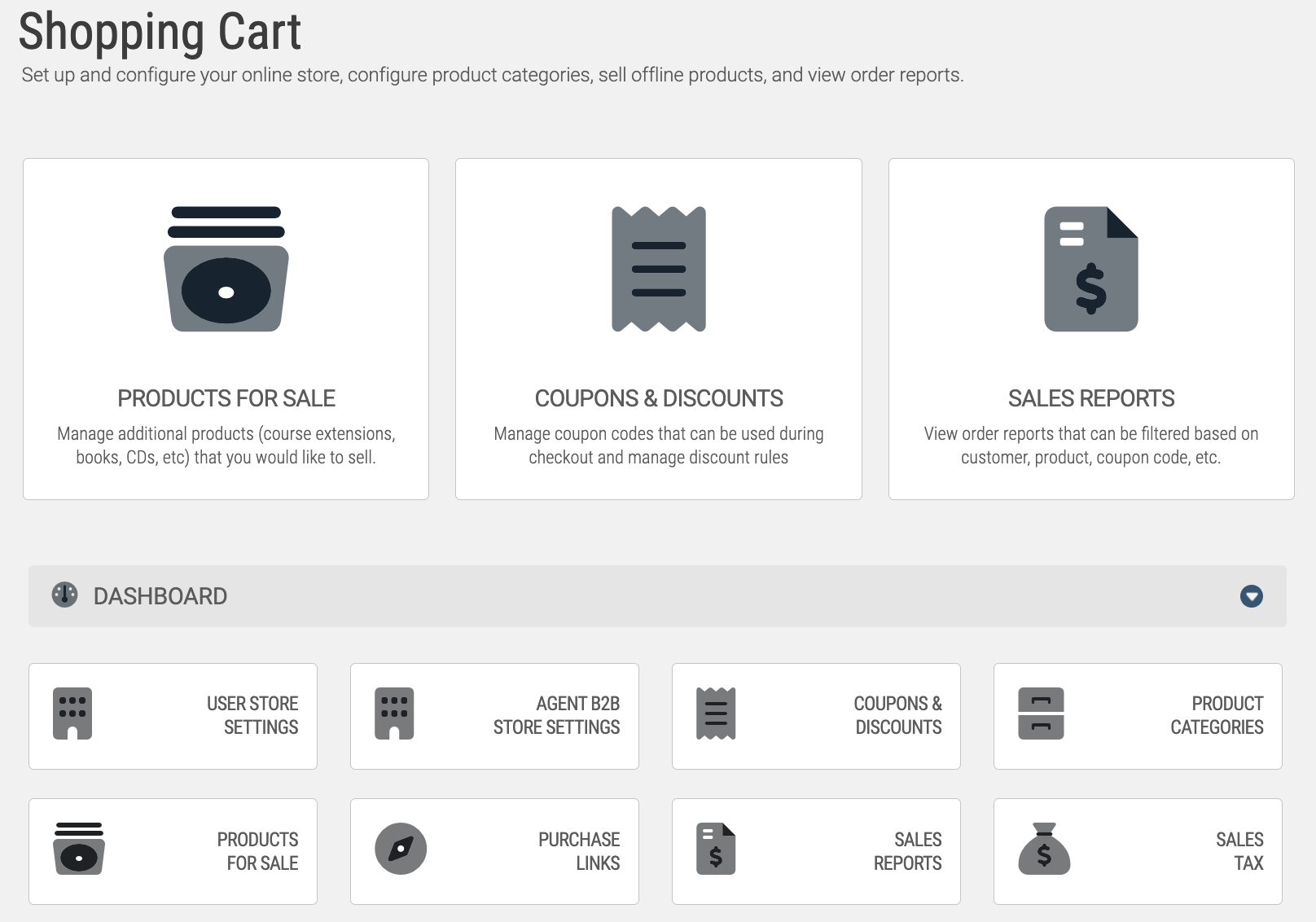
After selecting a gateway to run with, you’ll need to set up your Axis LMS to use that gateway. To set up your Payment Gateway inside Axis, select your E-Commerce tab, then click on the Shopping Cart icon. With your Shopping Cart open, head in to Manage your User Store Settings.
If this is the first time you’ve worked on this page, the default dropdown will read Simulated Checkout. Select this dropdown, then select your preferred payment Gateway: Depending on your selection, you will be prompted for information regarding the selected service (for example, a Business Email Address [PayPal] or an API Login and Transaction Key [Authorize.NET] etc).

PayPal: Money is transferred via PayPal; after a successful transaction (money in admin’s hands), the user will be able to access their purchased materials.
Stripe, Authorize.NET: Money is transferred via Stripe or Authorize.NET; after a successful transaction (money in admin’s hands), the user will be able to access their purchased materials.
You will need to have a merchant account with one of these Payment Gateways to begin selling through Axis LMS.
The only required fields are under the Payment Gateway section - once you’ve selected a gateway and filled out their information, you can begin selling content through Axis. But if you scroll further down, there are additional fields you can fill in.
The User Store Home Page is a short line of text that instructs the user on how to use the User Store by default. This can be overwritten with whatever text or images you see fit.
You will need to have a merchant account with one of these Payment Gateways to begin selling through Axis LMS.
The only required fields are under the Payment Gateway section - once you’ve selected a gateway and filled out their information, you can begin selling content through Axis. But if you scroll further down, there are additional fields you can fill in.
The User Store Home Page is a short line of text that instructs the user on how to use the User Store by default. This can be overwritten with whatever text or images you see fit.
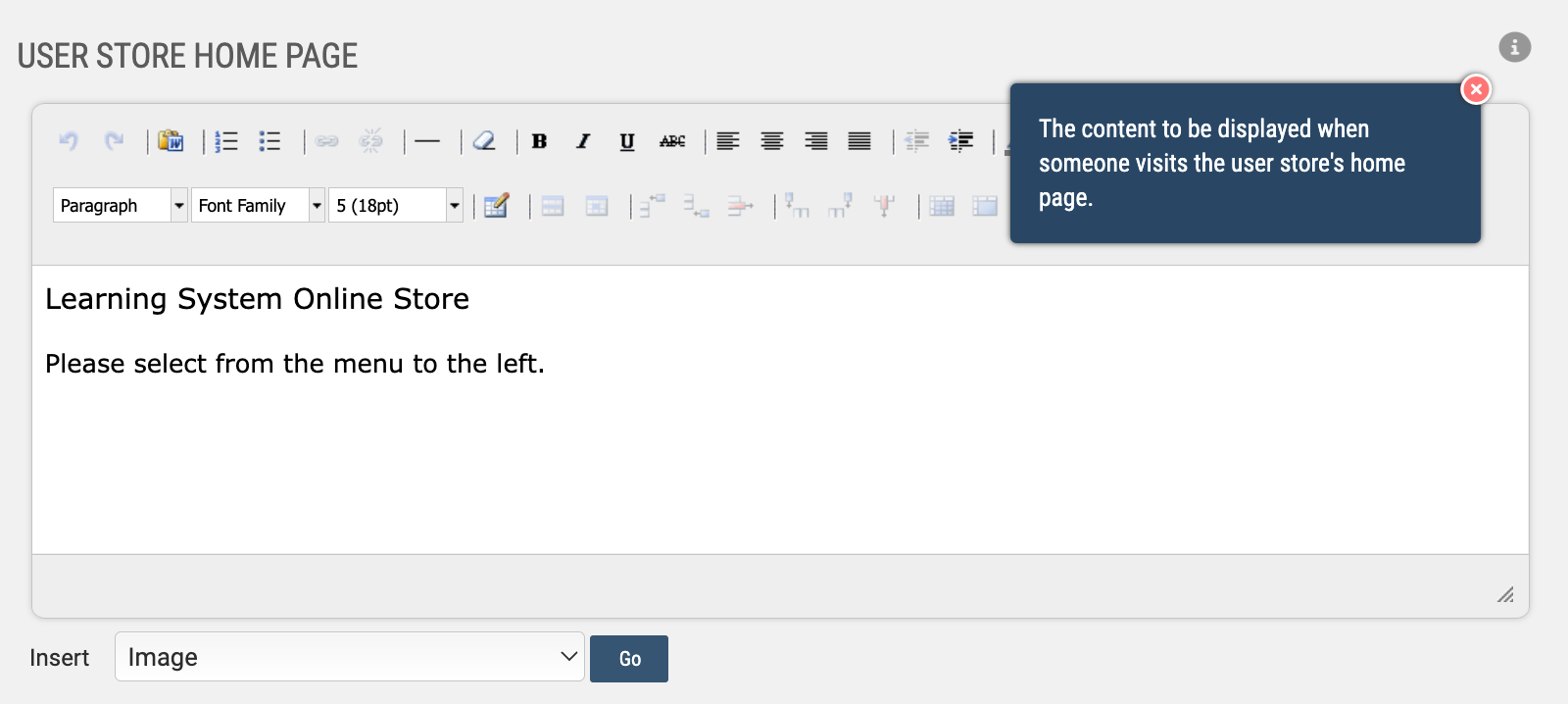
If you opt to fill out the Terms and Conditions, users will need to agree to abide by them before completing their purchase. There is one set of Terms and Conditions for the entirety of the User Store, and users will need to review them each time they go to complete a transaction in your Axis system.
The Response Pages have a little bit of variation depending on your gateway - PayPal uses just one Response Page; Authorize.NET uses two: one for successful orders, and another for failed orders. By default, these are not very verbose; some admin choose to expand, particularly on the failed orders page, to give the user some indication of why their order may have failed (insufficient funds, max spending limits, etc.)
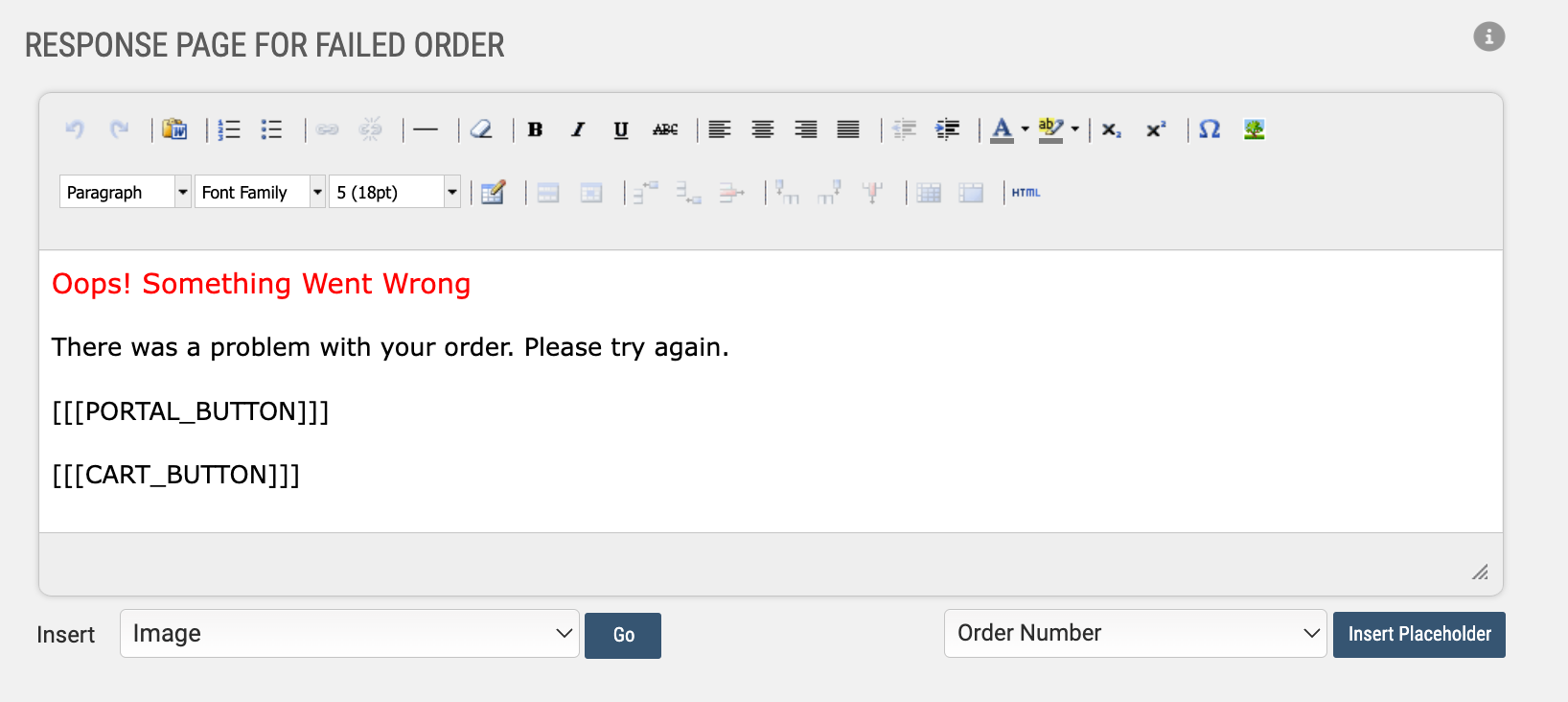
When a purchase comes through, the Order Notification Email will be sent out to the address under the Email Settings. The template sends the notification address a lot of information by default; but this can be trimmed or expanded upon as needed by the admin.
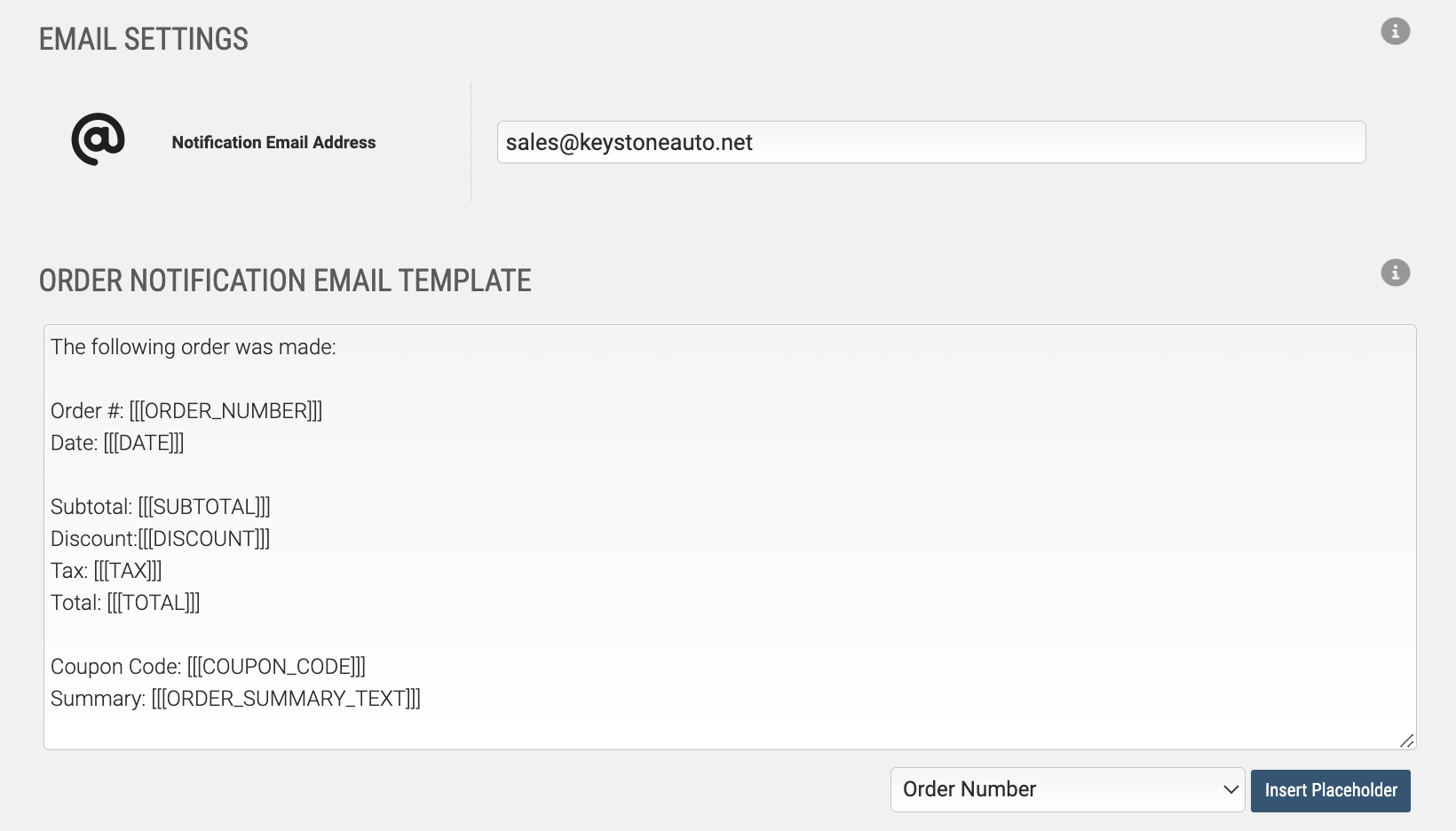
The Receipt Email Template is what the user will receive from Axis after a successful order. The user may also receive emails from the Payment Gateway if you’ve set something up under the Gateway settings; this email is for redundancy’s purposes.