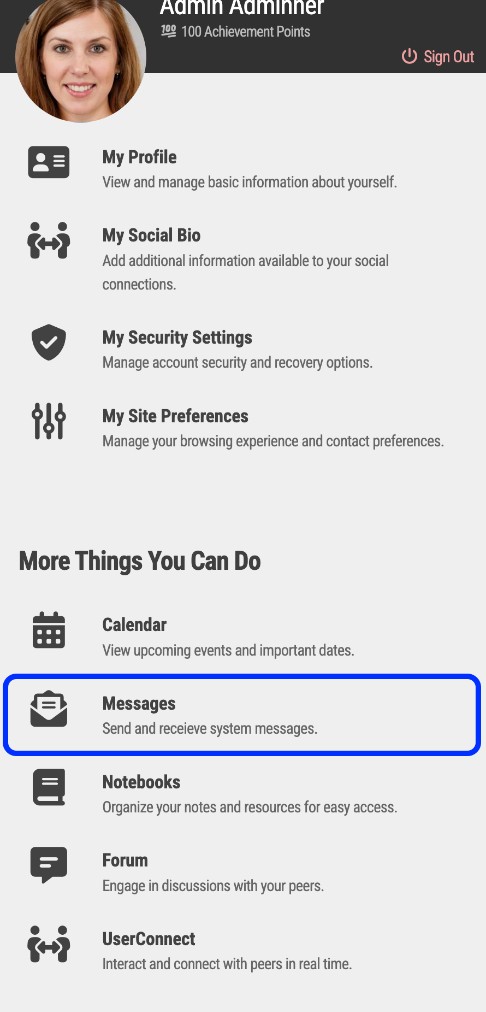Internal Messaging in Axis LMS
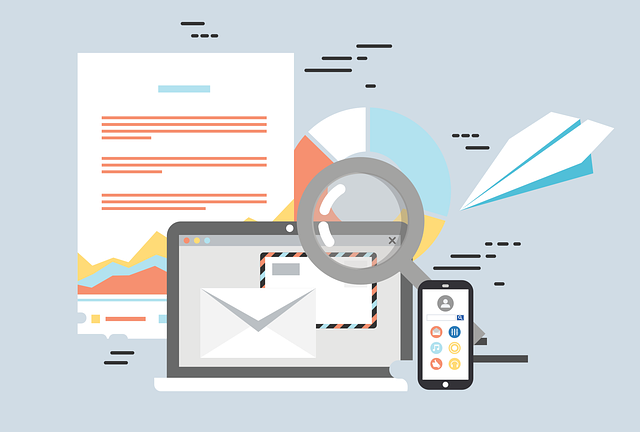
Email is a great way for reaching out to entities outside your LMS, but once your users are logged into the system, you want to keep them there - not send them back to their email client. The most effective way to communicate with users already in the system is by sending internal Messages. Messages are exclusively accessible to just you and your Active users; and unlike traditional email services, there is no risk of Messages being flagged, or marked as undeliverable in any way.
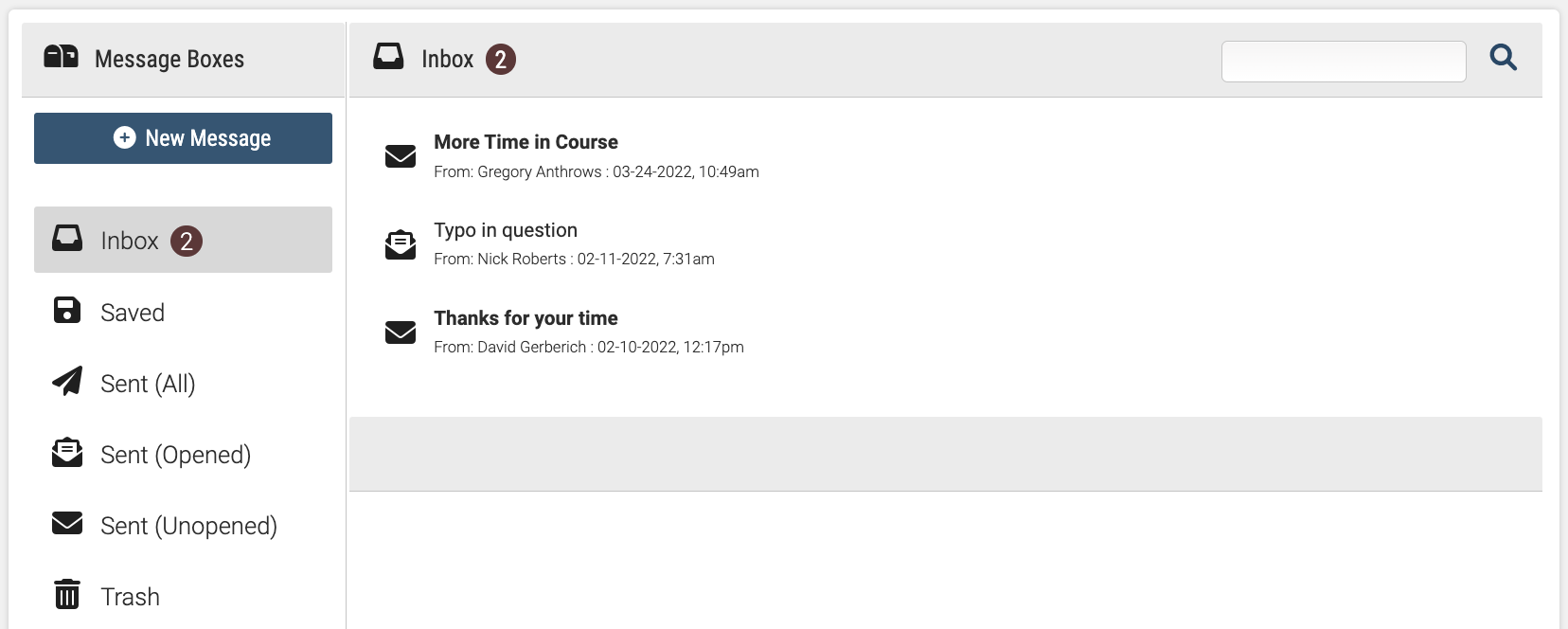
Emails versus Messages
Many of the LMS’s functions which are capable of sending emails, are also able to send messages to your users; so it falls to the admin to decide when it is best to contact a user through an email, and when it is best to send them an internal message. A good rule of thumb is that emails should be used to get users in the system, and messages should be used to give those users additional details.
| Alert | Contact | Why |
| Welcome to Course | Message | User is already in system |
| Course Completion | Message | User is already in system |
| System Expiration | User is not logged into system |
Messaging is commonly used as a means of communication between users, or as an artificial helpdesk; allowing users to contact the administrator. One of the advantages of messaging is that you’re able to restrict this to one of three different levels:
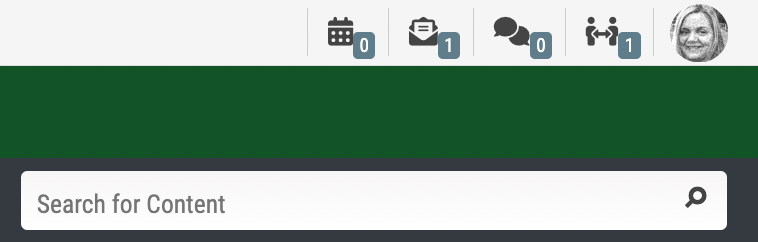
User-to-Admin - This option prevents users from sending messages to each other, but preserves User/Admin messaging capabilities.
No Messaging - This option prevents users from sending any messages; the Admin and the system are still able to send users messages.
To give your users access to messages, by default it is in their avatar menu (top right):