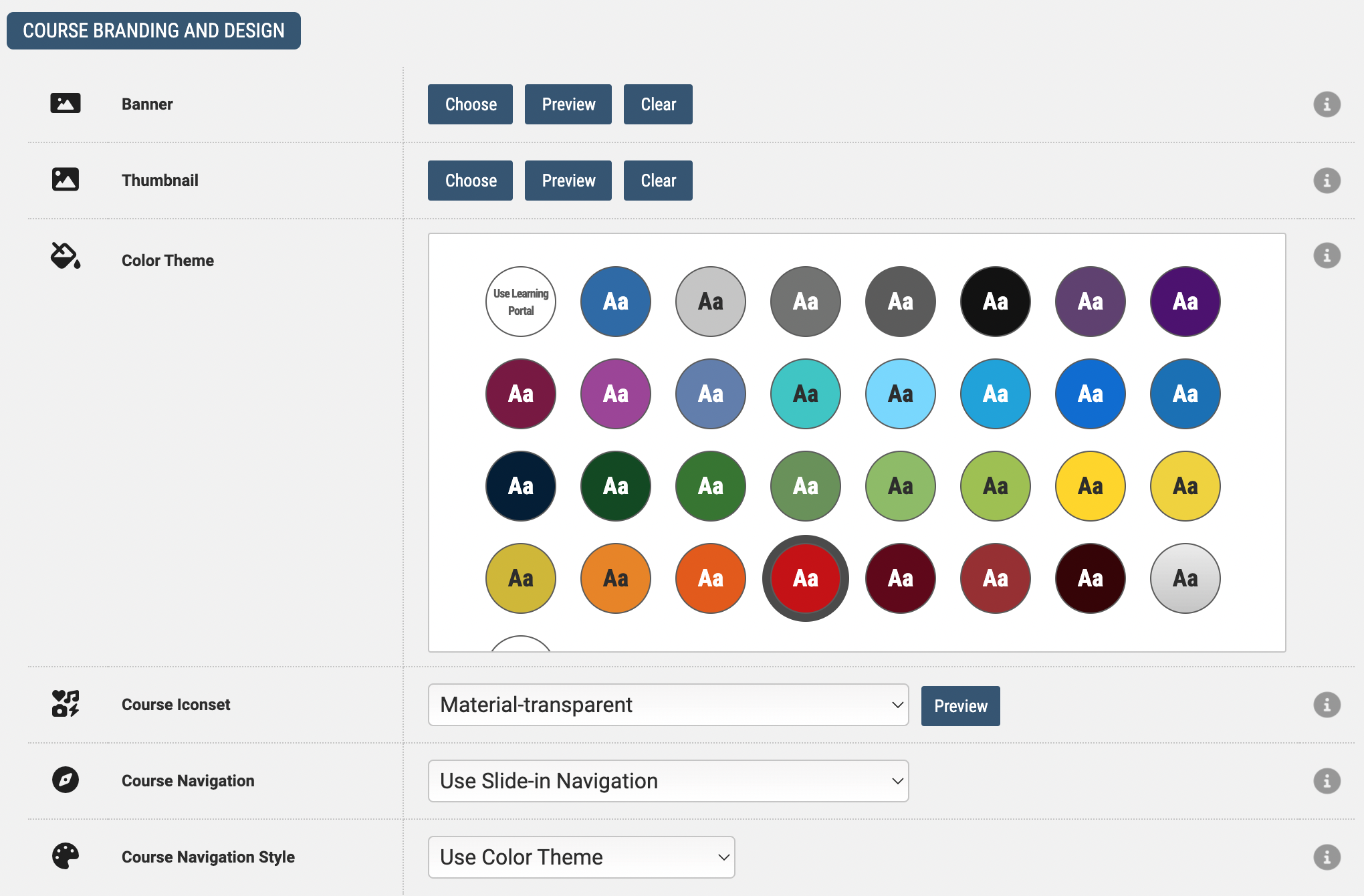Changing Banners in Axis LMS

Inside Axis LMS, there are several levels of banners you can set. When designing and selecting what banners to upload, keep in mind that the optimum banner size for page banners is identified on the screen when you upload them. A banner does not have to be any specific dimension however - any size will work. Most banners work best when treated more like a logo than a full width banner since the screen size and device size may be different depending on the user.
System > Site Design > Learning Portal Website > Edit Learning Portal Settings [gear icon]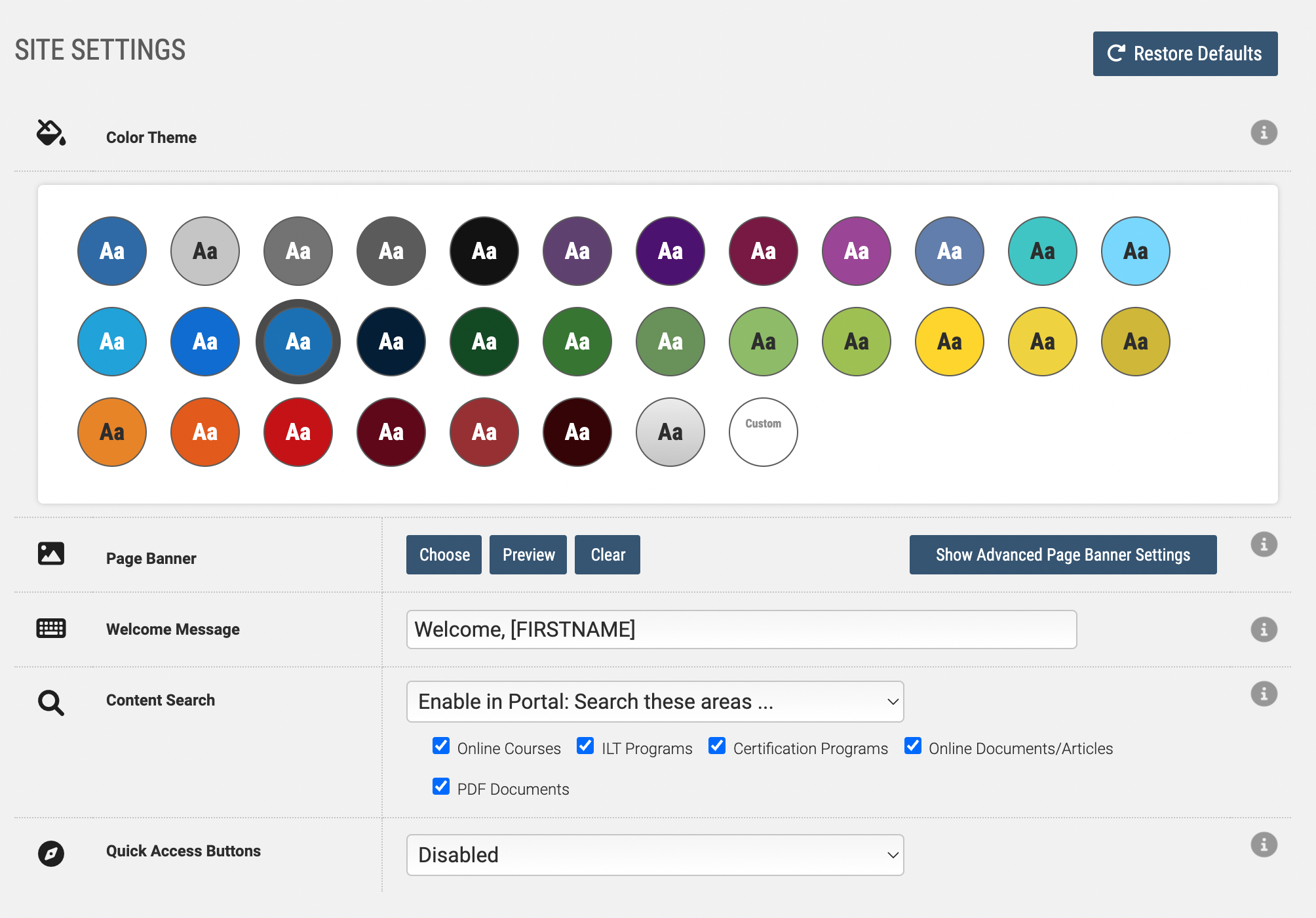
System > Site Design > Learning Portal Website > Edit Learning Portal Settings > Show Advanced Page Banner Settings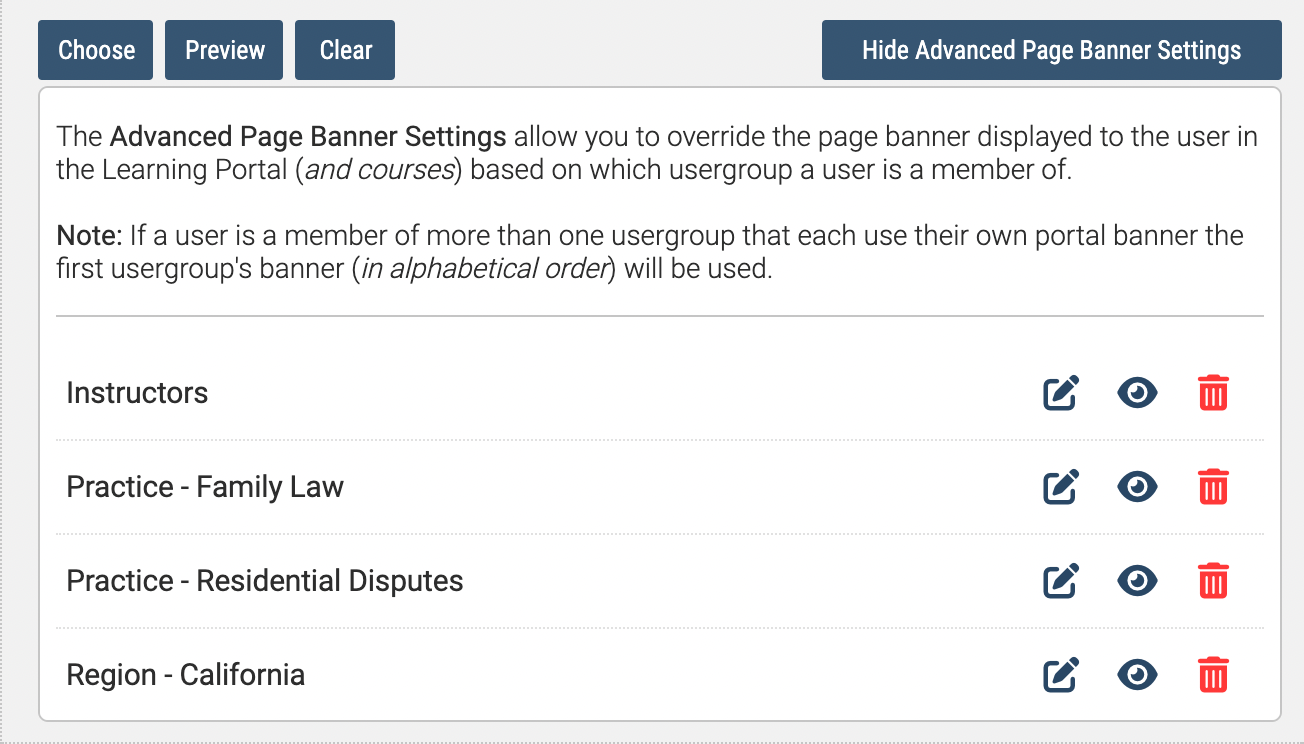
Learning > Online Courses > Work with Courses > [select course] > Branding & Design> Choose [Banner]