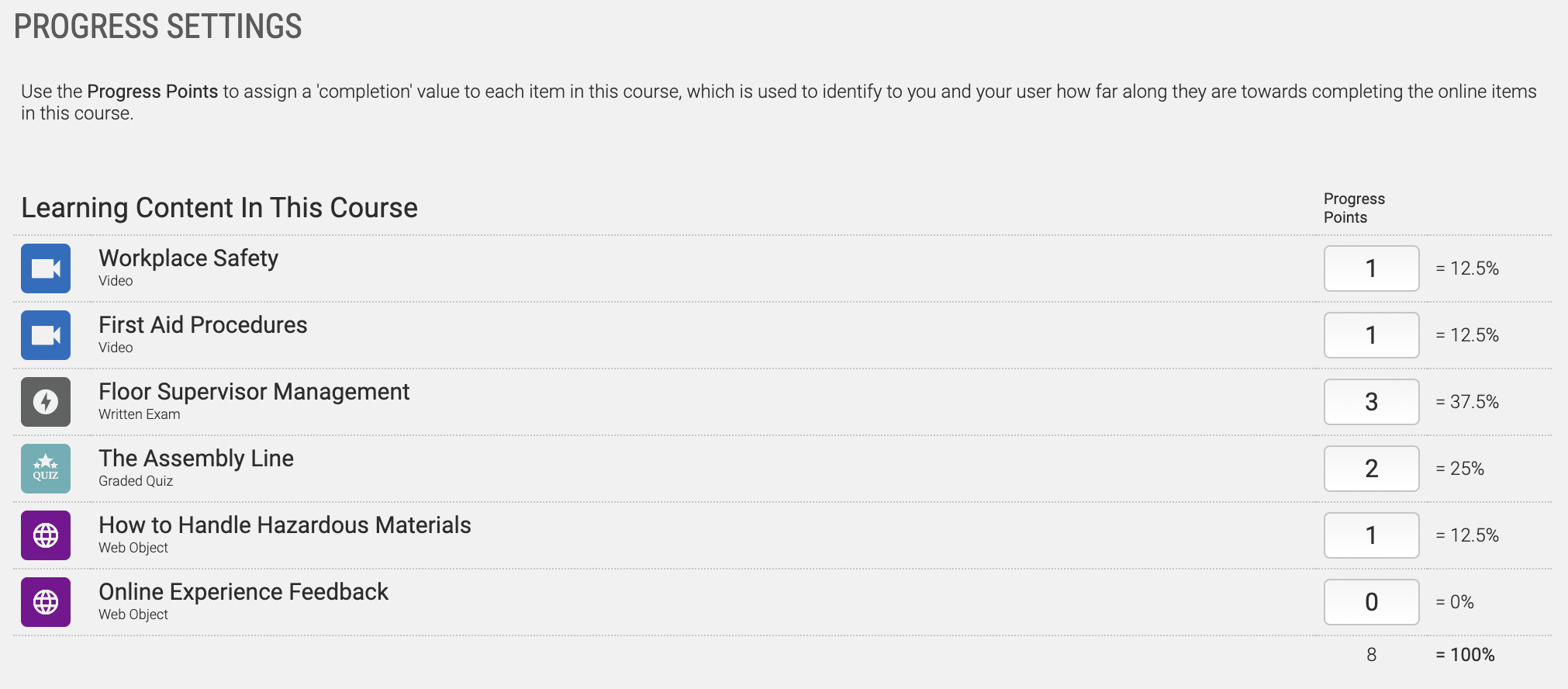Axis LMS Course Progress & Score Weights
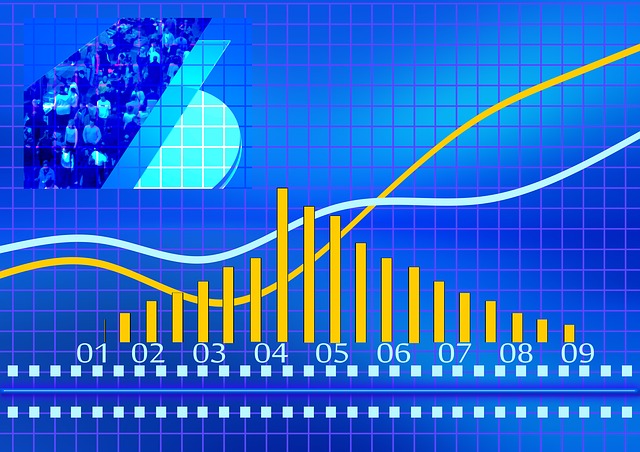
Some of the content you add into a course will be more time consuming or fulfilling to the user; others will almost be 'extra' content - something that compliments the course well, but isn't required. Because of this, you can weigh the content you add into a course and, by extension, display a more accurate reflection on the user's Progress Bars.
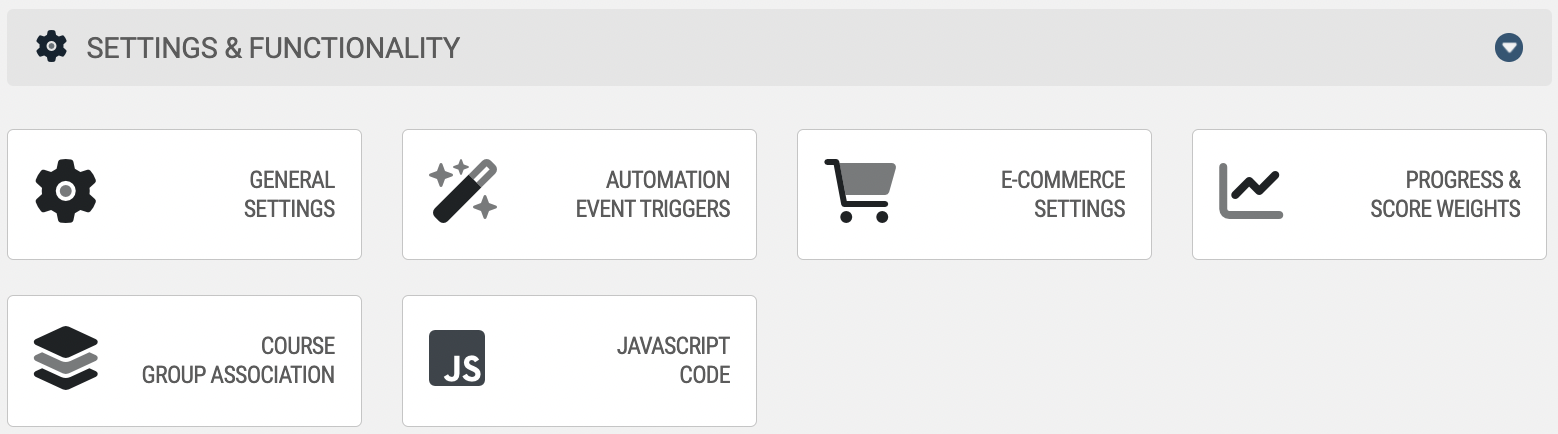
To adjust content weights in a course, you'll first need to go into the course:
Learning > Online Courses > Manage Courses > Manage
Once you're on the course management page, click on the Progress & Score Weights icon.
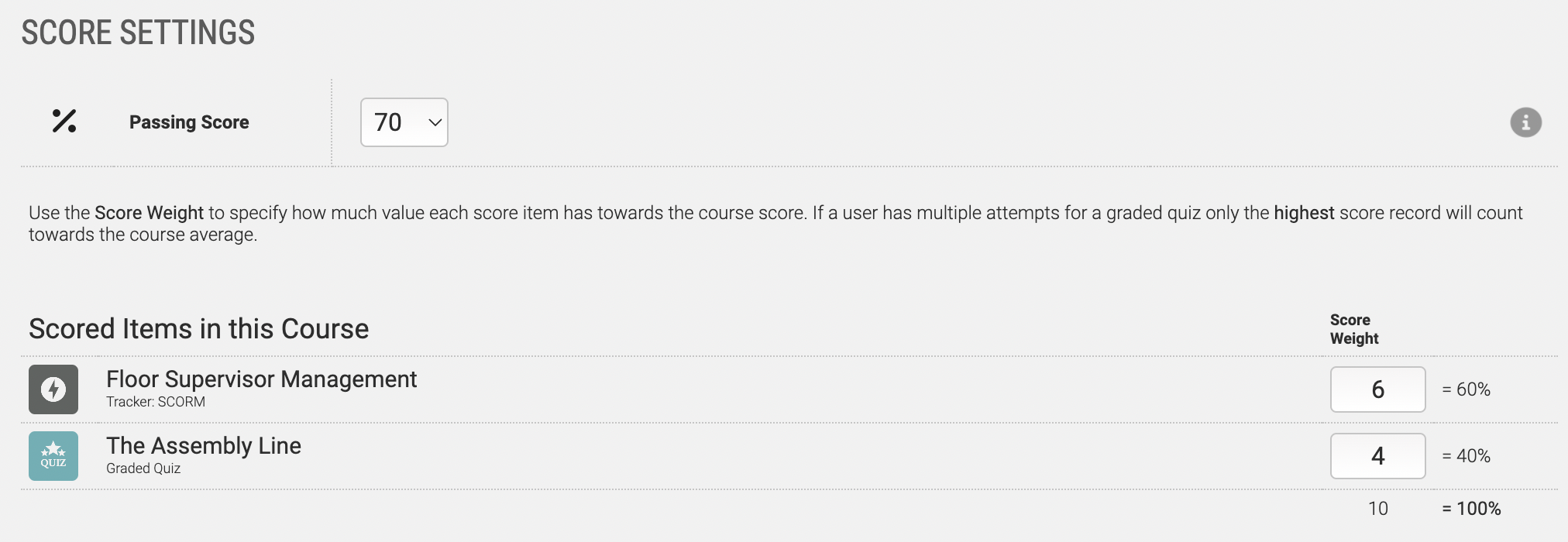
There are two tabs in this area: Score Settings and Progress Settings.
- Score Settings [above] only applies to graded modules (graded quizzes and offline activities) and will be used to determine the user's final score for the course. You may, for example, want to assign a higher weight to graded quizzes as compared to offline activities, or assign a higher weight to a particular graded quiz - maybe it's the 'final' quiz.
- Progress Settings [below] apply to every piece of content in the course; each completed item will increase the user's progress bar by whatever percentage value it is worth.