508 Compatibility in Axis LMS
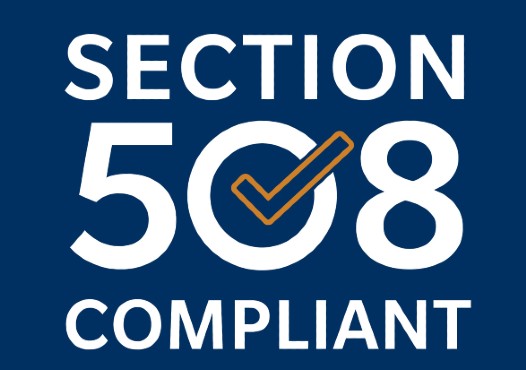
Inside Axis LMS, you have the ability to set any of your users into a strictly 508 compliant mode. While set to compatibility mode, the user -and what they are able to access- is locked down so that only content that can be 508 compatible will be accessible.
508 Compliance (also referred to as "Accessibility Mode") refers to the practices of removing barriers that would prevent access to your website or content by users with disabilities. When you set a user to Accessibility Mode, you’re removing these barriers for that user across the entire system.
Setting a User to Accessibility Mode
There are two ways to set your users to Accessibility mode: individually or en masse.
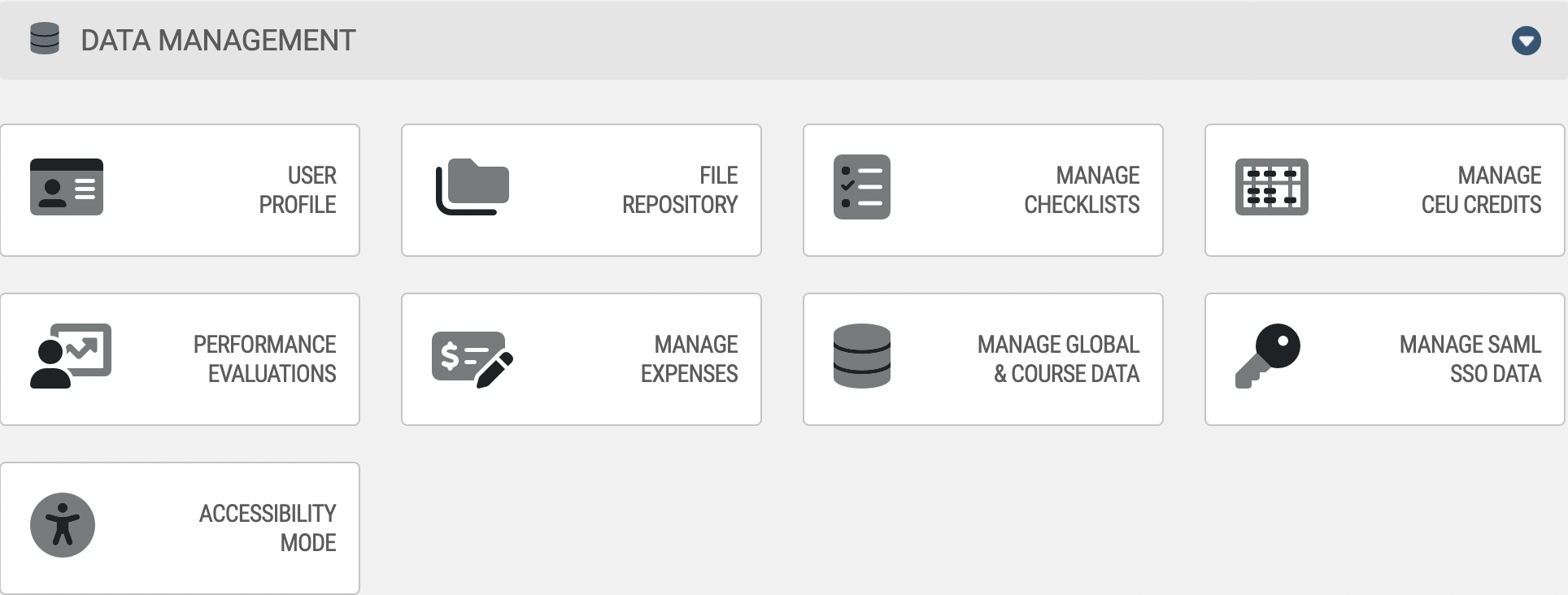
To enroll multiple users:

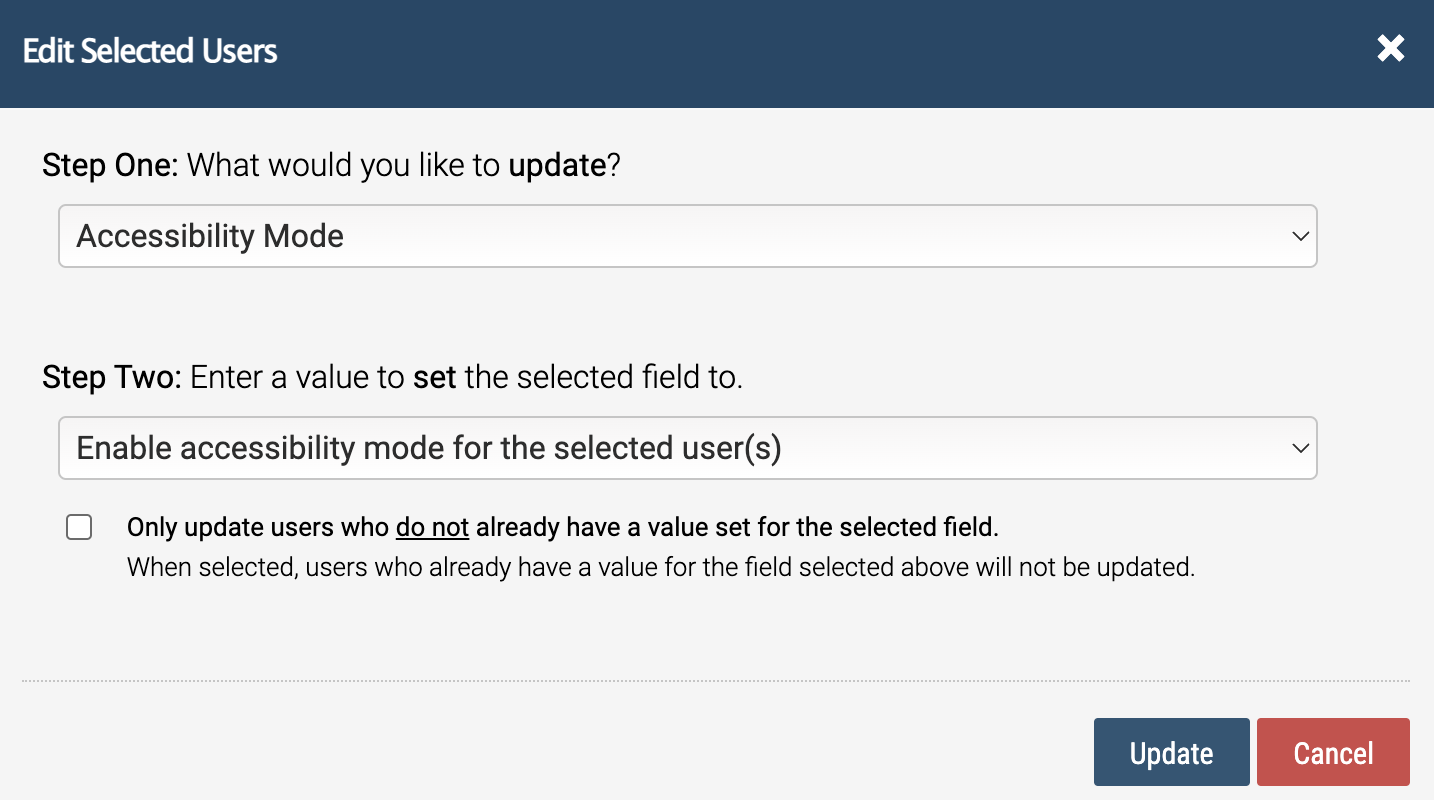
- Include the < alt > tag for all images [this aids users using text-to-speech software]
- Use larger text and images [this assists users with poor sight / understand content easier]
- Underline Hyperlinks [this allows the colorblind to identify links easier]
- Make clickable areas and links large [this helps users that cannot control a mouse with precision]
- Add subtitle/closed captioning to your videos [this allows the deaf to better comprehend the video]
- Avoid flashing effects / animated gifs [these put users prone to seizures at risk]
And while this is nowhere near a complete list, it is an excellent starting point for admins who are new to developing content with accessibility in mind.
Differences inside Accessibility Mode
Users set to accessibility mode will interact with a Learning Portal with a unique set of rules, designed with conforming to Section 508:
- A One Page Learning Portal which lists all the Courses this user is enrolled in
- The 508 Learning Portal will use a small subset of the features available in the 'normal' Learning portal
- Page Banner
- Temporary Password
- User Profile Settings
- Some popular features have been also been disabled to conform to Section 508
- Page Groups will not be acknowledged
- Widgets have been replaced by a List of every Course this user is enrolled in
- Menus are not available
- No special logic or script will run
And on a similar note, Online Courses will also behave differently for users set to Accessibility Mode:
- While adding content items to Subsections, only items marked with an Asterisk (*) are capable of being 508 Compliant
- Module are capable of being 508 compliant, but it is up to the admin to ensure that the module is composed of 508 compliant slides
- Slides should be designed with simplicity in mind (see 'Making Your Content Accessible' section above)
- Matching and Pick-List questions will still display, but are not Accessibility Compliant
- Audio or Video added into slides will not work in Accessibility Mode
- Content not marked with an asterisk (*) can still be added to the course, but may not be fully accessible in Accessibility Mode
- Module are capable of being 508 compliant, but it is up to the admin to ensure that the module is composed of 508 compliant slides
- Background colors, CSS, and JavaScript added to a Course will not operate / render for users in Accessibility Mode
- Course Enrollment Pages are not compatible with Accessibility Mode
- Purchasing Courses is not accessible from within Accessibility Mode
- Graded Quizzes behave in a strictly 508 Compliant Mode
- Module Timer, Allow Retakes, Window Size, Banner, Skin, Feedback; and every option available in the Slides, Administrative Tools, and Advanced Settings areas are fully compatible with Accessibility Mode
- The Delivery Method for Graded Quizzes will always be Scrolling for Accessibility Mode users; users outside Accessibility Mode will use the Delivery Method set in the Quiz's Properties
- CSS added to the Extra CSS Section will render in Accessibility Mode
- The 'Require Answers' setting is ignored for users in Accessibility Mode [it is always off for these users]
- The Mark / Review questions functionality is not available to users in Accessibility Mode