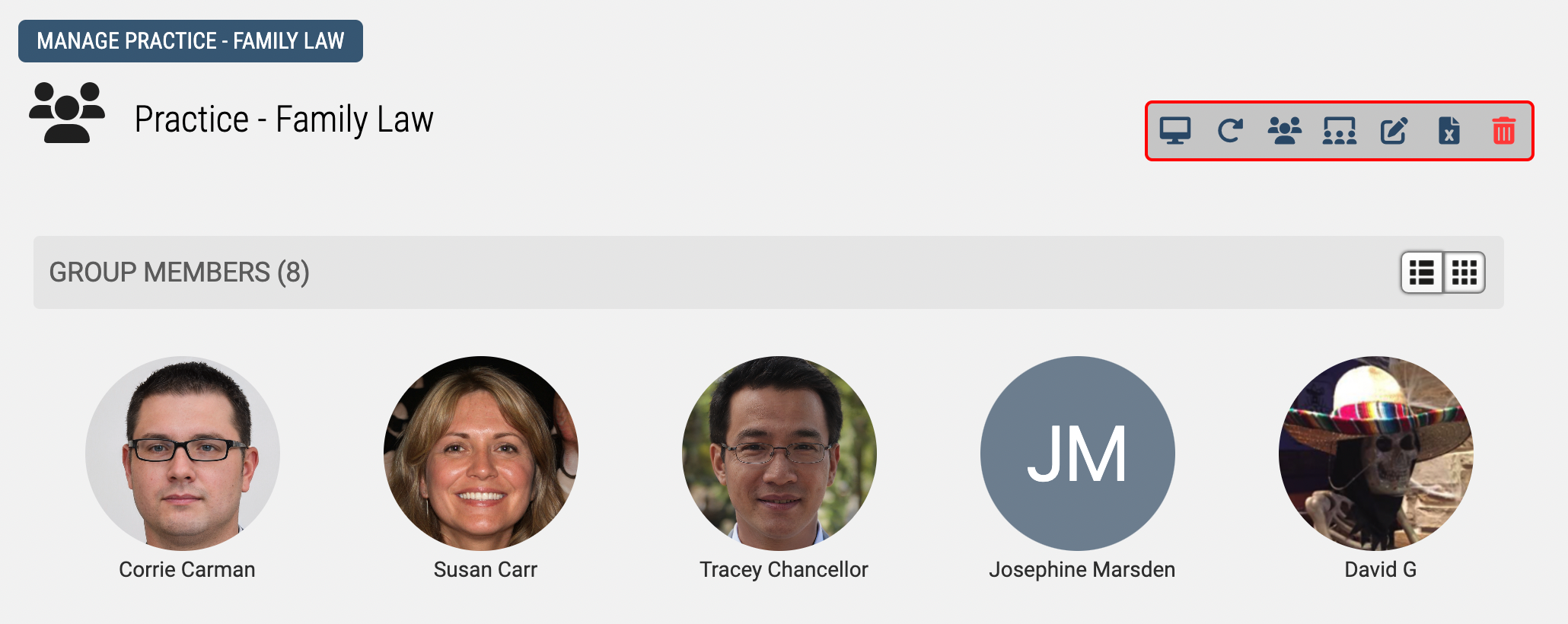User Groups in Axis LMS
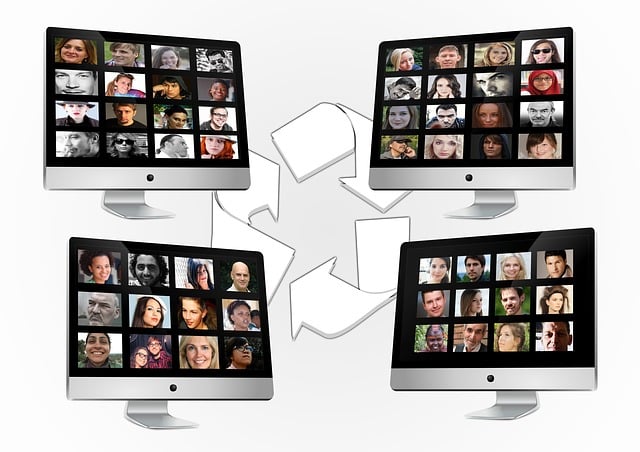
Groups are a major part of your LMS, and many activities you can perform will be on a group by group basis; so creating groups of users will be an important step to using your system to its full potential.
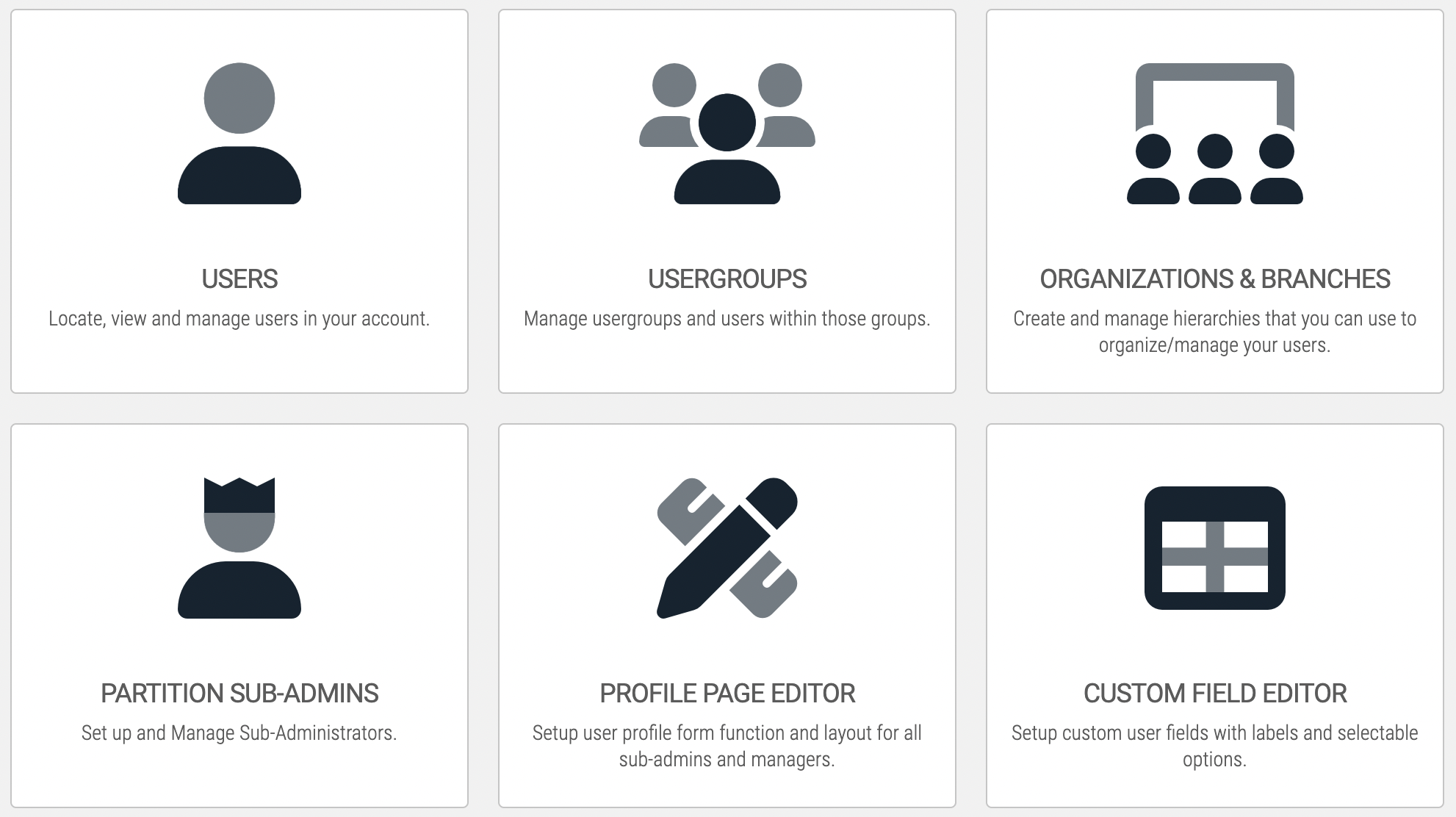
Creating a Usergroup
Creating a group is very simple; go to the Users tab, click the Manage Usergroups tile, then click on the Add Usergroup icon. Name the Usergroup something meaningful, Add, and you've just created a Usergroup.
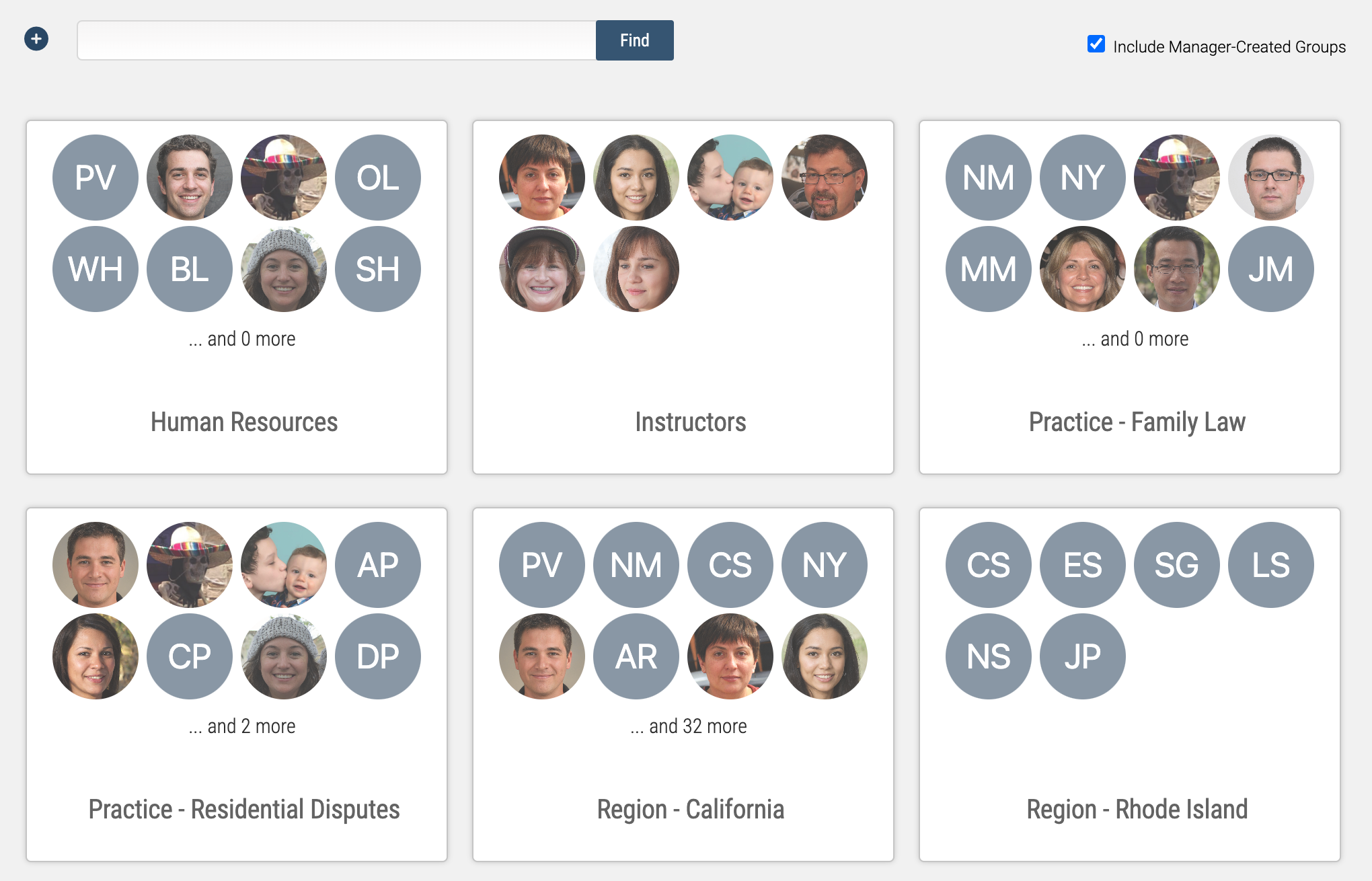
Managing Usergroups
You've just created your Usergroup, but that doesn't mean there is anyone in that group. There are several ways to put users into your new group:
- When you add or import users, you have the option to add them to a group
- If you've already created your user, you can edit that user to add them to a group
- Triggers allow you to add a user to a group when they complete an action
- Reports - Filter reports by group
- Messaging - Send messages by group
- Calendar - Set up events that will only display to select groups
- Discounts - Give a Group a discount for any purchases from your cart
- Competencies - Allow users from selected groups eligible to achieve different competencies
- Forums - a discussion board just for Users in a Group
When you manage a particular usergroup, you can perform mass functions that will apply to all members in the group you are working with:
- Enroll / Disenroll Users in a Course
- Reset Users in a Course
- Add / Remove Users to / from Another Usergroup
- Add / Remove Users to / from an Organizaton
- Edit Users
- Export Users to Excel
- Deactivate Users