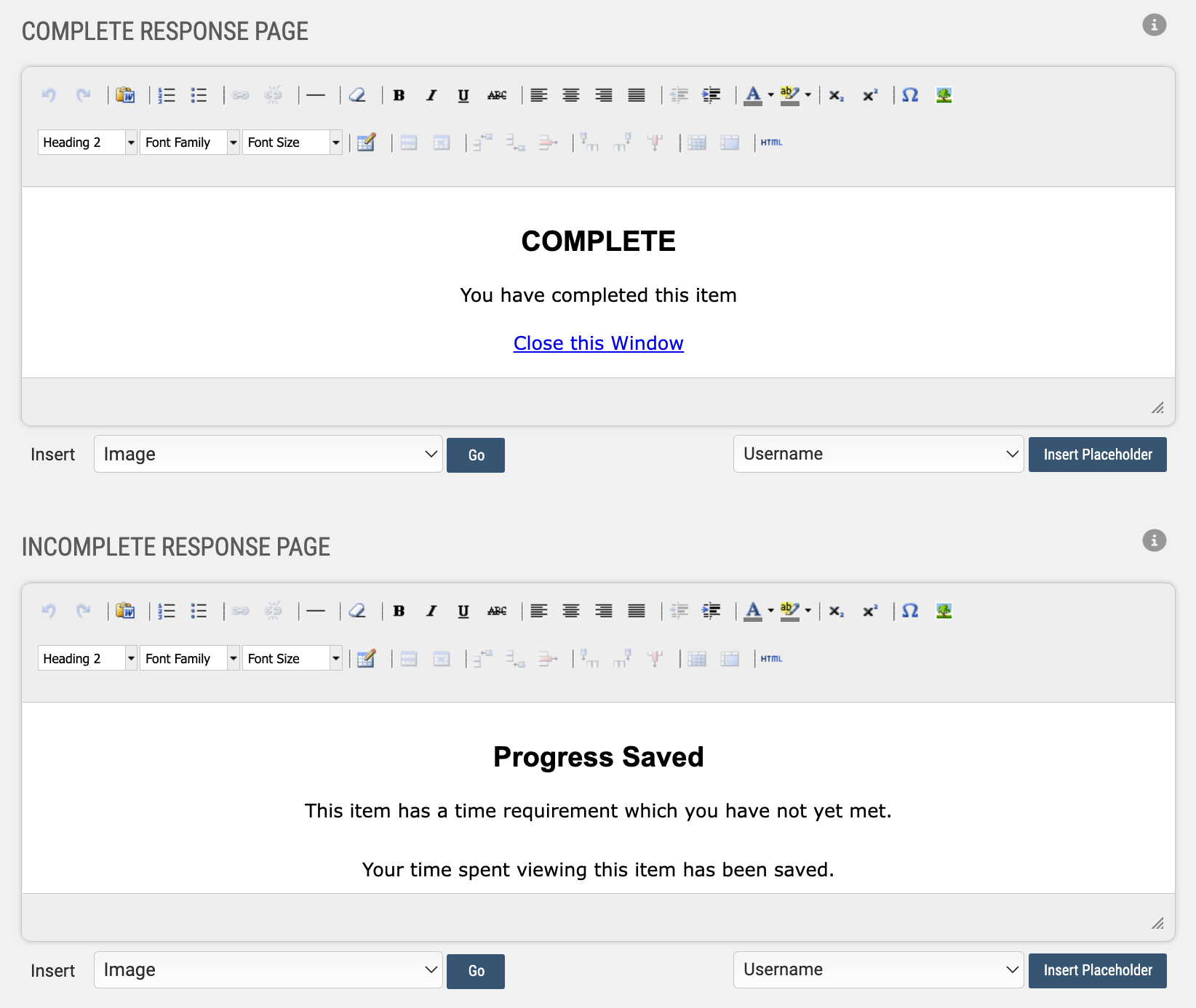Web Object Learning Modules
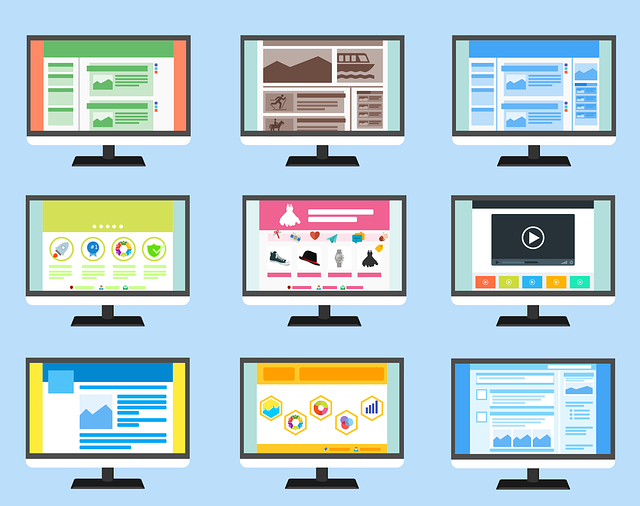
Web Objects are a type of tracked content that can be created and used in Axis LMS as you would a Graded Quiz or Presentation. These modules allow you to deliver the greatest variety of content, because they are created (essentially) as a wrapper for any other type of online page. This module type isn’t necessarily used for tracking scores inside the LMS, but excels at making sure your users access the content you’re putting up; regardless of the format. And with the drag and drop functionality of the Course Builder, they are also the easiest module type to create.
Although they all accomplish the same general idea -wrap data so that it can be tracked in Axis LMS - there are different sub-types, which behave slightly differently, or user a render unique to that sub-type.
- Embedded Webpage: Embed a Page URL so that you can halt a user until they’ve viewed the page.
- HTML Wrapper: Upload an entire Zip package to create a miniature web program for your users to complete.
- Survey Wrapper: Use this to wrap your surveys for distribution in your courses.
- GoToMeeting: Give your users a way to join you on GoTo Meeting, and be tracked inside the LMS.
- Microsoft Web Apps Viewer: Track and Deliver Microsoft documents to your users using an engine created by and specifically for Microsoft and their products.
- Other: If you’re not sure what sub-type your content is, try the ‘other’ sub-type
How to Make a Web Object
For most Web Objects, you will be able to drag and drop your file into the Course Builder to have the module created on the fly.
Courses > Learning Objects > New Learning Object > Web Object
If you're creating a Web Object that isn't just a file, or if you'd prefer to prepare your Module before adding it, you'll need to follow the breadcrumbs above.
If you're not using the Drag and Drop functionality to create your web object, you’re going to first need to evaluate what it is you’re going to be making the Web object out of. Almost every admin will be able to take advantage of the Drag and Drop to add their documents, which covers a wide range of the most commonly used file types: PDFs, DOC[X], XLS[X], and PPT[X]
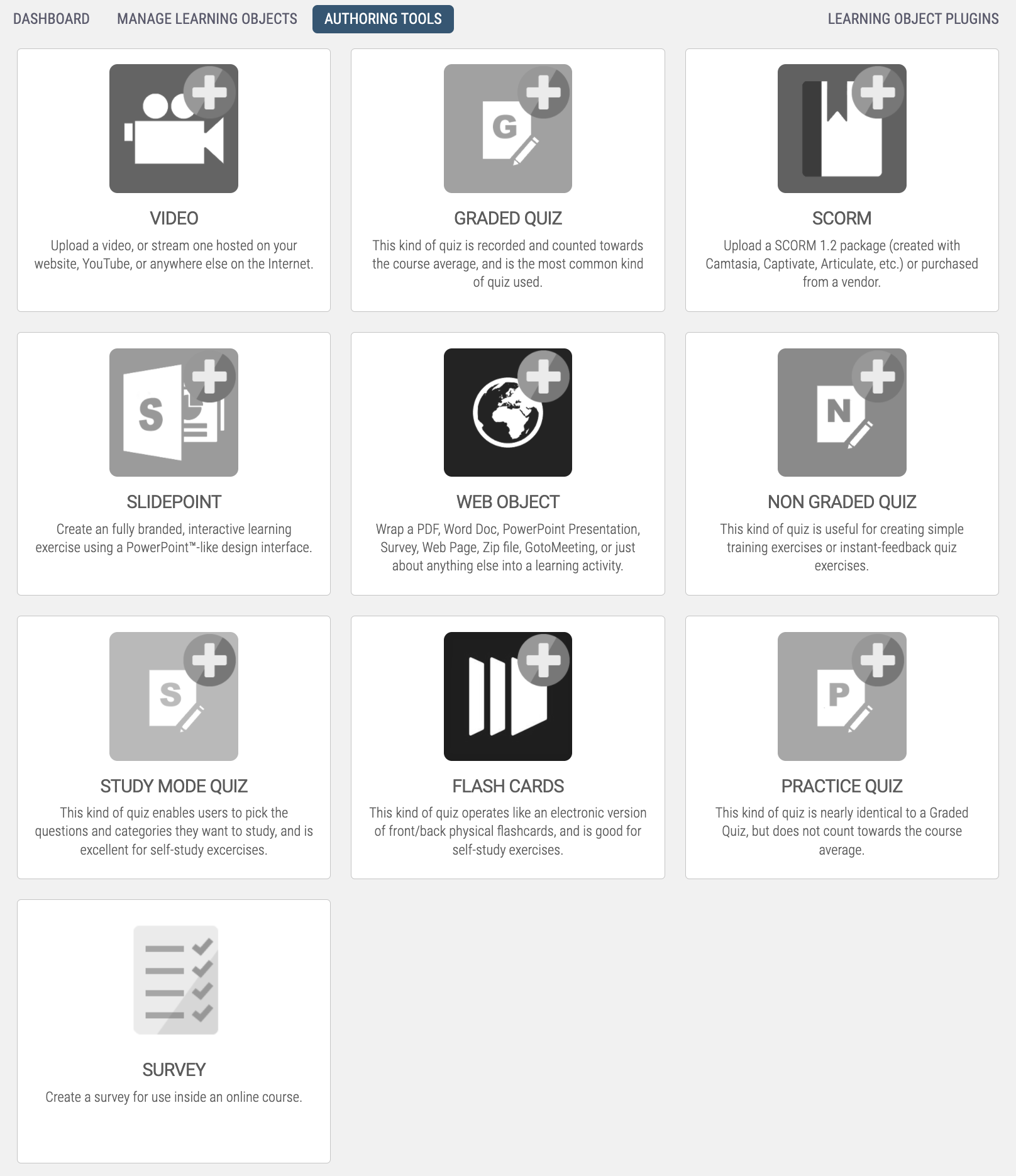
Other admins, will be able to take fast advantage of the Calculator, Survey Wrapper, and GoToMeeting sub-types. All ready to go with little to no preparation.
But perhaps the most powerful and versatile sub-types are the Embedded Webpage, HTML Wrapper, and the Embed Code.
Below are some of the most common scenarios which Web Objects can be used to address.
Delivering PDFs
- PDFs can be created as web objects on the fly via the Course Builder
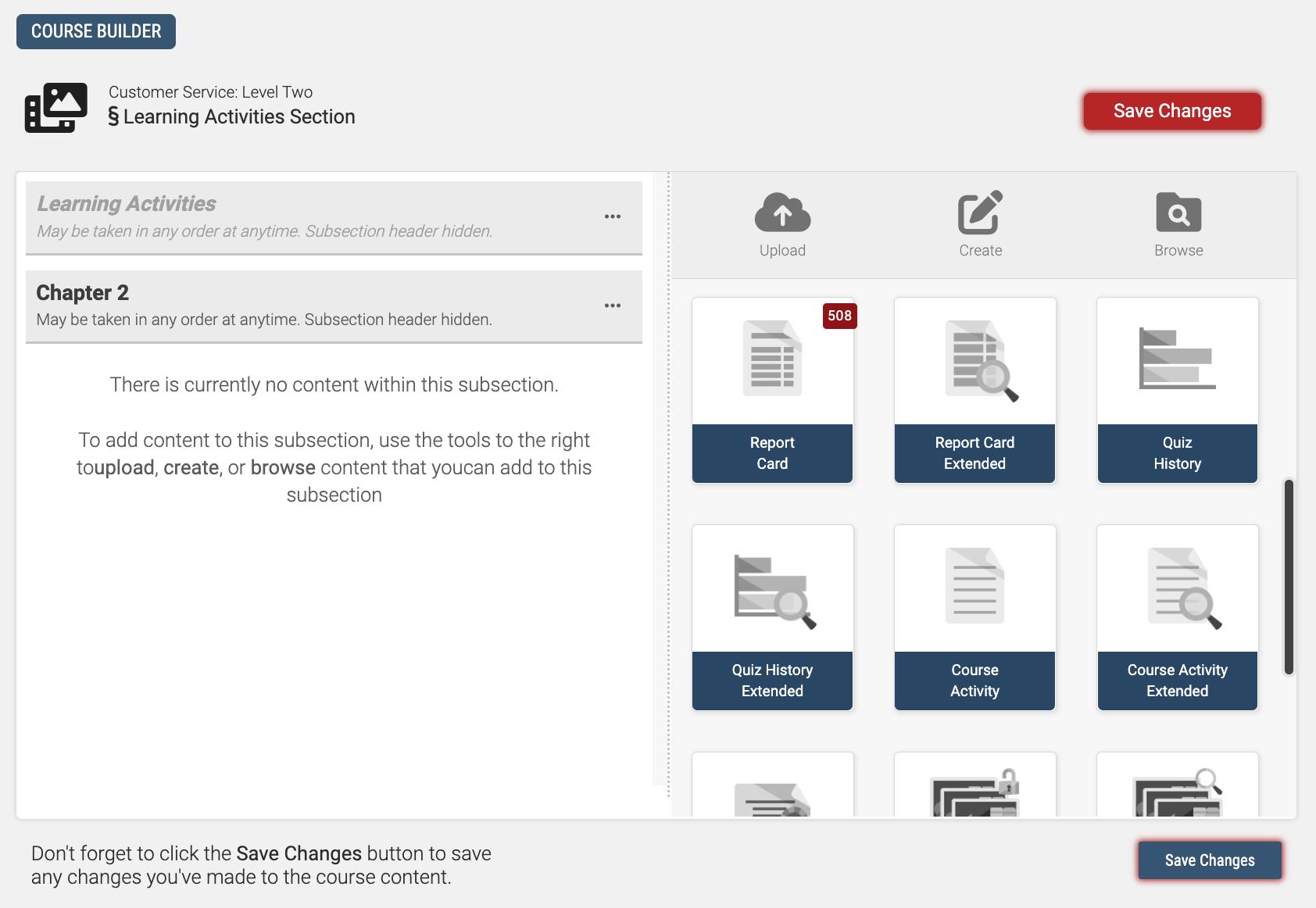
If you’d like to deliver a PDF as a piece of tracked content, possibly with a Time Requirement, you’ll want to first drag and drop the PDF into the Course Content Builder. When delivering a PDF outside specific viewers, the PDF will be viewed using the browser’s default PDF viewer; which may change from User to User. By delivering via a Web Object, you’re ensuring that every user has the same experience when they open the PDF.
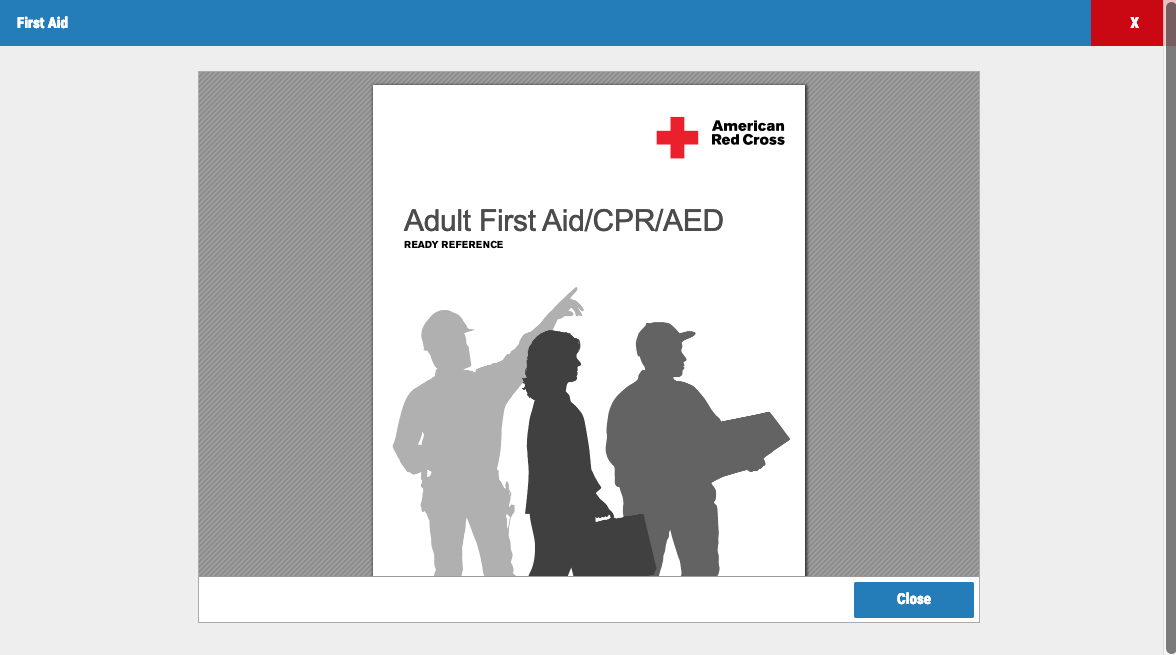
But depending on the Contents of the PDF, you may opt to turn it into a Presentation; making Slides out of the PDF, then adding them into a Non-Graded Quiz.
Delivering Excel, MS Word, and PowerPoint
Most Microsoft Office files can be created as web objects on the fly via the Course Builder
As some of the most universally accessible software, it only makes sense that Microsoft’s Excel, Word, and PowerPoint files have a place inside Axis LMS. But which Web Object sub-type you use to deliver these files ultimately comes down to your own preference. Using the Microsoft Web Apps Viewer, you can quickly upload your DOC, DOCX, XLS, XLSX, PPT, and PPTX files to your Axis LMS system; the only drawback of these sub-types is that some presentations may be too large to upload as a single file, and should be broken into smaller pieces.
- If your presentation is too big, image optimization can significantly reduce the file size.
Microsoft Word Alternatives
PowerPoint Alternatives
Survey
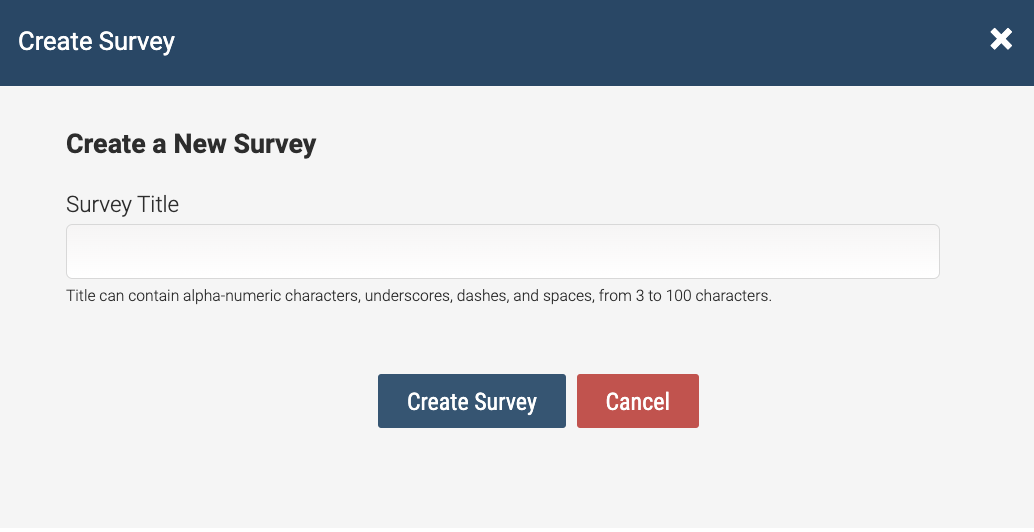
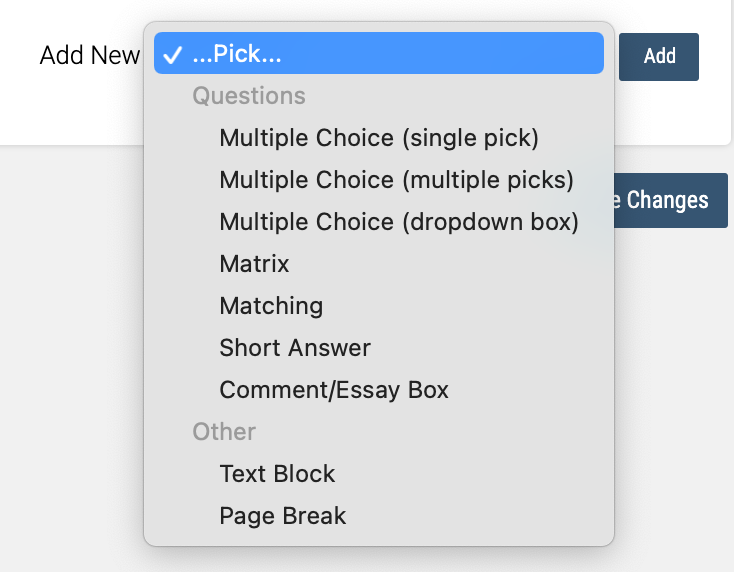
Adding to a Course
This article goes into more detail on the layout and display of your Course pages, but as a quick overview ...
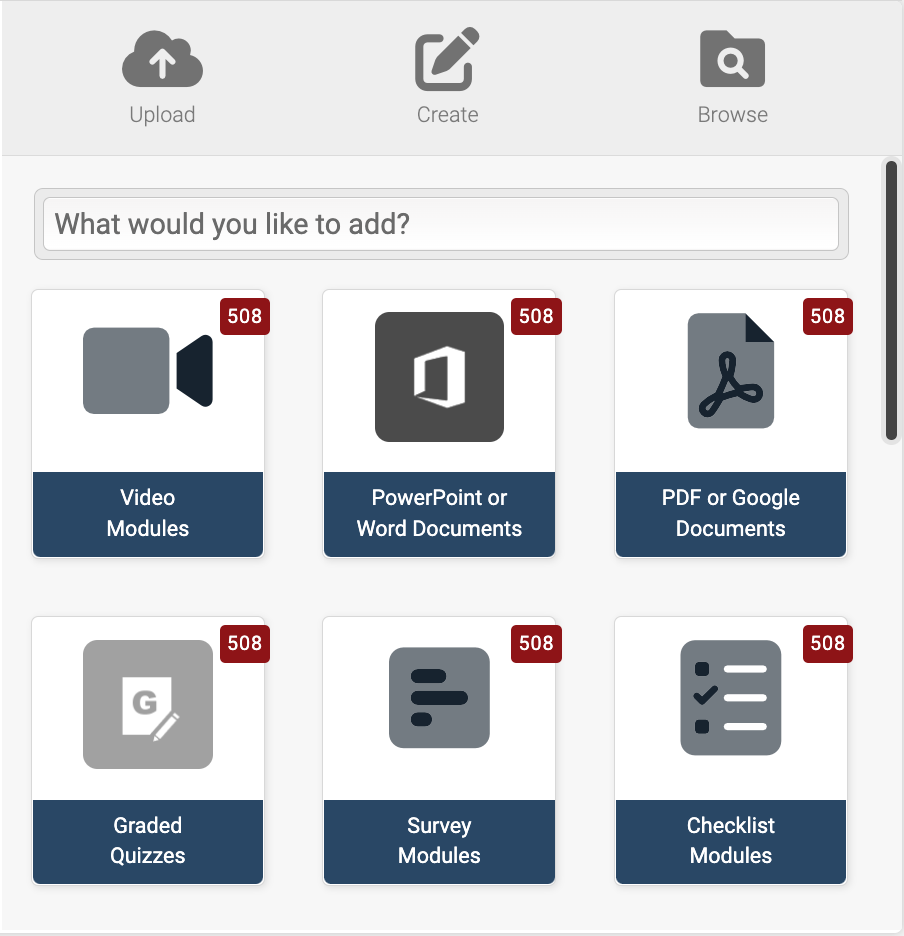
Web Object settings
All Web Objects use three groups of settings: General Settings, Branding & Design, and Feedback & Responses.
Opening up the General Settings gives you the ability to change the display name of the quiz (what your user sees), as well as add time requirements which the user must meet to complete the module.
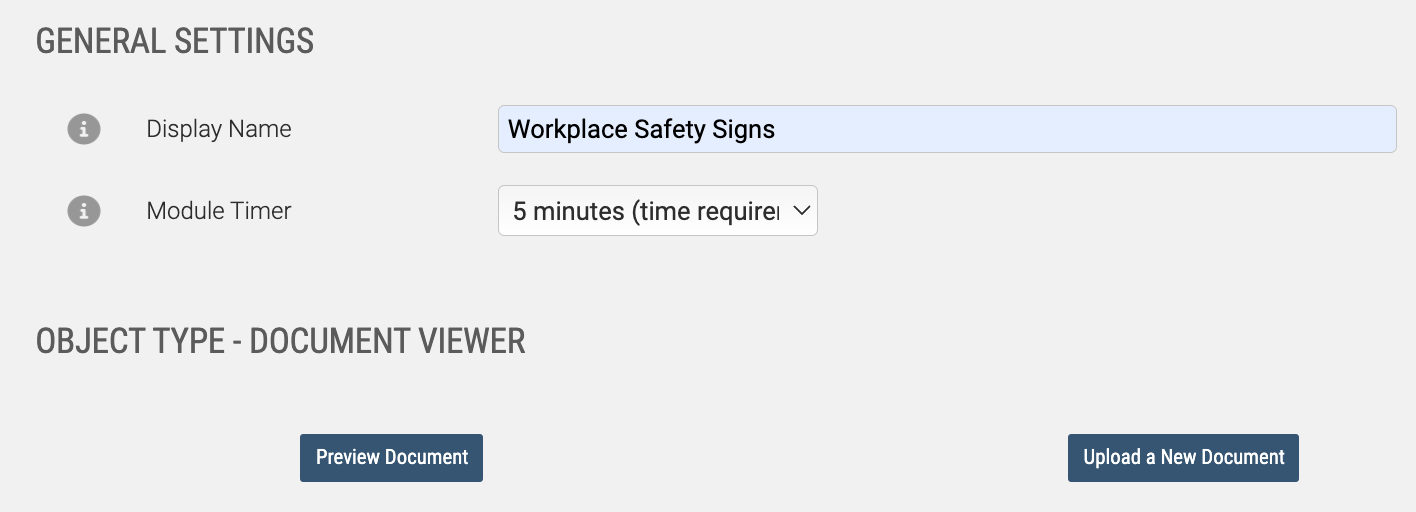
Depending on the sub-type, you may also be prompted to select different options.
HTML 5 Wrapper
- select Launch File, and send additional Parameters
- Update referenced File
The last area you’ll want to check out before you finish your changes to the Web Object is the Feedback and Responses page. When a user completes or pauses the module, they’re brought to a final page before closing out of the learning object - here is where you edit that page. There are two pages you’ll want to modify, for both scenarios a user may encounter (Complete / Pause). Use the built in editors and placeholders to add images, and brand the pages to meet your standards.