Collecting Profile Information in Axis LMS
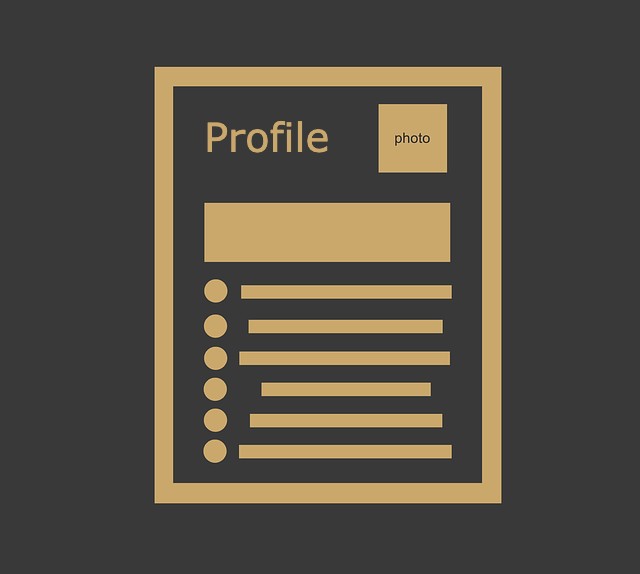
Having completed user profile fields gives an Axis LMS administrator a lot of flexibility in the system - from Triggers to Reports, an admin can never have too much information to leverage, and pivot off of. Just how that information is collected will probably vary from business to business; but what’s important is to know the different options the admin has at their disposal.
There are two ‘types’ of ways a user’s profile can be filled out - either by the Admin (or Manager), or by the user themselves. From an administrative standpoint, having the user fill out their information is a lot more convenient; but if the administrator already has that information, they can enter it themselves.
User Entered Data
User-Entered data is most commonly used by businesses who are selling their content, and don’t have any established records on their user-base.
On-First-Login
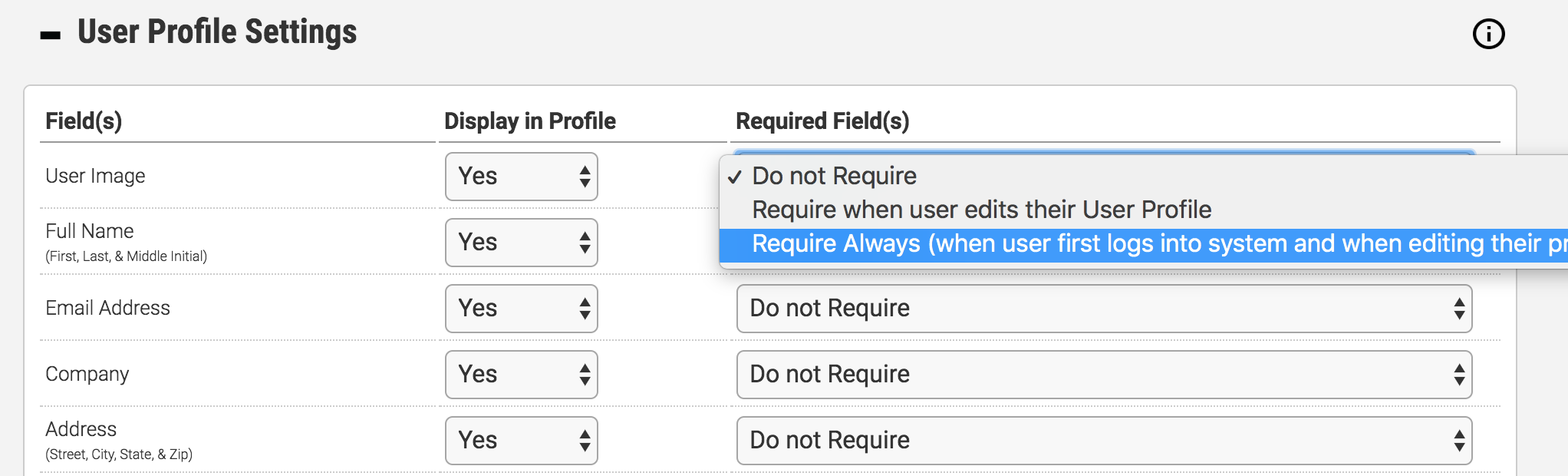
From the Learning Portal Settings, expand the "User Profile Settings" section. Here, you can select which Profile fields to show and when / if they’re required. It's important to note that if you desire a certain profile field to be required, it also should be displayed in the user's profile as well.
Course Enrollment Collection
Unlike the On-First-Login method, this method does not hound users to fill out the information. If they gain access to the course via some other method, the Enrollment Page will not be able to collect those additional details.
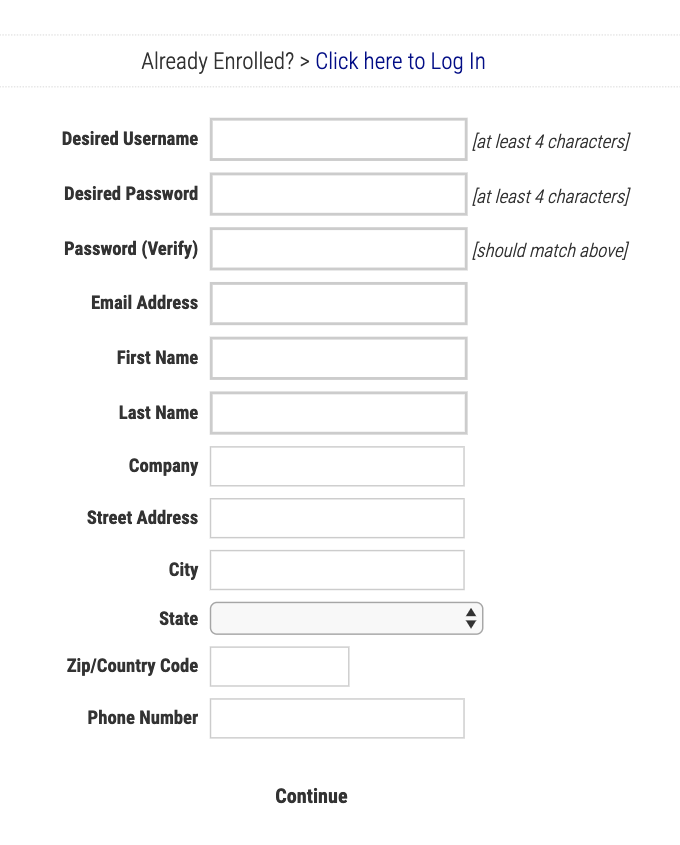
To dictate which profile fields the Course Enrollment page should collect, select the Custom Form from the Form dropdown, then click the Configure button. Read more about Course Pages here
There are two ‘types’ of ways a user’s profile can be filled out - either by the Admin (or Manager), or by the user themselves. From an administrative standpoint, having the user fill out their information is a lot more convenient; but if the administrator already has that information, they can enter it themselves.
User Entered Data
User-Entered data is most commonly used by businesses who are selling their content, and don’t have any established records on their user-base.
On-First-Login
- System > Site Design > Learning Portal Website > Settings > User Profile Settings
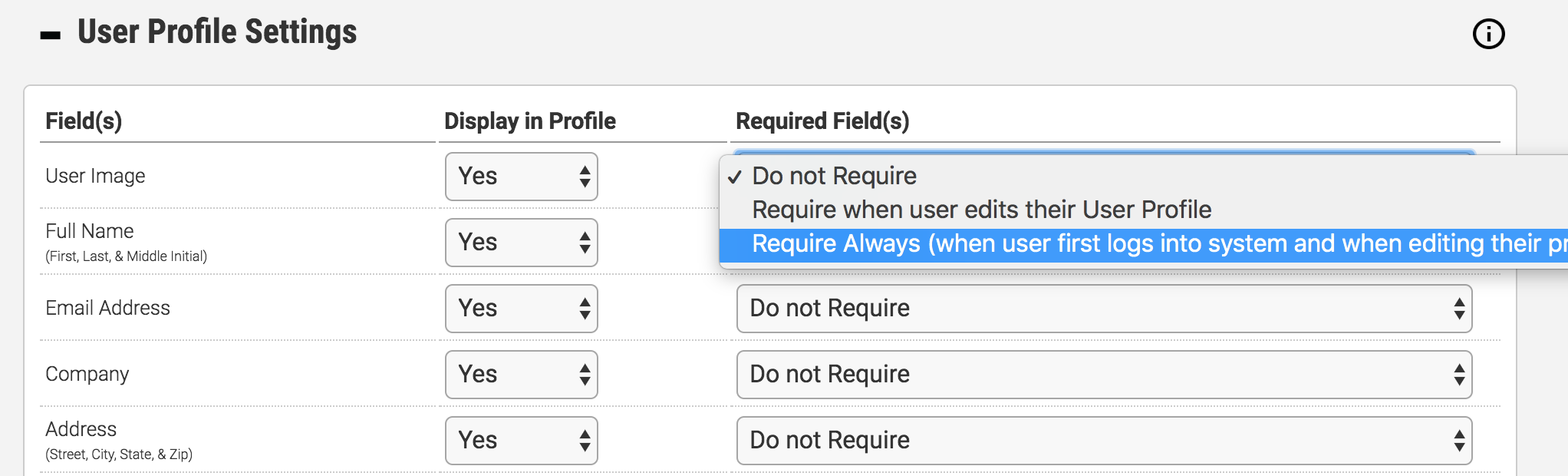
From the Learning Portal Settings, expand the "User Profile Settings" section. Here, you can select which Profile fields to show and when / if they’re required. It's important to note that if you desire a certain profile field to be required, it also should be displayed in the user's profile as well.
Course Enrollment Collection
- Learning > Online Courses > Page Manager > Enrollment Page
Unlike the On-First-Login method, this method does not hound users to fill out the information. If they gain access to the course via some other method, the Enrollment Page will not be able to collect those additional details.
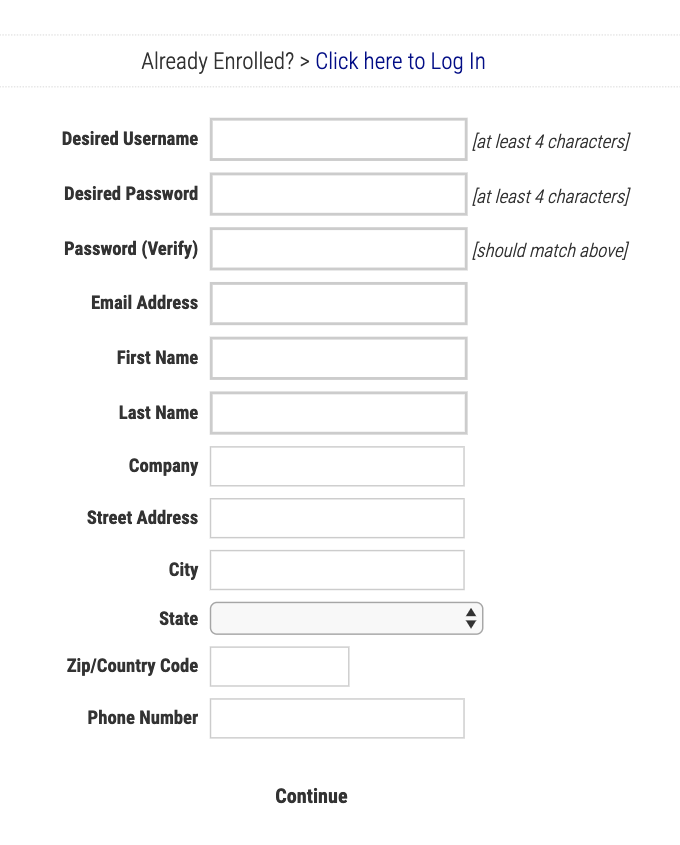
To dictate which profile fields the Course Enrollment page should collect, select the Custom Form from the Form dropdown, then click the Configure button. Read more about Course Pages here
Purchase Collection
The final method of User-driven data collection comes from the shopping cart. Unlike both the previous method, data collection via the shopping cart is done automatically, and the data that is collected cannot be expanded upon. When a user is filling out their billing information for a purchase, Axis LMS will store the following information in the user’s profile:
Admin Entered
For companies that already have their users’ information, it may be redundant to ask the user for that same information again; and instead, may use one of the following methods.
Import
The final method of User-driven data collection comes from the shopping cart. Unlike both the previous method, data collection via the shopping cart is done automatically, and the data that is collected cannot be expanded upon. When a user is filling out their billing information for a purchase, Axis LMS will store the following information in the user’s profile:
- First Name
- Last Name
- Email Address
- Phone
- Address
- City
- State
- Zip Code
- (credit card information is not stored in the system because all transactions are handled by either Authorize.Net or PayPal)
Admin Entered
For companies that already have their users’ information, it may be redundant to ask the user for that same information again; and instead, may use one of the following methods.
Import
- Users > Manage Users > Import
Individually
- Users > Manage Users > User Profile
Other
Both these methods are technically admin actions, but unlike every other method listed here, these strategies update profile fields with little to no discretion. They’re important tools, and they have their uses; but should never be the first solution an admin deploys.
En-Masse

The best use case for this tool is if a typo has been made during an import (such as "atixware" instead of "Atrixware"). Do a search for "Company: atrixware", then update every pulled up user’s company to the correct spelling.
Triggers
Both these methods are technically admin actions, but unlike every other method listed here, these strategies update profile fields with little to no discretion. They’re important tools, and they have their uses; but should never be the first solution an admin deploys.
En-Masse
- Users > Manage Users > Edit Selected Users

The best use case for this tool is if a typo has been made during an import (such as "atixware" instead of "Atrixware"). Do a search for "Company: atrixware", then update every pulled up user’s company to the correct spelling.
Triggers
- Learning > Online Courses > User Event Triggers